100 Lens Flare Brushes For Photoshop
100 Photoshop Brushes Various Lights | 185 MB | ABR format
In this collection, you can see 100 different examples of light effects in the form of brushes suitable for Photoshop, which are placed on the site for download in ABR format.
100 Lens Flare Brushes For Photoshop
100 Hi-Res Professional Lens Flare Brushes for Photoshop Archieve contains two separate abr’s (Photoshop Brush File) for CS2 to CS5 & CS6 to CC users.
Min brush size is 2500px. (up to 5000px)
How to install Creative Graphics Lens Flare Brushes?
Put the brush presets (.abr files) you have downloaded into the folder Photoshop Presets Brushes in the Adobe folder in Program Files if you use Windows or in Applications if you use Macintosh. The original brush presets that come with Adobe Photoshop are kept in this folder. You may also double click .abr file to load it into photoshop.
Important Notice :
For CS2-CS5 users please load : “CreativeGraphics_Lens_Flare_Brushes_for_CS2_to_CS5.abr” file. (Max Brush Size : 2500 px) For CS6-CC users please load : “CreativeGraphics_Lens_Flare_Brushes_for_CS6_and_CC.abr” file. (Max Brush Size : 5000 px)




The Brush tool allows you to paint on any layer, much like a real paintbrush.
It’s easy to use the Brush tool to paint in your document. Simply Import The Brushes, locate and select the Brush tool from the Tools panel, then click and drag in the document window to paint. You can also press the B key on your keyboard to select the Brush tool at any time.
Brush Size: If you want to make the brush larger or smaller, click the Brush Picker drop-down arrow in the Control panel, then adjust the Size slider. You can also press the bracket keys [ ] to quickly increase or decrease the brush size at any time.
Hardness: If you want to make the edges of the brush harder or softer, you can adjust the hardness from the same drop-down menu. A harder brush will have clear, defined edges, whereas a softer brush will have blurry, less-defined edges. For most situations, we recommend setting the hardness to 50% or less because it will help to make individual brush strokes less obvious.
Brush Tip: If you want to create a unique effect, there are different brush tips to choose from in the same drop-down menu. Some of these are designed to mimic real-life drawing tools like pens and markers, while others are simpler.
Opacity: By default, the opacity of your brush is set to 100%, meaning the brush will use the highest intensity. However, you can reduce the opacity of your brush to make it less intense.
➡️ ➡️ For More Brushes Products 😀 😀
System Requirement For Photoshop CC
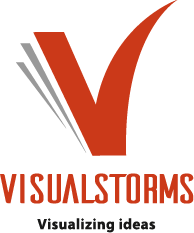
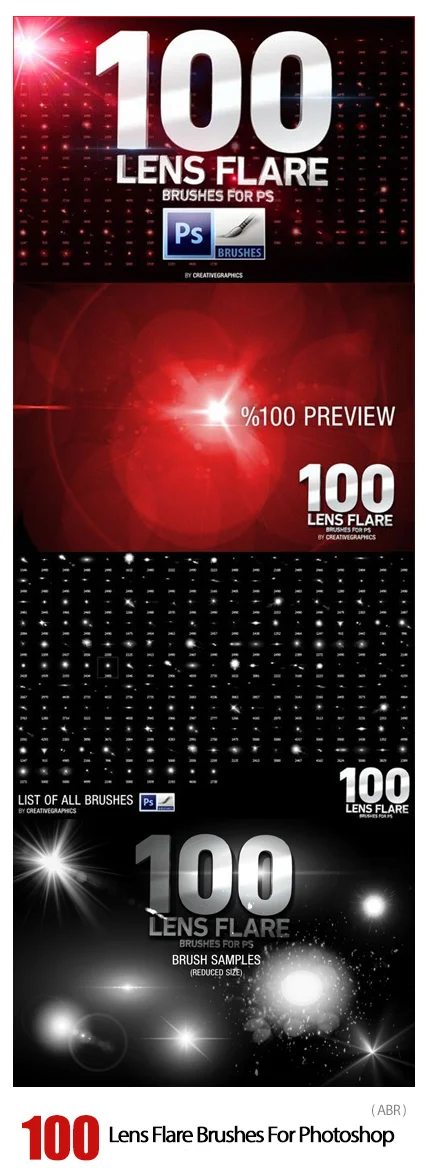
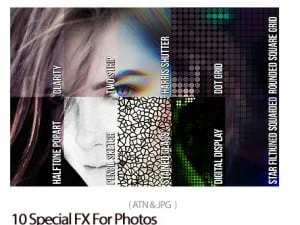

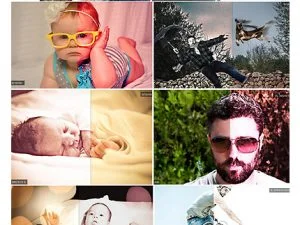

Reviews
There are no reviews yet.