15 Drawing And Painting Brushes Sets For Photoshop
15 Photoshop Brushes Painting Design Elements 108 MB | ABR format
In this collection, you can see 15 Photoshop brushes with the title of painting design elements such as ink, pencil, acrylic, oil, etc., which have been placed on the site for download in ABR format.
15 Drawing And Painting Brushes Sets For Photoshop
drawing and painting brushes for Photoshop are a great resource in a digital artist’s library. There’s no doubt that being a graphic artist you may look out to try out different brushes for your digital paintings and drawing. Not only for artists, paint brushes can also be very useful for graphic designers who want to create beautiful paint or drawing textures on their designs. There are tons of Photoshop brush resources available out there, however, we have hand-picked 15 best brush sets in the drawing and painting category for digital artists.
-12 Inky Photoshop Brushes
-PS Brushes for Digital Art
-23 Brushes for Photoshop
-PS Pencil Brushes
-Rake Brushes for ArtRage
-Photoshop brushes
-Jess’s Acrylic Texture Brushes
-Essential Illustration Brushes V3 Extended
-25+ Random Brushstrokes
-25 High Resolution Marker Pen Brushes
-Another natural media brushes
-Scratchboard brush presets
-acrylic photoshop brushes
-Hi-Res Photoshop Brushes: Acrylic Textures
-m-a: Oil Brush Pack 1.0
The Brush tool allows you to paint on any layer, much like a real paintbrush.
It’s easy to use the Brush tool to paint in your document. Simply Import The Brushes, locate and select the Brush tool from the Tools panel, then click and drag in the document window to paint. You can also press the B key on your keyboard to select the Brush tool at any time.
Brush Size: If you want to make the brush larger or smaller, click the Brush Picker drop-down arrow in the Control panel, then adjust the Size slider. You can also press the bracket keys [ ] to quickly increase or decrease the brush size at any time.
Hardness: If you want to make the edges of the brush harder or softer, you can adjust the hardness from the same drop-down menu. A harder brush will have clear, defined edges, whereas a softer brush will have blurry, less-defined edges. For most situations, we recommend setting the hardness to 50% or less because it will help to make individual brush strokes less obvious.
Brush Tip: If you want to create a unique effect, there are different brush tips to choose from in the same drop-down menu. Some of these are designed to mimic real-life drawing tools like pens and markers, while others are simpler.
Opacity: By default, the opacity of your brush is set to 100%, meaning the brush will use the highest intensity. However, you can reduce the opacity of your brush to make it less intense.
➡️ ➡️ For More Brushes Products 😀 😀
System Requirement For Photoshop CC


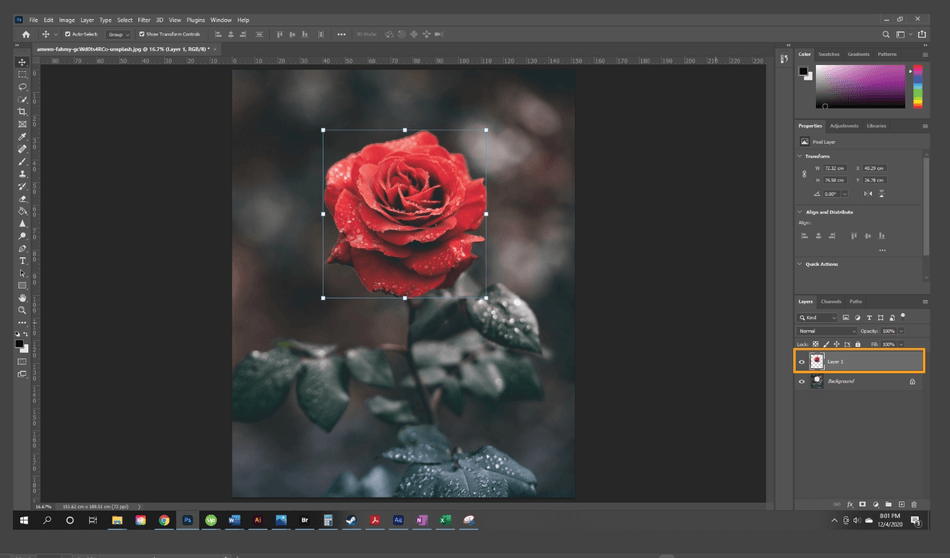
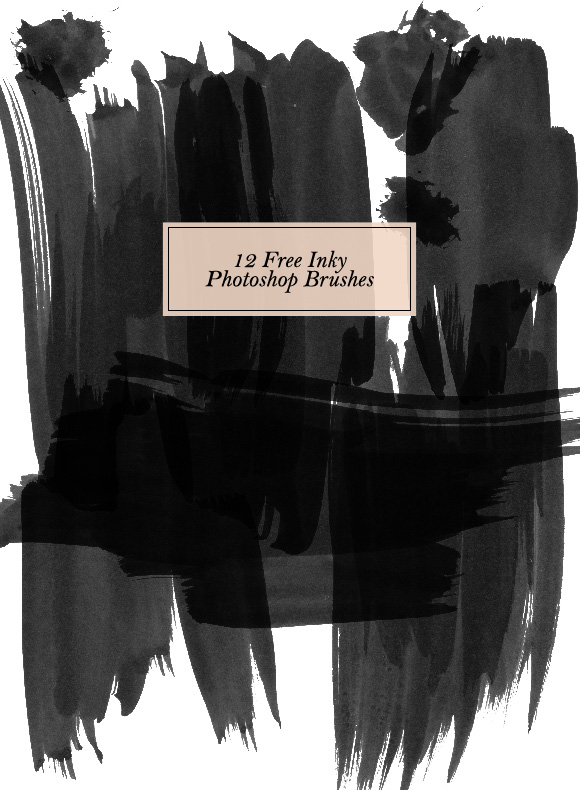

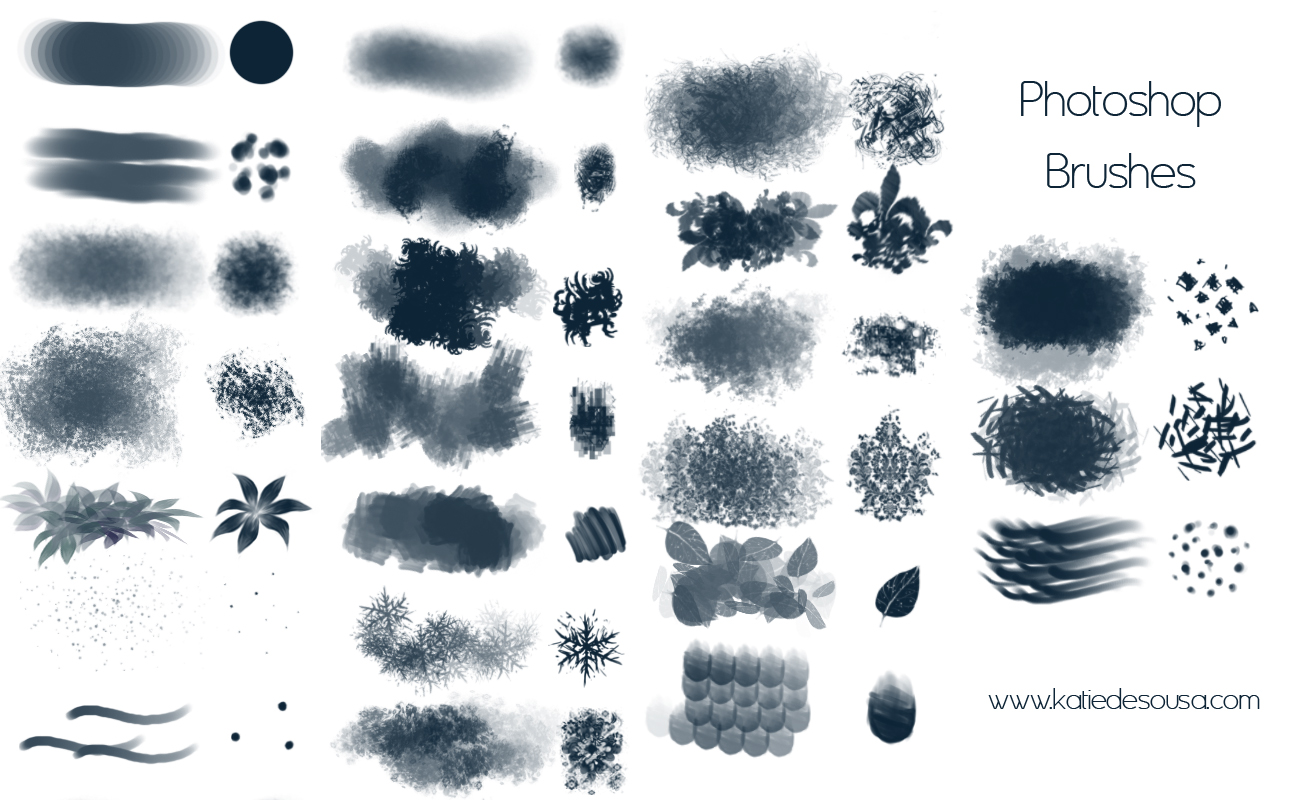
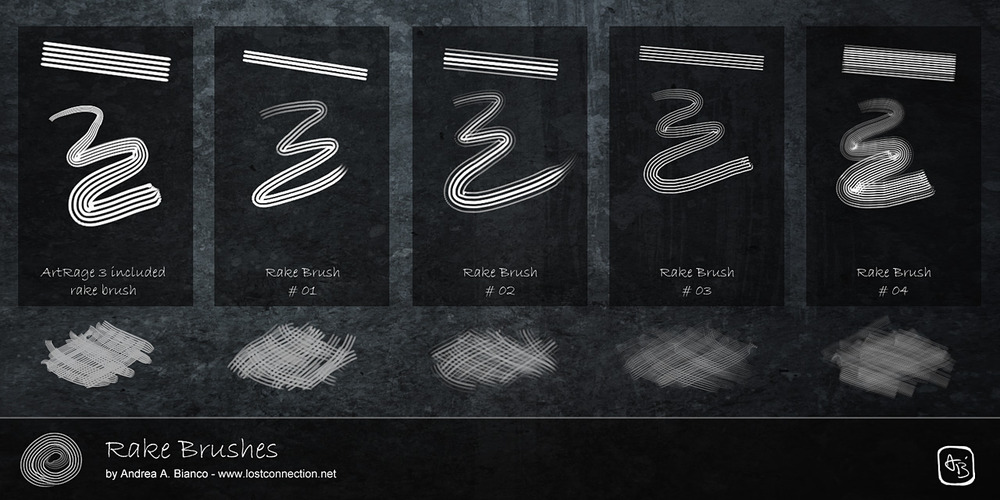

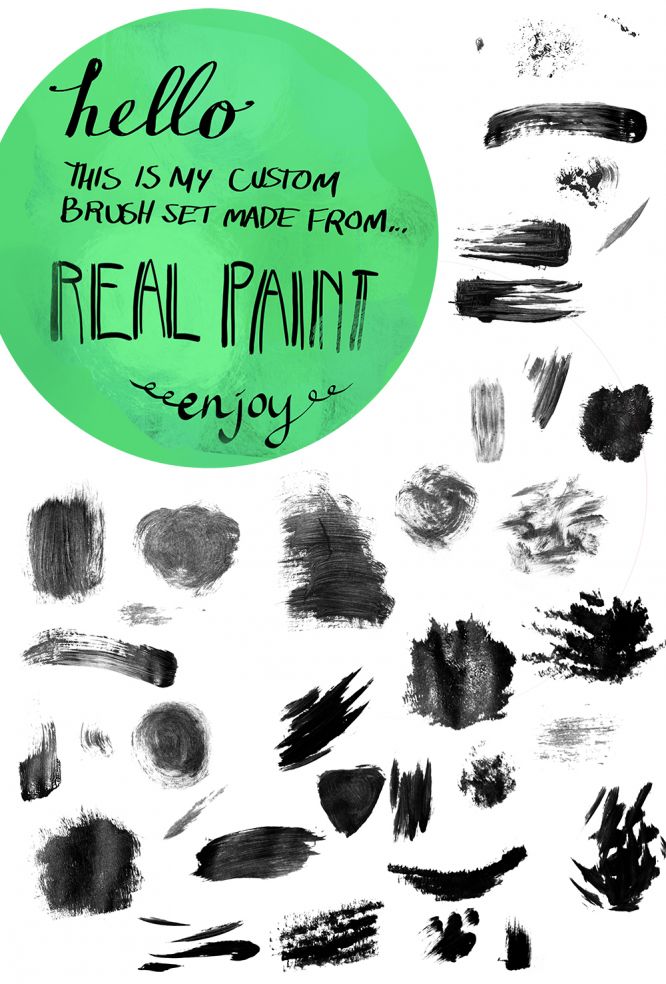

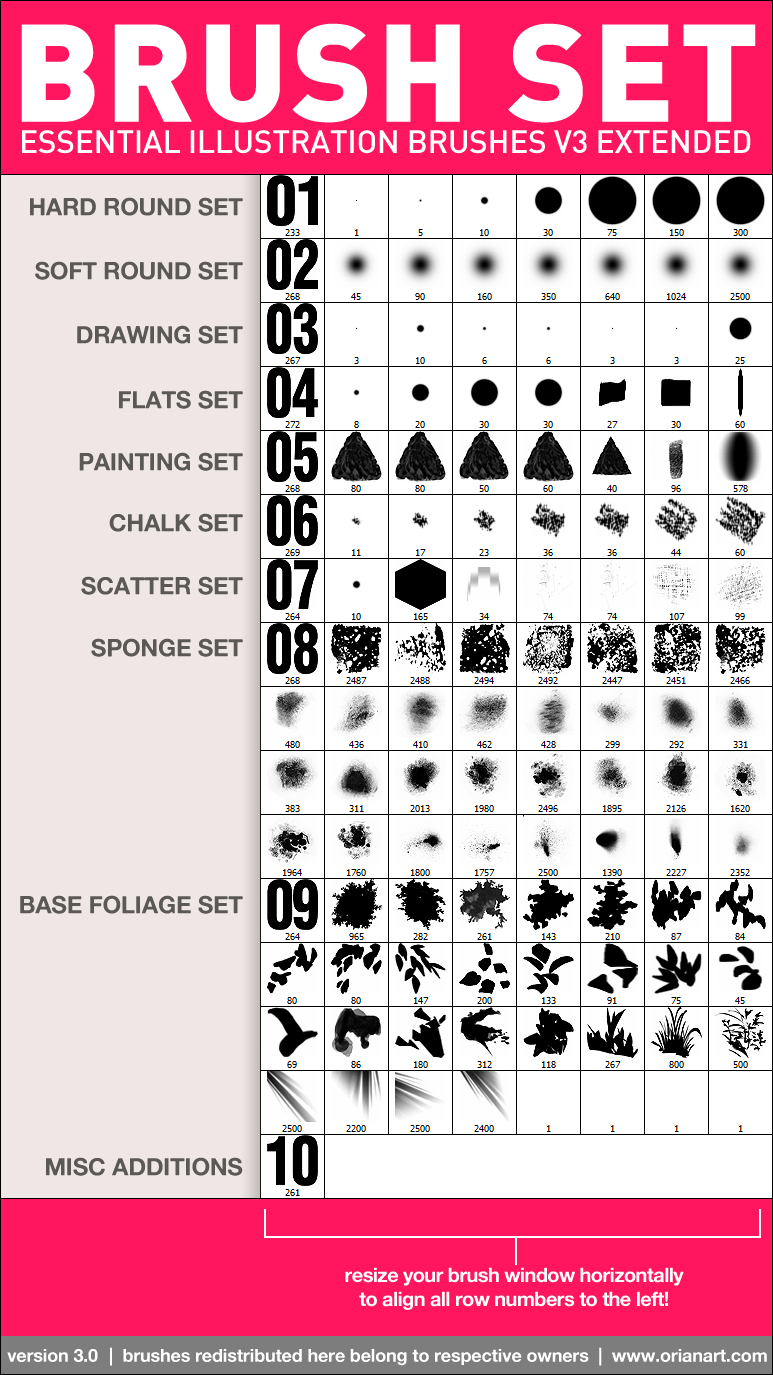
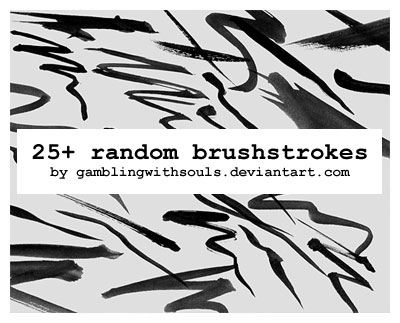
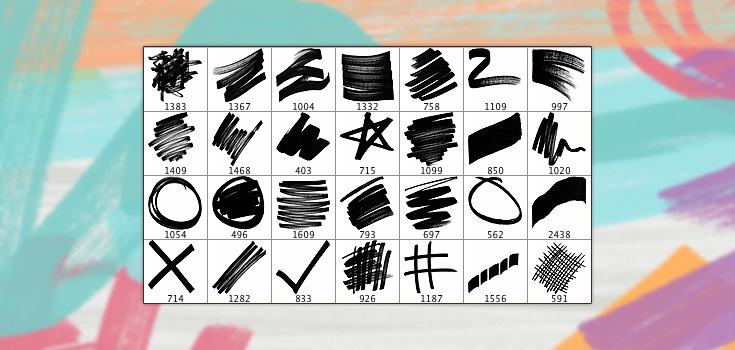
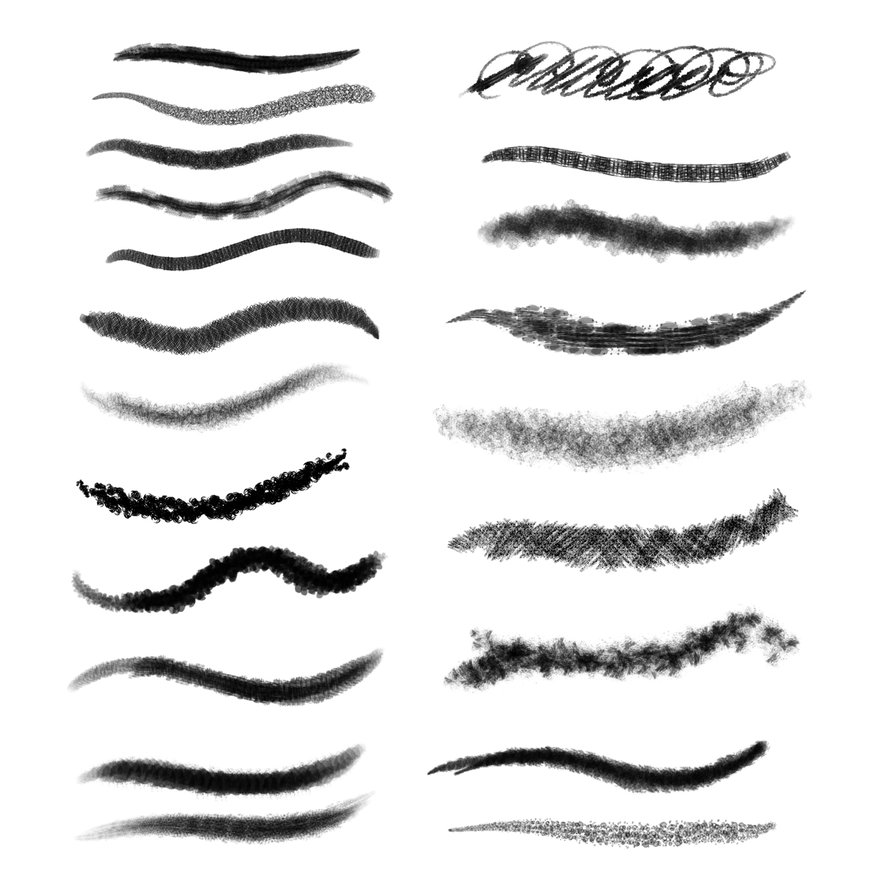
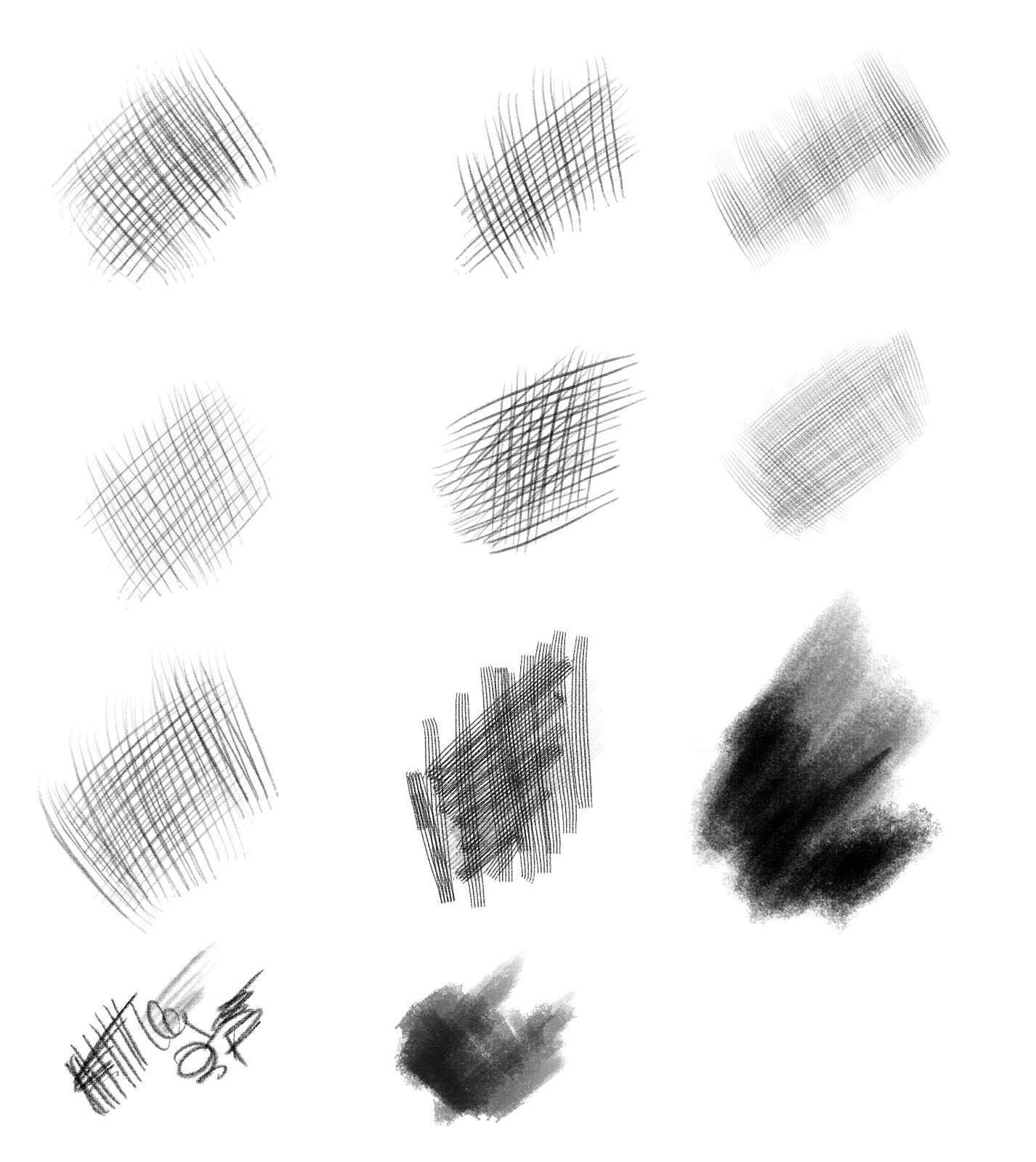
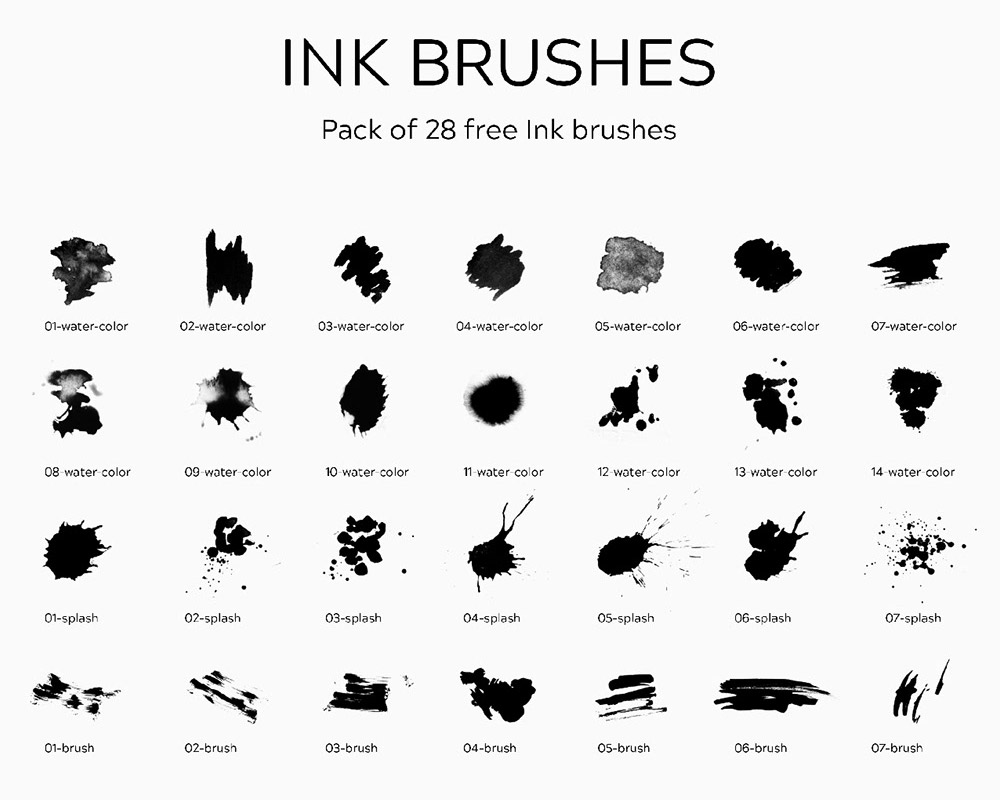
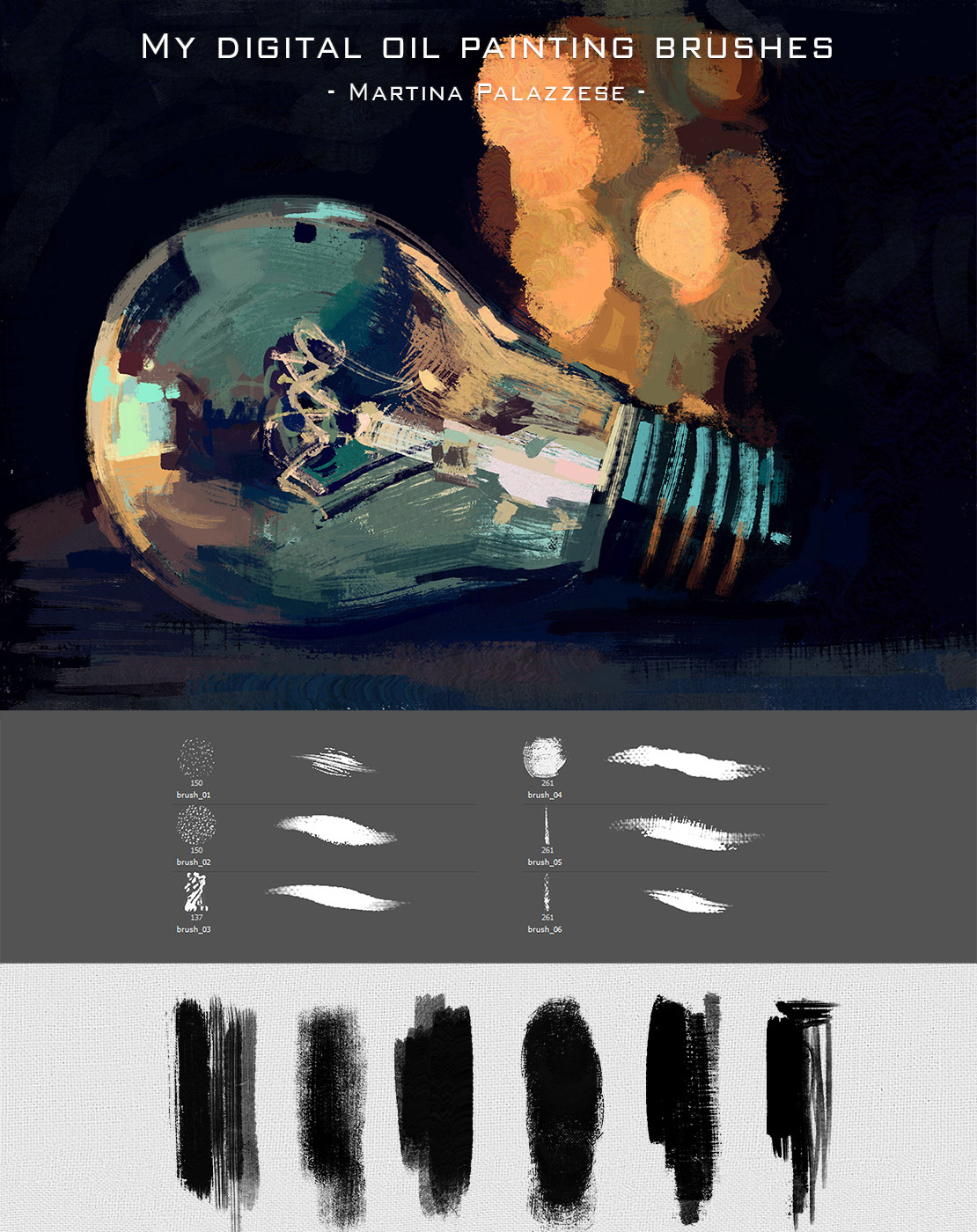
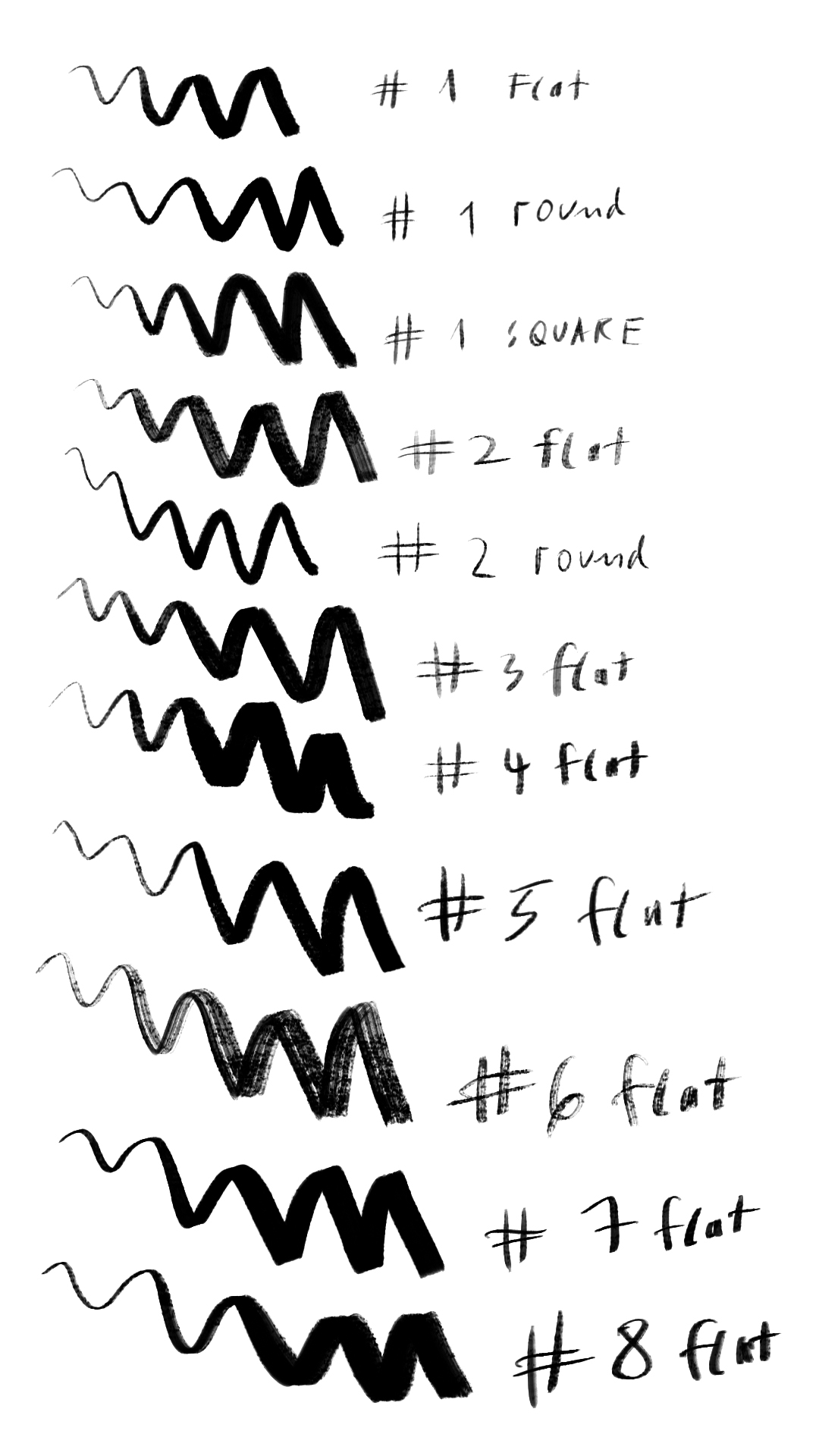




Reviews
There are no reviews yet.