17Underwater Photoshop Brushes
17 Photoshop Brushes Underwater Elements Including Bubbles, Waves & Light + Tutorial | 88.3 MB | Comes with Preview | ABR & MP4 & JPG Format
In this section, you can see the Photoshop Brush Pack of underwater elements including bubbles, waves, and light, which has been placed on the site for download in ABR and JPG formats. These brushes are versatile tools that allow for the addition of beautiful and realistic details of things like bubbles, waves, and light, among other elements associated with this environment. These tools help graphic designers, digital artists, and people looking to create images with an underwater and attractive mode to easily apply imaginative effects to their images.
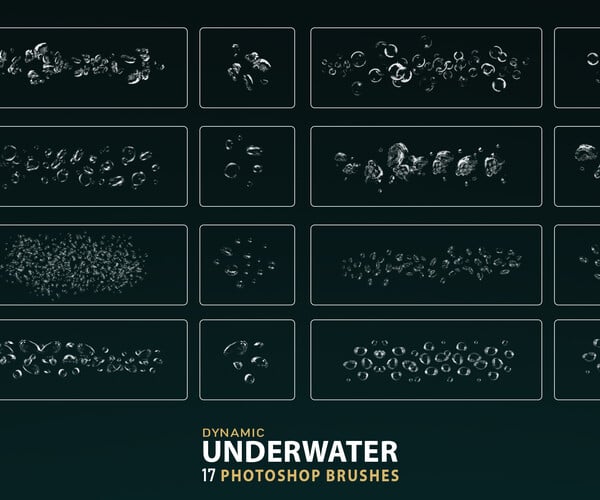
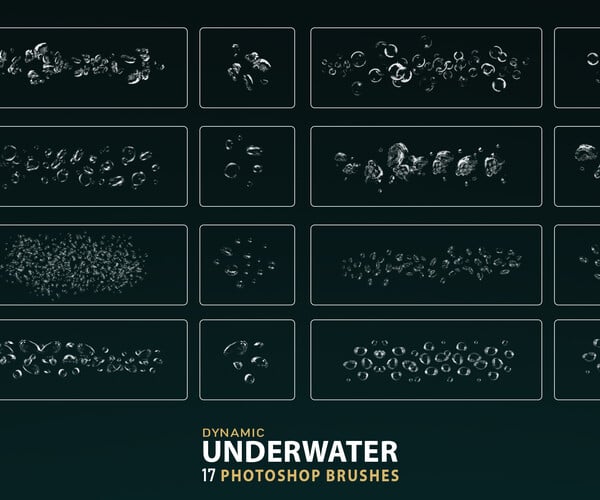

This set of 17 High Quality Dynamic underwater Brushes
includes everything you need to create a Realistic underwater
Bubbles & Ripples & Refraction & lights , you can actually Paint with them.
You will receive a Tutorial video explaining how to use Brushes , and a Pdf file explaining how to install Brushes on Photoshop , Gimp , Procreate , affinity photo,
just upload this brush set into your photoshop and enjoy!
Note: These brushes are for personal use only and are not intended for commercial use.
INCLUDING:
- 2 Abr files for Photoshop CS6 and above (with size up to 5000px) and Photoshop CS2 (with size up to 2500px).
- Video Tutorial (how to use Brushes).
- PDF File (How to install).
- PDF File (Preview).
The Brush tool allows you to paint on any layer, much like a real paintbrush.
It’s easy to use the Brush tool to paint in your document. Simply Import The Brushes, locate and select the Brush tool from the Tools panel, then click and drag in the document window to paint. You can also press the B key on your keyboard to select the Brush tool at any time.
Brush Size: If you want to make the brush larger or smaller, click the Brush Picker drop-down arrow in the Control panel, then adjust the Size slider. You can also press the bracket keys [ ] to quickly increase or decrease the brush size at any time.
Hardness: If you want to make the edges of the brush harder or softer, you can adjust the hardness from the same drop-down menu. A harder brush will have clear, defined edges, whereas a softer brush will have blurry, less-defined edges. For most situations, we recommend setting the hardness to 50% or less because it will help to make individual brush strokes less obvious.
Brush Tip: If you want to create a unique effect, there are different brush tips to choose from in the same drop-down menu. Some of these are designed to mimic real-life drawing tools like pens and markers, while others are simpler.
Opacity: By default, the opacity of your brush is set to 100%, meaning the brush will use the highest intensity. However, you can reduce the opacity of your brush to make it less intense.
➡️ ➡️ For More Brushes Products 😀 😀
System Requirement For Photoshop CC


Reviews
There are no reviews yet.