CM 100 Messy Photoshop Brushes
100 Photoshop Brush Stains and Dirty Effects 43.9 MB | With preview | ABR & PNG format
In this collection, you will see 100 samples of stain brushes and dirty effects, which have been placed on the site for download in ABR format.
CM 100 Messy Photoshop Brushes
100 photoshop brushes handmade with black china ink, dozens of materials and tools. All brushes are sorted and named and many touch the PS resolution limit of 2500px. See the 2 overviews for the scaled versions of the brushes. Screenshot 4 shows examples with their original resolution. The 5th screenshot gives you an idea of the resolutions in numbers.
This is a photoshop .abr-file and will work with CS4 and above. Have fun!






The Brush tool allows you to paint on any layer, much like a real paintbrush.
It’s easy to use the Brush tool to paint in your document. Simply Import The Brushes, locate and select the Brush tool from the Tools panel, then click and drag in the document window to paint. You can also press the B key on your keyboard to select the Brush tool at any time.
Brush Size: If you want to make the brush larger or smaller, click the Brush Picker drop-down arrow in the Control panel, then adjust the Size slider. You can also press the bracket keys [ ] to quickly increase or decrease the brush size at any time.
Hardness: If you want to make the edges of the brush harder or softer, you can adjust the hardness from the same drop-down menu. A harder brush will have clear, defined edges, whereas a softer brush will have blurry, less-defined edges. For most situations, we recommend setting the hardness to 50% or less because it will help to make individual brush strokes less obvious.
Brush Tip: If you want to create a unique effect, there are different brush tips to choose from in the same drop-down menu. Some of these are designed to mimic real-life drawing tools like pens and markers, while others are simpler.
Opacity: By default, the opacity of your brush is set to 100%, meaning the brush will use the highest intensity. However, you can reduce the opacity of your brush to make it less intense.
➡️ ➡️ For More Brushes Products 😀 😀
System Requirement For Photoshop CC

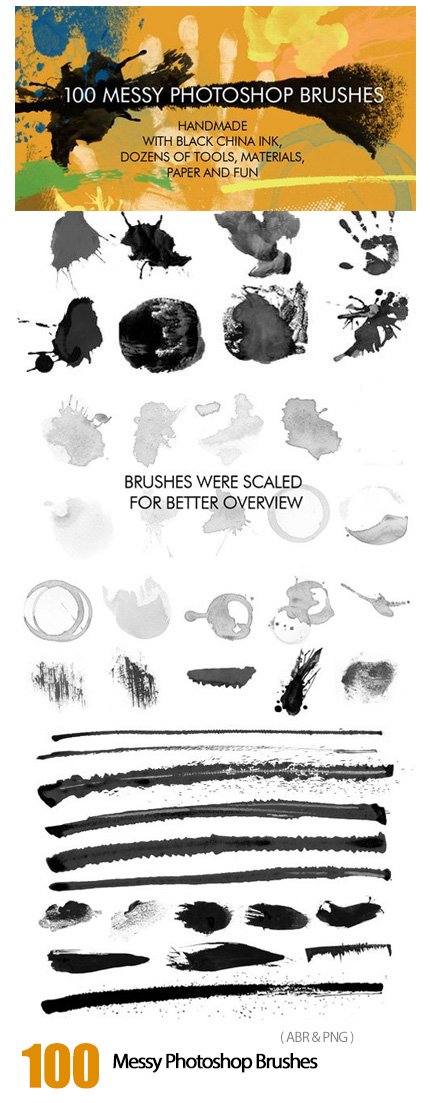




Reviews
There are no reviews yet.