CM 80 Smoke And Fire Brushes
80 Photoshop Brushes Smoke and Fire | 94.2 MB | ABR & ASL format
In this collection, you can see 80 Photoshop brushes entitled Smoke and Fire, which are available for download in ABR and ASL formats.
CM 80 Smoke And Fire Brushes
create some fire effects in photoshop. Using pictures of real fire somehow often did not end up how I wanted it, also taking good pictures of fire is also not that easy. I thought about how I could do it, and I got the idea when I would color smoke like fire this should end up pretty neat. So I did a lot of pictures of smoke, changed them into photoshop brushes and tweaked the layer styles to a color which ended up quite close to fire. I want to share with you these brushes, I hope you enjoy them as much as I do. 🙂
80 high resolution photoshop smoke brushes. The package includes styles which can be used to create a nice fire effect with the brushes.
- For Photoshop, Affinity Photo and Procreate
- created with Photoshop CS3
- High Resolution 1000 – 2500px
- Includes 80 PNG black on transparent, one for each brush
- Included fire styles to create a fire effect in combination with the smoke brushes (styles for Photoshop and Affinity)
- Tutorials for the fire effects
This brushes are useful to:
- To put some extra smoke on cigarettes
- As a background decoration
- Using them on pictures which have some magical or fantasy topic
- creating fire effects










The Brush tool allows you to paint on any layer, much like a real paintbrush.
It’s easy to use the Brush tool to paint in your document. Simply Import The Brushes, locate and select the Brush tool from the Tools panel, then click and drag in the document window to paint. You can also press the B key on your keyboard to select the Brush tool at any time.
Brush Size: If you want to make the brush larger or smaller, click the Brush Picker drop-down arrow in the Control panel, then adjust the Size slider. You can also press the bracket keys [ ] to quickly increase or decrease the brush size at any time.
Hardness: If you want to make the edges of the brush harder or softer, you can adjust the hardness from the same drop-down menu. A harder brush will have clear, defined edges, whereas a softer brush will have blurry, less-defined edges. For most situations, we recommend setting the hardness to 50% or less because it will help to make individual brush strokes less obvious.
Brush Tip: If you want to create a unique effect, there are different brush tips to choose from in the same drop-down menu. Some of these are designed to mimic real-life drawing tools like pens and markers, while others are simpler.
Opacity: By default, the opacity of your brush is set to 100%, meaning the brush will use the highest intensity. However, you can reduce the opacity of your brush to make it less intense.
➡️ ➡️ For More Brushes Products 😀 😀
System Requirement For Photoshop CC

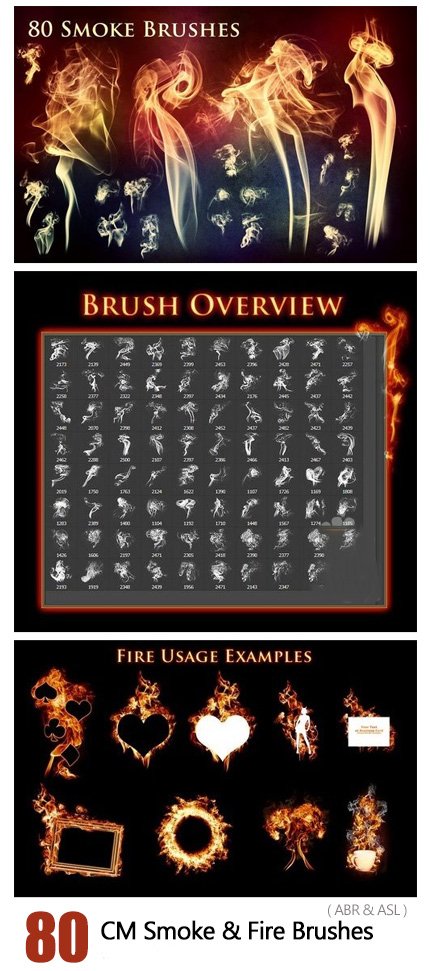


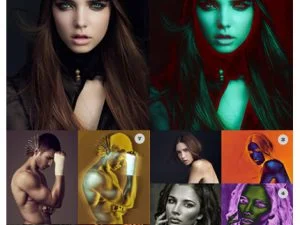

Reviews
There are no reviews yet.