CM 83 Light And Burst Brushes
Photoshop Brush Light Blast | 108 MB | With preview | ASL & ABR format
In this collection, you will see 83 for Photoshop called Light Explosion, which is available for download in ABR and ASL formats on the site.
CM 83 Light And Burst Brushes
Light is one of the most important elements in pictures, as every image which was taken with a camera is nothing else than light which was catched by a sensor and saved on digital storage. Being able to create nice and natural looking light effects will help you to enhance the look and feel of many of your images. This package contains brushes in many variations so they have a wide range of use.
This package contains 83 Light and Burst Brushes in the following formats:
- Photoshop Brushes (.ABR, 2400px)
- Affinity Brushes (.AFBRUSHES, 2400px)
- Procreate Brushes (.BRUSHSET, 1024px)
- PNG (2400px)
Additionally included in this product:
- 47 Photoshop Styles(.ASL)
- 21 Affinity Styles(.AFSTYLES)
- Links to tutorials(.PDF)
These brushes are useful for:
- Light rays
- Sun beams
- Sunlight
- Bursts
- Flares
- Explosions and detonations
- Lighting effects
- Decoration
- Backgrounds
- Radiation
- Abstract and Fantasy Art
- Magical Effects

















The Brush tool allows you to paint on any layer, much like a real paintbrush.
It’s easy to use the Brush tool to paint in your document. Simply Import The Brushes, locate and select the Brush tool from the Tools panel, then click and drag in the document window to paint. You can also press the B key on your keyboard to select the Brush tool at any time.
Brush Size: If you want to make the brush larger or smaller, click the Brush Picker drop-down arrow in the Control panel, then adjust the Size slider. You can also press the bracket keys [ ] to quickly increase or decrease the brush size at any time.
Hardness: If you want to make the edges of the brush harder or softer, you can adjust the hardness from the same drop-down menu. A harder brush will have clear, defined edges, whereas a softer brush will have blurry, less-defined edges. For most situations, we recommend setting the hardness to 50% or less because it will help to make individual brush strokes less obvious.
Brush Tip: If you want to create a unique effect, there are different brush tips to choose from in the same drop-down menu. Some of these are designed to mimic real-life drawing tools like pens and markers, while others are simpler.
Opacity: By default, the opacity of your brush is set to 100%, meaning the brush will use the highest intensity. However, you can reduce the opacity of your brush to make it less intense.
➡️ ➡️ For More Brushes Products 😀 😀
System Requirement For Photoshop CC



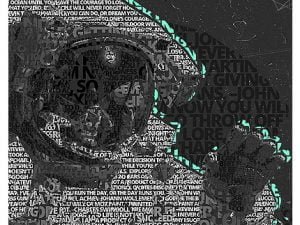


Reviews
There are no reviews yet.