CM 90 Pro Illustrator Ink Brushes
90 Ink Brushes for Illustrator 27.1 MB | AI format
This section contains 90 ink brushes for Illustrator, which is available for download in AI format on the site.
CM 90 Pro Illustrator Ink Brushes
90 (97) High-Quality Ink Brushes for Adobe Illustrator (Updated Dec 17, 2014!)
Included in Purchase (6 total files, 2×3; Individual files for both Illustrator CS3 and CC): -Brushes (.AI files) -Source Illustrator files (make your own packs based on your favorites!) -cartoon (for playing around with the brushes out of the box)
All brushes were hand-made, from start to finish. Each line individually ruled, aligned, and tested before sorting, from smallest to largest.
Each line was traced as close to the original as possible. Any shapes that needed to be compound shapes (“see-through”), were before being assigned to the Brushes panel.
All that great detail that makes lines unique, was captured as best as my eye could get. I used the same process (generally) throughout, so that all the lines would be relatable in a real-world scale.
Scanned at 600dpi made the longest line over 100 “Illustrator Inches”: Detailed lines shouldn’t be a problem.



The Brush tool allows you to paint on any layer, much like a real paintbrush.
It’s easy to use the Brush tool to paint in your document. Simply Import The Brushes, locate and select the Brush tool from the Tools panel, then click and drag in the document window to paint. You can also press the B key on your keyboard to select the Brush tool at any time.
Brush Size: If you want to make the brush larger or smaller, click the Brush Picker drop-down arrow in the Control panel, then adjust the Size slider. You can also press the bracket keys [ ] to quickly increase or decrease the brush size at any time.
Hardness: If you want to make the edges of the brush harder or softer, you can adjust the hardness from the same drop-down menu. A harder brush will have clear, defined edges, whereas a softer brush will have blurry, less-defined edges. For most situations, we recommend setting the hardness to 50% or less because it will help to make individual brush strokes less obvious.
Brush Tip: If you want to create a unique effect, there are different brush tips to choose from in the same drop-down menu. Some of these are designed to mimic real-life drawing tools like pens and markers, while others are simpler.
Opacity: By default, the opacity of your brush is set to 100%, meaning the brush will use the highest intensity. However, you can reduce the opacity of your brush to make it less intense.
➡️ ➡️ For More Brushes Products 😀 😀
System Requirement For Photoshop CC


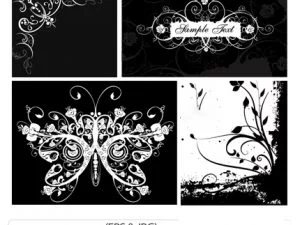



Reviews
There are no reviews yet.