CreativeMarket Dragon Bundle
Over 200 Dragon Skin & Reptile Photoshop Patterns, Textures & Brushes | 159 MB | Comes with Preview | ABR & PAT & TIF & JPG Format
In this section, you will see more than 200 patterns, textures, and Photoshop brushes of dragonskin and reptiles, which have been placed on the site for download in ABR, PAT, TIF, and JPG formats.
Dragon Bundle
200+ Photoshop Brushes
60 seamless patterns
INCLUDING:
- Reptile skin brush set
- Dragon scale brush set
- Horns and Spikes brush set
- Dragon scale patterns
Not only Stamp overlays, you can actually paint with them
Ideal for sketches, good base for illustrations, concept art, matte painting
The Brushes are tested and compatible with Photoshop CC and Procreate 5.0 as well (according to the latest software descriptions you should be able to import .abr files into Clip Studio Paint v1.10.5 or newer, Affinity Photo v2.0 and Substance Painter as well, but can’t guarantee)
Please feel free to give feedback, I’m working towards to make the best possible tools for you! Have fun! 🙂
Don’t forget to extract your brushes after download them!
How to import Photoshop brushes into Procreate, check out the tutorial below for more details!
Save
Save
Save
Save
Save
The Brush tool allows you to paint on any layer, much like a real paintbrush.
It’s easy to use the Brush tool to paint in your document. Simply Import The Brushes, locate and select the Brush tool from the Tools panel, then click and drag in the document window to paint. You can also press the B key on your keyboard to select the Brush tool at any time.
Brush Size: If you want to make the brush larger or smaller, click the Brush Picker drop-down arrow in the Control panel, then adjust the Size slider. You can also press the bracket keys [ ] to quickly increase or decrease the brush size at any time.
Hardness: If you want to make the edges of the brush harder or softer, you can adjust the hardness from the same drop-down menu. A harder brush will have clear, defined edges, whereas a softer brush will have blurry, less-defined edges. For most situations, we recommend setting the hardness to 50% or less because it will help to make individual brush strokes less obvious.
Brush Tip: If you want to create a unique effect, there are different brush tips to choose from in the same drop-down menu. Some of these are designed to mimic real-life drawing tools like pens and markers, while others are simpler.
Opacity: By default, the opacity of your brush is set to 100%, meaning the brush will use the highest intensity. However, you can reduce the opacity of your brush to make it less intense.
➡️ ➡️ For More Brushes Products 😀 😀
System Requirement For Photoshop CC
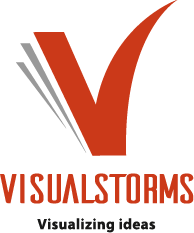

Reviews
There are no reviews yet.