CreativeMarket Fire And Smoke Photoshop Brushes
22 Photoshop Brushes Smoke and Flames | 31.8 MB | With preview | ABR & JPG format
This collection includes 22 Photoshop brushes of various smokes and flames, which are available for download in ABR and JPG formats on the site.
CreativeMarket Fire And Smoke Photoshop Brushes
22+Smoke Photoshop Brushes Vl-4
Make your creative design with Smoke Brushes this set of 22+ Photoshop brushes of real smoke. These naturally shaped smoke brushes can be used exclusively or stacked on top of another. To make your design easier I made a new brush, Which will make your work much easier, With this smoke brush you can Manipulation your photo, If you do not want to do it, you can make new designs and creates, One more interesting thing is that you can easily get your tax Beautiful can give a look, You do not have to do any hardship for him, The size of this brush has been much larger than the other brush, Quality is very good quality, By using this brush we create different products and submit them to different places, A full professional brush, There are a number of volumes that it has.
Pack contains 22+ high quality Smoke Photoshop Brushes, Create professional graphic effects in seconds!
Product Information
- 22+ Photoshop art Brush ABR. Format
- 3000 pixels size.
- 100% Granted High-Definition
- No blur, no green pixel, no noise
- Big size brush
- Unique pack











The Brush tool allows you to paint on any layer, much like a real paintbrush.
It’s easy to use the Brush tool to paint in your document. Simply Import The Brushes, locate and select the Brush tool from the Tools panel, then click and drag in the document window to paint. You can also press the B key on your keyboard to select the Brush tool at any time.
Brush Size: If you want to make the brush larger or smaller, click the Brush Picker drop-down arrow in the Control panel, then adjust the Size slider. You can also press the bracket keys [ ] to quickly increase or decrease the brush size at any time.
Hardness: If you want to make the edges of the brush harder or softer, you can adjust the hardness from the same drop-down menu. A harder brush will have clear, defined edges, whereas a softer brush will have blurry, less-defined edges. For most situations, we recommend setting the hardness to 50% or less because it will help to make individual brush strokes less obvious.
Brush Tip: If you want to create a unique effect, there are different brush tips to choose from in the same drop-down menu. Some of these are designed to mimic real-life drawing tools like pens and markers, while others are simpler.
Opacity: By default, the opacity of your brush is set to 100%, meaning the brush will use the highest intensity. However, you can reduce the opacity of your brush to make it less intense.
➡️ ➡️ For More Brushes Products 😀 😀
System Requirement For Photoshop CC

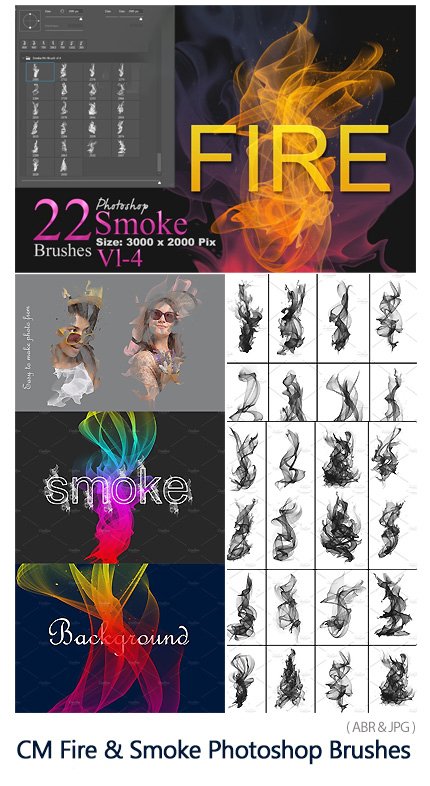



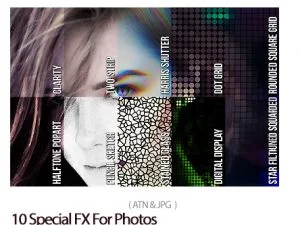
Reviews
There are no reviews yet.