CreativeMarket Instapressionist Photoshop Brushes
Impressionist Photoshop Brush Collection 18.9 MB | ABR & TPL format
This collection includes more than 100 Photoshop brushes with professional design for Impressionism painting in different styles, which are available for download in ABR and TPL formats on the site.
CreativeMarket Instapressionist Photoshop Brushes
AS FEATURED ON ADOBE CREATE MAGAZINE! | Compatible with Photoshop CS5+!
Early Access Pricing Ends Soon!
This complete set of 100 Instapressionist color-blending brushes takes advantage of Adobe Photoshop’s Pattern Stamp tool and allows Photoshop users of any skill level to turn a photographic image into creative and unique digital artwork. You simply grab a brush, start painting, and watch the magic unfold.
The beauty of this technique and specially developed brushes is that it is 100% pure photoshop brushes! There are no complicated actions, layer styles, filters, smart objects, or plugins!
Hacking the pattern stamp tool to create artistic, impressionist digital art without drawing ANYTHING!
This NEW technique combines not only the below-the-radar pattern stamp tool, but also the under-loved BRISTLE brush engine in Photoshop. By carefully developing a set of brushes based on this rather-overlooked standard within Photoshop, I was able to tailor a set of brushes that painted the pattern in a generally aligned manner, dispersing the pattern JUST enough to create an amazing impressionist version of whatever base photo or image you are using. You literally are painting in photos, and this technique and brush combination allows Photoshop users of ANY skill level to create creative, artistic digital artwork from an image without it looking like a computer generated effect. You simply grab a brush and start painting and watch the Photoshop brush magic unfold!





















The Brush tool allows you to paint on any layer, much like a real paintbrush.
It’s easy to use the Brush tool to paint in your document. Simply Import The Brushes, locate and select the Brush tool from the Tools panel, then click and drag in the document window to paint. You can also press the B key on your keyboard to select the Brush tool at any time.
Brush Size: If you want to make the brush larger or smaller, click the Brush Picker drop-down arrow in the Control panel, then adjust the Size slider. You can also press the bracket keys [ ] to quickly increase or decrease the brush size at any time.
Hardness: If you want to make the edges of the brush harder or softer, you can adjust the hardness from the same drop-down menu. A harder brush will have clear, defined edges, whereas a softer brush will have blurry, less-defined edges. For most situations, we recommend setting the hardness to 50% or less because it will help to make individual brush strokes less obvious.
Brush Tip: If you want to create a unique effect, there are different brush tips to choose from in the same drop-down menu. Some of these are designed to mimic real-life drawing tools like pens and markers, while others are simpler.
Opacity: By default, the opacity of your brush is set to 100%, meaning the brush will use the highest intensity. However, you can reduce the opacity of your brush to make it less intense.
➡️ ➡️ For More Brushes Products 😀 😀
System Requirement For Photoshop CC

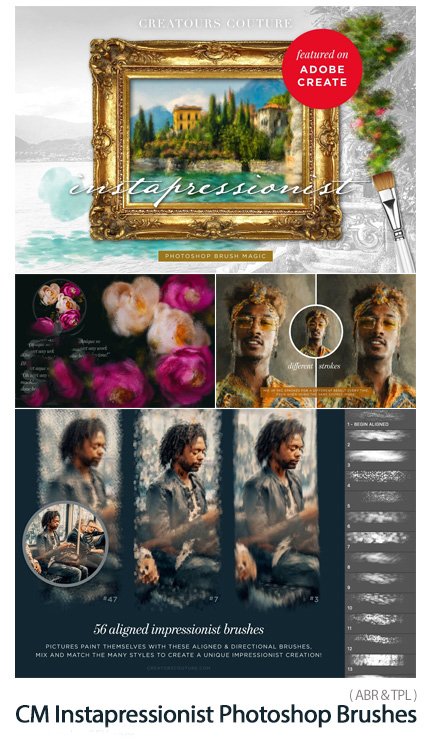




Reviews
There are no reviews yet.