Complete film emulation with 60+ Film Profiles, Print Films, Grain, Halation, Bloom, Film Damage, Overscan, Lut Generator, Camera Profiles and advanced color pipelines (DWG, ACES, Cineon).
Dehancer Pro 2.1 and 7.1.1 For Premiere Pro And After Effects
Dehancer Pro 2.1 plug-in to adjust the light and color of images and videos in After Effects and Premiere
This section includes the Dehancer Pro 2.1 plugin for After Effects and Premiere, which is available for download on the site. With the help of this plugin, you can make professional light and color adjustments for your videos and photos.
Dehancer Pro 7.1.1 (x64) plugin to adjust the light and color of images and videos in After Effects and Premiere
This section includes the Dehancer Pro plugin version 7.1.1 for After Effects and Premiere, which is available for download on the site. With the help of this plugin, you can make professional light and color adjustments for your videos and photos. This plugin provides the ability to apply professional light and color settings for your videos and photos. Initially, this add-on was only available for Da Vinci software, but now it has also been released for Premiere Pro and After Effects software. This allows users to apply light and color settings to their videos and photos in the most professional ways using this plugin.
Dehancer Pro v7.1.1 for Premiere Pro & After Effects (Windows): Elevate Your Video Editing with Cinematic Film Effects
Unlock the power of film simulation with Dehancer Pro v7.1.1 for Adobe Premiere Pro and After Effects. This sophisticated plugin for Windows delivers a comprehensive suite of tools designed to bring the classic look and feel of film to your digital projects. Whether you’re a professional filmmaker or an enthusiastic video editor, Dehancer Pro provides everything you need to achieve stunning cinematic effects and precise color grading.
Key Features of Dehancer Pro v7.1.1:
- Extensive Film Profiles:
- Over 60 Film Profiles: Choose from a diverse collection of film profiles to replicate the unique characteristics of various film stocks. Achieve authentic analog looks with ease, giving your footage a vintage and cinematic touch.
- Advanced Analog Tools:
- Input Camera Profiles: Match your film simulation to the specific camera profiles used in your project.
- Cineon Film Log Support: Utilize Cineon film logs to ensure accurate color grading and film emulation.
- Kodak 2383 Print Film: Emulate the classic Kodak 2383 print film look, known for its rich color and dynamic range.
- CMY Color Head: Adjust color grading with the CMY color head for precise control over color balance.
- Creative Effects:
- Film Grain: Add realistic film grain to your footage for a genuine analog feel.
- Bloom & Halation: Introduce bloom and halation effects to simulate the lens artifacts of traditional film cameras.
- Gate Weave & Film Breath: Mimic the subtle movements and variations found in film projection.
- Defringe & Vignette: Apply defringing and vignetting effects to enhance the visual appeal of your footage.
- Innovative Tools:
- False Colors: Visualize color grading adjustments with false color overlays.
- Generator LUT: Use the Generator LUT feature to create custom LUTs and color grades.
System Requirements:
- Hardware Specifications:
- PC with Nvidia or AMD GPU: Ensure optimal performance with a compatible GPU.
- CUDA and OpenCL Support: Required for effective processing and rendering.
- Memory Requirements:
- FullHD video: Minimum 4GB, recommended 8GB
- 4K video: Minimum 8GB, recommended 12GB
- 6K video: Minimum 12GB, recommended 16GB
- 8K video: Minimum 16GB, recommended 24GB
- Compatible Software:
- Windows 10 64-bit: Genuine licensed installation required.
- DaVinci Resolve 16 and 17: Also compatible with these versions.
- Known Issues:
- Windows 11 Compatibility: Currently not officially supported. Ensure compatibility with your system before installation.
How to Add Dehancer Pro to Your Project:
In After Effects:
- Installation: After installing the plugin, restart After Effects if it is already open.
- Open Your Project: Load your project in After Effects.
- Access Effects: Open the Effects & Presets panel (Ctrl+5).
- Apply Dehancer Pro: Find Dehancer Pro under the Film Emulation group. Drag and drop it onto your clip or double-click to apply.
In Premiere Pro:
- Installation: Restart Premiere Pro after installation.
- Open Your Project: Start or open your project in Premiere Pro.
- Access Effects: Open the Effects panel (Shift+7).
- Apply Dehancer Pro: Locate Dehancer Pro under the Video Effects / Film Emulation group. Drag and drop it onto your clip or double-click to apply.
Tips for Using Dehancer Pro:
- Adjustment Layers: Apply Dehancer Pro to adjustment layers to grade the entire timeline with a single instance of the plugin.
- Customizable Effects: Explore and adjust various settings to tailor the film simulation to your specific needs.
Tools are included:
- Input camera profiles
- Cineon Film Log support
- The film profiles 63 with printing options
- Kodak 2383 Print Film
- CMY Color Head
- Film Grain
- Bloom
- Halation
- Gate Weave
- Film Breath
- Defringe
- Vignette
- False Colors
- Generator LUT
The System Requirements are:
Hardware specifications:
- PC equipped with Nvidia or AMD GPU
- CUDA as well as OpenCL compatible
- External and multi-GPUs are supported
GPU use of memory
- FullHD video: 4GB minimum 8GB recommended
- 4K video – 8GB/ 12GB
- 6K video – 12GB/ 16GB
- 8K video – 16GB/ 24GB
Compatible software
- Windows 10 64-bit (genuine licensed installation is required)
- DaVinci Resolve 16 and 17
There are some known issues:
- Windows 11 is not yet officially accepted.
Adding Dehancer to the Project (After Effects)
1. After the plugin installation, restart After Effects if it is already running.
2. Open a Project.
3. Open the Effects & Presets panel (or press Ctrl+5).
4. In the Effects & Presets tab, open the Film Emulation group and find Dancer.
5. Select a clip on the timeline, then drag and drop Dehancer to the clip.
Also, you can double-click the effect to apply it to the selected clip.
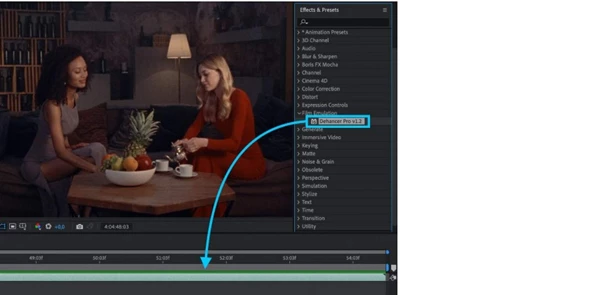
Tip:
In the same way, Dehancer can be applied not only to the individual clips but also to the Adjustment Layers, thus allowing us to grade the entire timeline with a single Dehancer instance.
Adding Dehancer to the Project (Premiere Pro)
1. After the plugin installation, restart Premiere Pro if it is already running.
2. Open a Project.
3. Open the Effects panel (or press Shift+7).
4. In the Effects tab, open the Video Effects / Film Emulation group and find Dancer.
5. Select a clip on the timeline, then drag and drop Dehancer to the clip.
Also, you can double-click the effect to apply it to the selected clip.
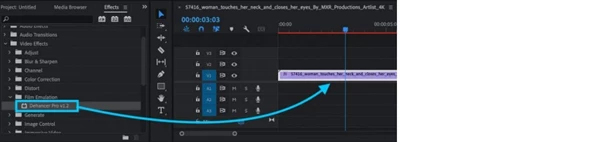
Tip:
In the same way, Dehancer can be applied not only to the individual clips but also to the Adjustment Layers, thus allowing us to grade the entire timeline with a single Dehancer instance.


Reviews
There are no reviews yet.