Dragon Brush Set COMPLETE SET For Photoshop
Full Dragon Photoshop Brush Pack for Digital Drawing & Painting | 104 MB | Comes with Preview | ABR & JPG Format
In this section, you can see the complete Dragon Photoshop Brush Pack for digital drawing and painting, which has been placed on the site for download in ABR and JPG formats. This set includes all the brushes and tools you need to create Dragon-related designs and effects in Photoshop. This collection helps graphic designers and artists to easily and accurately create various dragon-themed designs in Photoshop software.
Required: Adobe Photoshop CC 2018 or later
Justin Gerard’s Illustration Brush Sets have been developed to give illustrators digital tools that simulate the look and feel of traditional painting and drawing.
This set comes with:
– An .abr file for ALL 3 VOLUMES of the 2018 Dragon Set. In total this includes over 130 brushes including Erasers, blenders (smudge tools) and Mixer Brushes. Each brush contains built-in characteristics such as opacity, flow, special modes and textural effects that make it handle in unique ways.
– An Installation Guide
– Brush Sample Sheets to give you a quick reference on the characteristics of each brush.

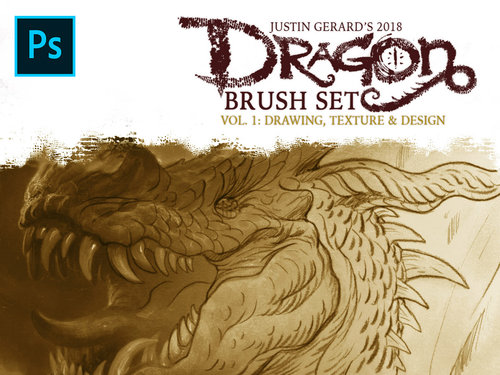
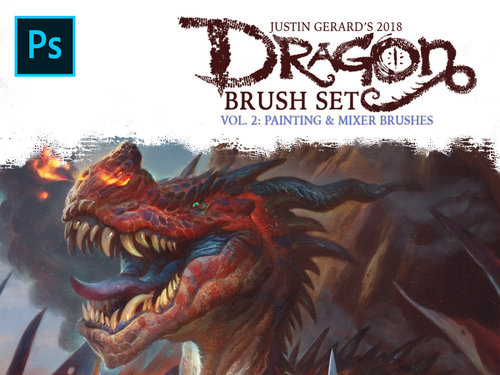


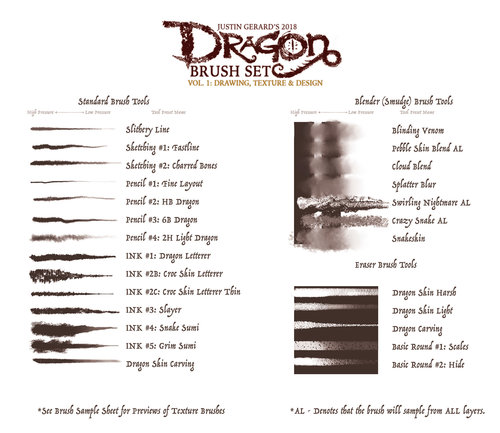

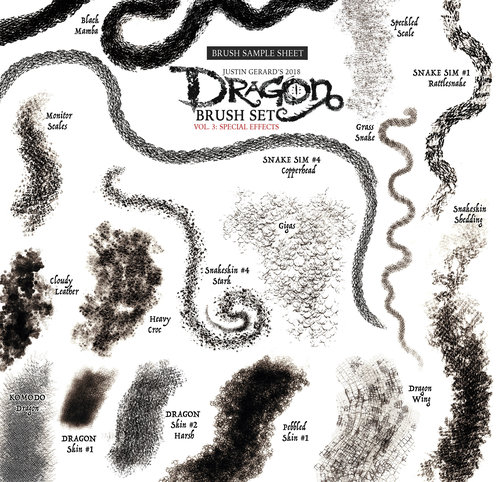
Apart from looking natural, these brushes also “feel” natural, so that the artist who has grown accustomed to working with traditional media will not feel so disoriented when switching to digital. While these brushes excel at blending traditional and digital, they are also a useful tool for the purely digital painter who is looking for a way to give their work a more traditional look.
Justin Gerard works primarily by painting digitally over a traditionally drawn pencil sketch or watercolor painting. The problem is that most digital brushes look too “digital,” and don’t look natural when applied over a scan of a traditional painting. The marks don’t blend well because they are too flat, too plastic, and lack character and texture.
To solve this problem, he designed these brushes over several years. They have been used in all of his client and professional work to give his paintings a more natural and classical look.
Justin designed these brushes by sampling hundreds of scans of actual brush strokes, paint splatters, pencil marks and natural textures, all made with various professional tools (and some spilled coffee). They represent a decade of trial and error and fine-tuning. Of the hundreds of brushes he’s designed for his own purposes, these are the the very best.
The Brush tool allows you to paint on any layer, much like a real paintbrush.
It’s easy to use the Brush tool to paint in your document. Simply Import The Brushes, locate and select the Brush tool from the Tools panel, then click and drag in the document window to paint. You can also press the B key on your keyboard to select the Brush tool at any time.
Brush Size: If you want to make the brush larger or smaller, click the Brush Picker drop-down arrow in the Control panel, then adjust the Size slider. You can also press the bracket keys [ ] to quickly increase or decrease the brush size at any time.
Hardness: If you want to make the edges of the brush harder or softer, you can adjust the hardness from the same drop-down menu. A harder brush will have clear, defined edges, whereas a softer brush will have blurry, less-defined edges. For most situations, we recommend setting the hardness to 50% or less because it will help to make individual brush strokes less obvious.
Brush Tip: If you want to create a unique effect, there are different brush tips to choose from in the same drop-down menu. Some of these are designed to mimic real-life drawing tools like pens and markers, while others are simpler.
Opacity: By default, the opacity of your brush is set to 100%, meaning the brush will use the highest intensity. However, you can reduce the opacity of your brush to make it less intense.
➡️ ➡️ For More Brushes Products 😀 😀
System Requirement For Photoshop CC

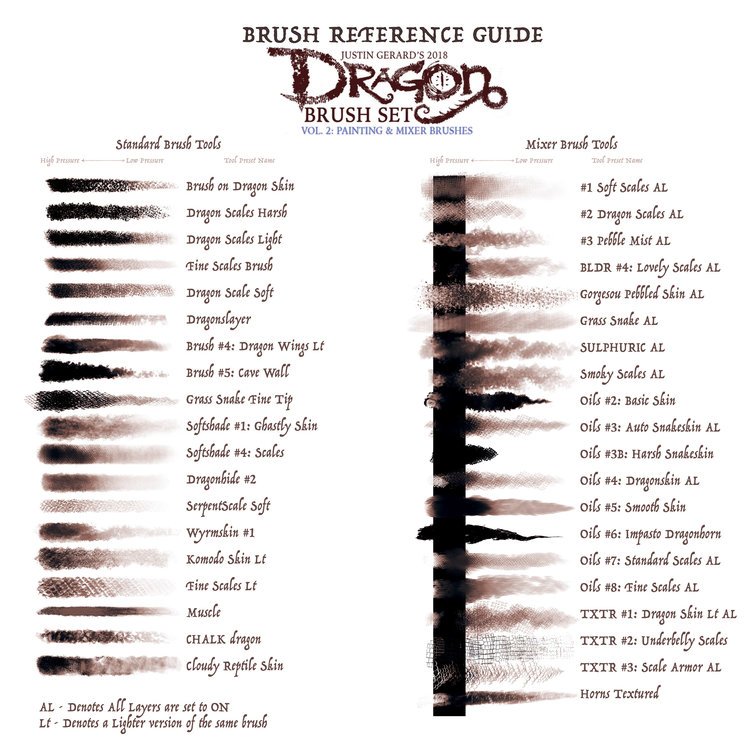
Reviews
There are no reviews yet.