Gouache Shader Brushes For Adobe Illustrator
52 Gouache Brushes for Adobe Illustrator 558 MB | AI format
This section contains 52 different gouache brushes for Adobe Illustrator software, which is available for download in AI format on the site.
Gouache Shader Brushes For Adobe Illustrator

Gouache Shader Brushes fantastic with mouse or tablet (we’ve worked with in with an iPad Pro, and it was fast and fun).
Get rich gouache effects in Illustrator in a few minutes. No more hours of searching for weird textures to add on top and then mask in odd angles.
Perfect for flexible illustrator work for posters, books, and other artwork that must be able to scale.
Create books, merchandise, posters, vector art, or anything else. Just don’t resell the pack or give it away.
Included in this set:
• 52 gouache brushes
Zipped File Size: 557 MB
File Types Included: .AI, .PSD
Software compatibility: Adobe Illustrator (CS4 and above).













The Brush tool allows you to paint on any layer, much like a real paintbrush.
It’s easy to use the Brush tool to paint in your document. Simply Import The Brushes, locate and select the Brush tool from the Tools panel, then click and drag in the document window to paint. You can also press the B key on your keyboard to select the Brush tool at any time.
Brush Size: If you want to make the brush larger or smaller, click the Brush Picker drop-down arrow in the Control panel, then adjust the Size slider. You can also press the bracket keys [ ] to quickly increase or decrease the brush size at any time.
Hardness: If you want to make the edges of the brush harder or softer, you can adjust the hardness from the same drop-down menu. A harder brush will have clear, defined edges, whereas a softer brush will have blurry, less-defined edges. For most situations, we recommend setting the hardness to 50% or less because it will help to make individual brush strokes less obvious.
Brush Tip: If you want to create a unique effect, there are different brush tips to choose from in the same drop-down menu. Some of these are designed to mimic real-life drawing tools like pens and markers, while others are simpler.
Opacity: By default, the opacity of your brush is set to 100%, meaning the brush will use the highest intensity. However, you can reduce the opacity of your brush to make it less intense.
➡️ ➡️ For More Brushes Products 😀 😀
System Requirement For Photoshop CC


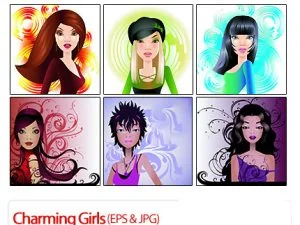



Reviews
There are no reviews yet.