GraphicRiver 25 Watercolor Photoshop Brushes
25 Photoshop Brushes for Watercolor Stains | 9.47 MB | With preview | ABR & JPG format
In this collection, you can see 25 examples of Photoshop brushes called watercolor spots, which are available for download in ABR and JPG formats on the site.
GraphicRiver 25 Watercolor Photoshop Brushes

25 Hi-Res Watercolor Wash Photoshop Brushes Vl 12
Not: Now update more option real shade, real water effect quality 100%
What you can do with this Photoshop Brush?
Very unique style and very well made brushes, You can work on any decoration of your design what’s more, it’s very important for photo manipulation, It plays a great role in making flyer movie posters, I’ve made a lot of products about Who Already is, Can’t believe my profile can be seen, Quality is a lot better, Will save you a lot of time, let’s try our Photoshop brush.
Main file Include
25 Photoshop art Brush ABR. Format
Help file
About This Watercolor Photoshop Brushes
Pack contains 25 high quality hand painted watercolor wash PS brushes, 1700 pixels 200 DPI Create professional graphic effects in seconds!
– 100% Granted High-Definition
– No blur, no green pixel, no noise
– Big size brush
– Unique pack
The Brush tool allows you to paint on any layer, much like a real paintbrush.
It’s easy to use the Brush tool to paint in your document. Simply Import The Brushes, locate and select the Brush tool from the Tools panel, then click and drag in the document window to paint. You can also press the B key on your keyboard to select the Brush tool at any time.
Brush Size: If you want to make the brush larger or smaller, click the Brush Picker drop-down arrow in the Control panel, then adjust the Size slider. You can also press the bracket keys [ ] to quickly increase or decrease the brush size at any time.
Hardness: If you want to make the edges of the brush harder or softer, you can adjust the hardness from the same drop-down menu. A harder brush will have clear, defined edges, whereas a softer brush will have blurry, less-defined edges. For most situations, we recommend setting the hardness to 50% or less because it will help to make individual brush strokes less obvious.
Brush Tip: If you want to create a unique effect, there are different brush tips to choose from in the same drop-down menu. Some of these are designed to mimic real-life drawing tools like pens and markers, while others are simpler.
Opacity: By default, the opacity of your brush is set to 100%, meaning the brush will use the highest intensity. However, you can reduce the opacity of your brush to make it less intense.
➡️ ➡️ For More Brushes Products 😀 😀
System Requirement For Photoshop CC
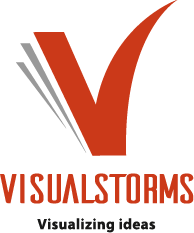
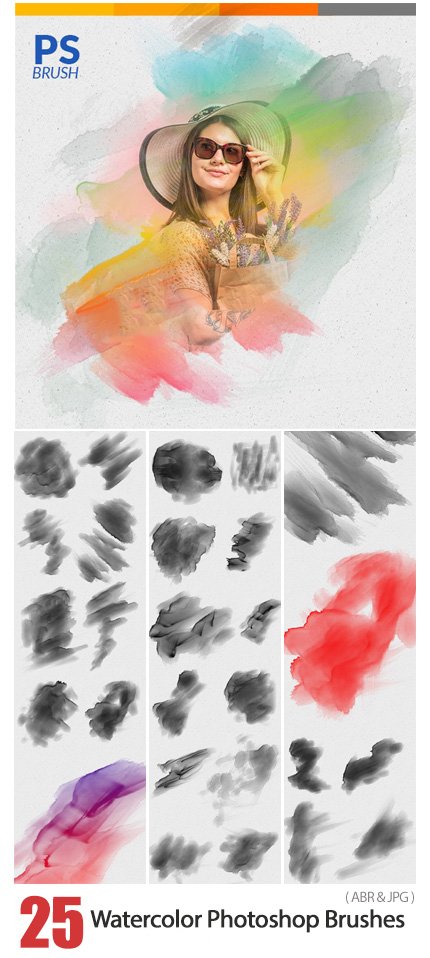




Reviews
There are no reviews yet.