GraphicRiver 80 Photorealistic Fire Explosions
80 Photoshop Brushes Flame Blast Real with Video Tutorial | 462 MB | With preview | ABR & GRD & JPG format
In this collection, you can see 80 Photoshop brushes with the title of real fire explosion flame along with a video tutorial , which is available for download in ABR, GRD and JPG formats on the site.
GraphicRiver 80 Photorealistic Fire Explosions

Ignite your artwork with these fire explosion brushes! 80 variations, high-res, and super easy to use.
Product Features
80 High-Res Brushes:
Get the perfect explosion with 80 different variations for you to choose from. These explosions come in 5000px brushes for Photoshop CS6 and 2500px for Photoshop CS5 or lower.
Photorealistic Fire Gradient:
Get photorealistic results with the included fire gradient! Just add a gradient map over your explosions for instant photorealistic results.
Easy-to-Use Prerendered JPEG Images:
Not used to using Photoshop brushes? Use the prerendered JPEG images instead! They’re super easy to use. Just drag & drop the file into your document then change the blending mode to Linear Dodge or Screen.
Stackable
Stack as many explosions together as you want to create the perfect explosion.
The Brush tool allows you to paint on any layer, much like a real paintbrush.
It’s easy to use the Brush tool to paint in your document. Simply Import The Brushes, locate and select the Brush tool from the Tools panel, then click and drag in the document window to paint. You can also press the B key on your keyboard to select the Brush tool at any time.
Brush Size: If you want to make the brush larger or smaller, click the Brush Picker drop-down arrow in the Control panel, then adjust the Size slider. You can also press the bracket keys [ ] to quickly increase or decrease the brush size at any time.
Hardness: If you want to make the edges of the brush harder or softer, you can adjust the hardness from the same drop-down menu. A harder brush will have clear, defined edges, whereas a softer brush will have blurry, less-defined edges. For most situations, we recommend setting the hardness to 50% or less because it will help to make individual brush strokes less obvious.
Brush Tip: If you want to create a unique effect, there are different brush tips to choose from in the same drop-down menu. Some of these are designed to mimic real-life drawing tools like pens and markers, while others are simpler.
Opacity: By default, the opacity of your brush is set to 100%, meaning the brush will use the highest intensity. However, you can reduce the opacity of your brush to make it less intense.
➡️ ➡️ For More Brushes Products 😀 😀
System Requirement For Photoshop CC


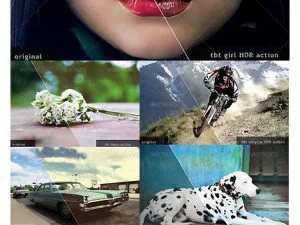



Reviews
There are no reviews yet.