GraphicRiver Fiery Light Leak Kit
Photoshop brushes and cover images emit fiery light on images with video tutorial | 196 MB | ABR & JPG format
This collection includes Photoshop brushes and cover images of fiery light emission on images, along with a video tutorial , which is available for download in ABR and JPG formats on the site.
GraphicRiver Fiery Light Leak Kit

Add firey light leaks to your photos with this bundle of 10 Photoshop brushes and 50 overlays. Paint your own light leaks with the Photoshop brushes or use the premade overlays.
See a Prevew
What You’ll Get
- 10 Light Leak Photoshop Brushes
- 50 Light Leak Overlay
Features
- Made from real photographs!
- High-res 4000-5000px Photoshop brushes
- High-res 6000×6000px JPG overlays
Compatible With:
- Photoshop CC 2018+
The Brush tool allows you to paint on any layer, much like a real paintbrush.
It’s easy to use the Brush tool to paint in your document. Simply Import The Brushes, locate and select the Brush tool from the Tools panel, then click and drag in the document window to paint. You can also press the B key on your keyboard to select the Brush tool at any time.
Brush Size: If you want to make the brush larger or smaller, click the Brush Picker drop-down arrow in the Control panel, then adjust the Size slider. You can also press the bracket keys [ ] to quickly increase or decrease the brush size at any time.
Hardness: If you want to make the edges of the brush harder or softer, you can adjust the hardness from the same drop-down menu. A harder brush will have clear, defined edges, whereas a softer brush will have blurry, less-defined edges. For most situations, we recommend setting the hardness to 50% or less because it will help to make individual brush strokes less obvious.
Brush Tip: If you want to create a unique effect, there are different brush tips to choose from in the same drop-down menu. Some of these are designed to mimic real-life drawing tools like pens and markers, while others are simpler.
Opacity: By default, the opacity of your brush is set to 100%, meaning the brush will use the highest intensity. However, you can reduce the opacity of your brush to make it less intense.
➡️ ➡️ For More Brushes Products 😀 😀
System Requirement For Photoshop CC

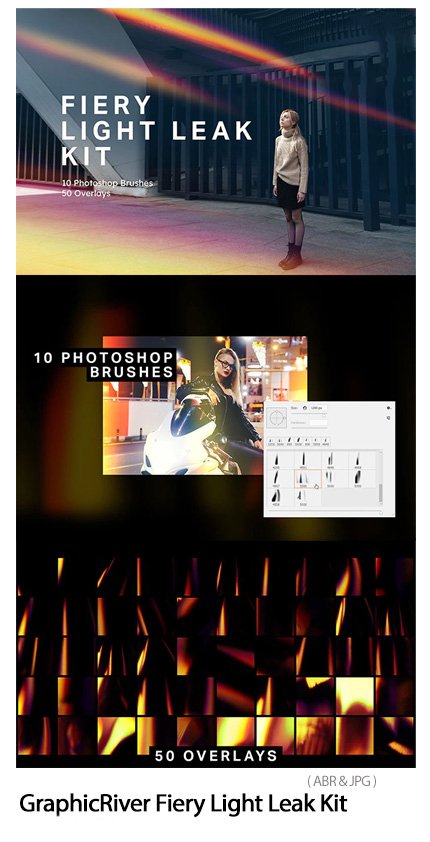




Reviews
There are no reviews yet.