IsoMatic FX v1.6 Script For After Effect
IsoMatic FX v1.6 script for After Effects software
Finally, isometric graphics made easy within After Effects ! Two useful modes (faked 2D or true 3D) to choose from… and tons of possibilities!
Who doesn’t know (and like) isometric graphics ?
This famous kind of perspective, recognizable by its absence of vanishing point (lines appear parallel to each other), can be seen almost everywhere.
Even if you think it’s just one more trendy style, you might be right, but, as a motion designer, you just can’t ignore this pretty stylish and efficient style !
Okay but… How could you achieve this “isometric” look within your favorite animation software ?
Introducing… Isomatic FX, the first tool that allows you to create isometric graphics, right inside After Effects !
Isomatic FX comes with a little yet efficient UI, that let’s you toggle from a “2D” mode to a “3D” mode (just click on the corresponding button).
The 2D mode’s tools will allow you to fake isometric style on any kind of 2D layer (work with solids, precompositions, footages, text layers and shape layers), while the 3D mode’s tools are made to be used with real 3D layers (with a real 3D camera that mimics almost perfectly a true isometric camera).
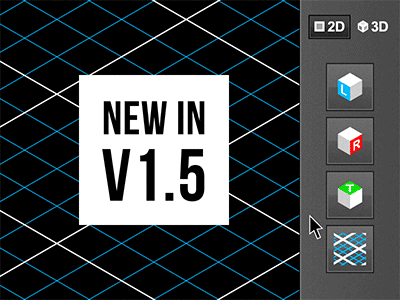
New feature in V1.5
While creating some faked isometry with IsomaticFX by clicking on its “2D Left isometry“, “2D Right isometry” or “2D Top isometry” buttons, some new expressions are now applied to the 2D layer’s transform position, that are linked to 3 useful sliders in the Effects panel (one slider per axis, called respectively “X Movement”, “Y Movement” and “Z Movement”, for each 2D layer).
These 3 sliders will then allow you to easily animate the movement of your 2D layers while constraining them along isometric axis, like if they were in a real 3D isometric space, which is way more convenient to animate your 2D isometric design, than animating their position manually !
Here are the two different modes in actions (please note that the vertical layout you see below doesn’t exist ; the buttons will only be aligned horizontally) :
The 2D mode’s tools | The 3D mode’s tools
From top to bottom :
|
After effects templates
Amazing clips to use and help you create your own unique projects from AE templates or to improve the design of your existing broadcasts.
We have a wide range of templates for you to choose from. You can find PowerPoint Video Templates, Motion Graphics Templates, and After Effects Logo Templates, Scripts, Promos, news, fashion, sports, social media, titles…
After Effects Templates, Wedding Templates as well, After Effects Intro Templates, Transitions, Products Promos, Instagram stories, Scripts, Call Titles, Elements 3D, Corporate , and many more.
With After Effects project files, or templates, your work with motion graphics and visual effects will get a lot easier. In short, they are customizable After Effect files, neatly organized and labelled. You can easily change colors, text and other design elements without having to spend time on creating timelines and effects. It’s all there-you just need to customize it to fit your project.
What you waiting for? Hurry up and download the best after effects templates
➡️ ➡️ For more Ready Project Files Templates 😀 😀
System Requirement For adobe after effects
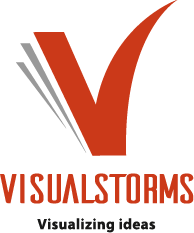

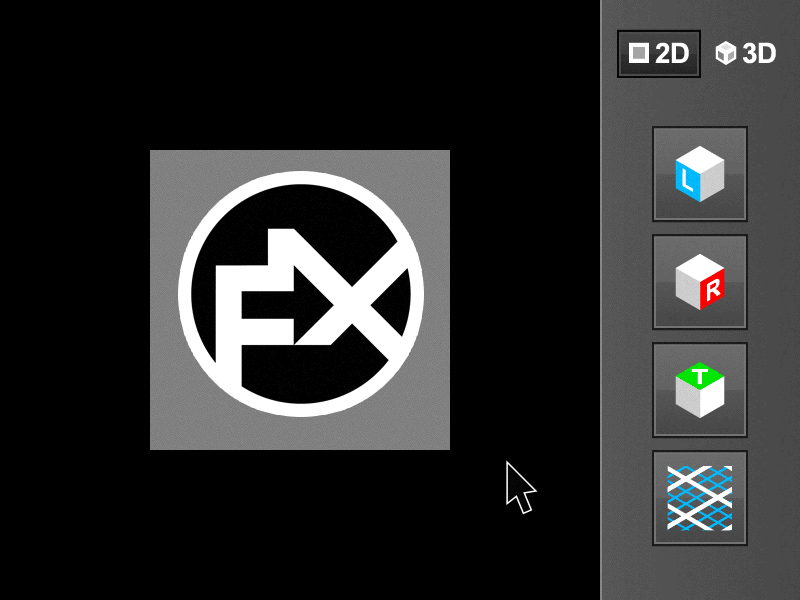
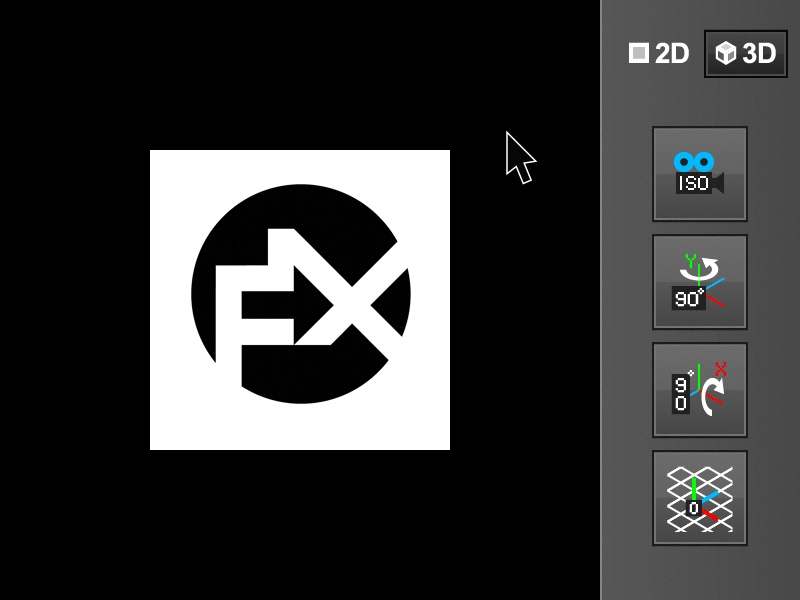
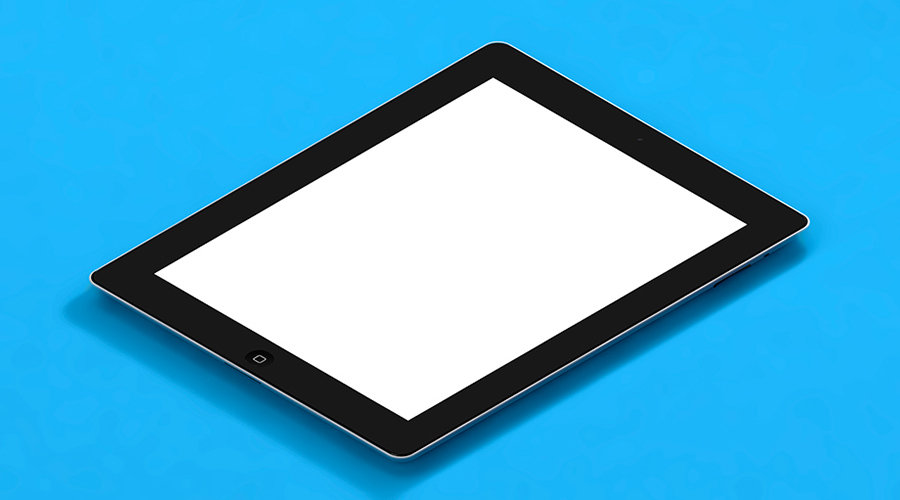
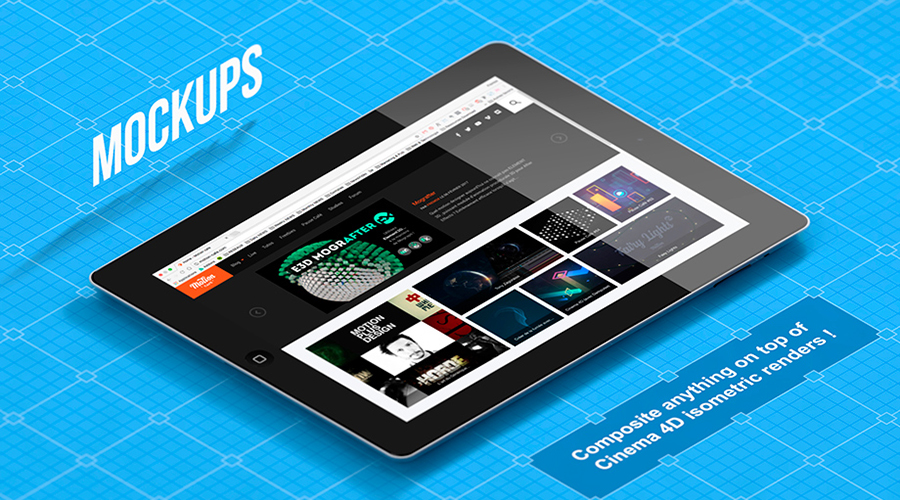
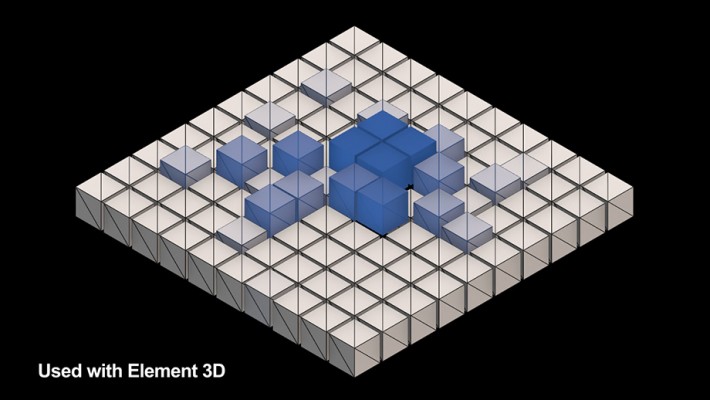
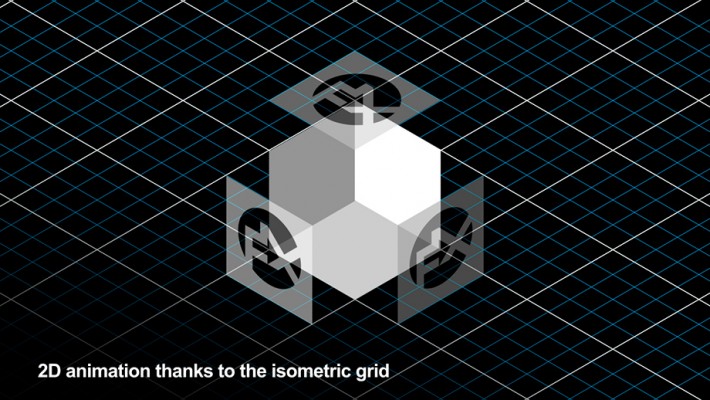
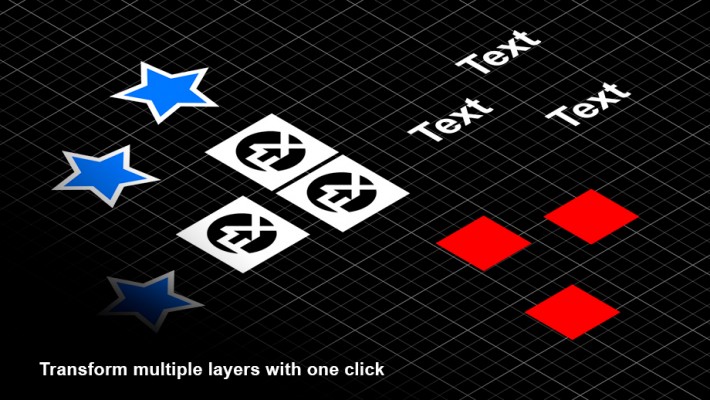
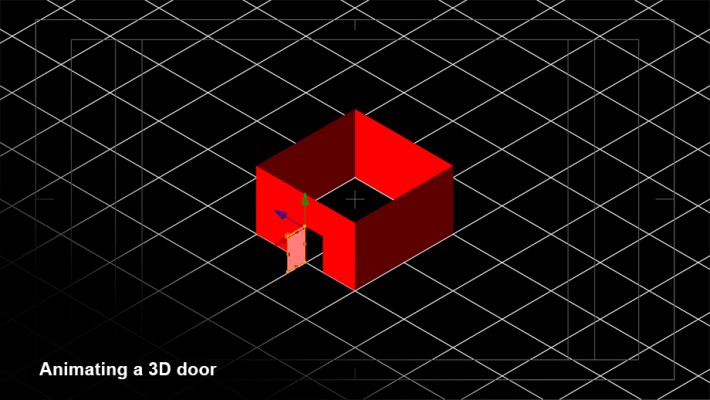

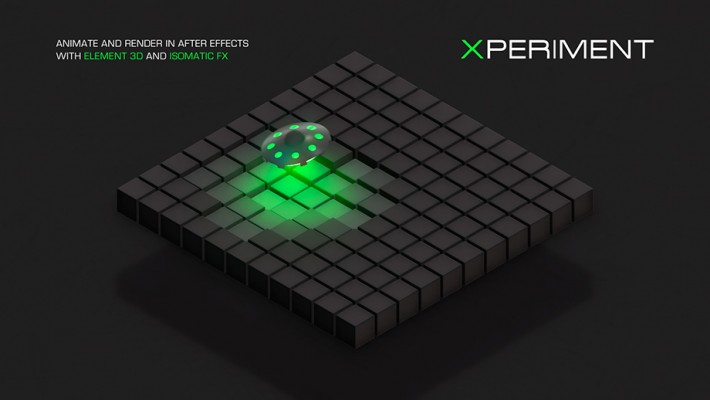
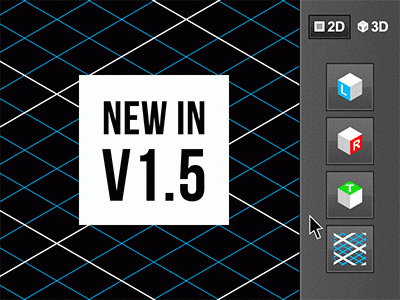
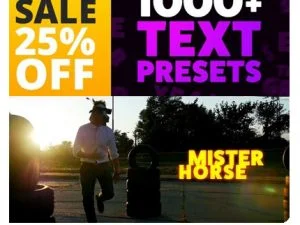


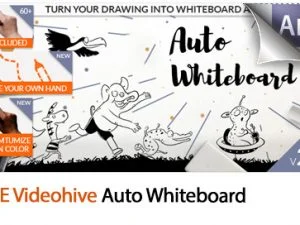
Reviews
There are no reviews yet.