Marker Remap v1.4 For After Effect
Marker Remap v1.4 Script for Marker Settings Professionally in After Effects
Retime compositions using split layer markers + Marker manager
This section includes the Marker Remap plugin version 1.4 for After Effects, which is included with a video tutorial on the site for download. With the help of this script, we can make marker settings professionally. For example, we can quickly create a marker for a layer and determine which layer is the first.
NEW IN v1.6 (update)
- NEW FUNCTIONALITY using modifiers on the following buttons:
- DELETE MARKERS button:
- [+X ] Delete markers outside of current time
- [+SHIFT+ALT] Delete markers outside of work area
- MARKER PANEL listbox:
- [+SHIFT] Replaces current marker with selected marker from listbox
- [+ALT] Sets marker to reverse on click (no need to set the reverse flag as a second click)
- MARKER DURATION button (“F”)
- [+ALT] Reset current marker to original duration (helpful when you’ve adjusted the length of a marker but want to back to the original timing)
- DELETE MARKERS button:
- Updated the helper script “Add Marker (Fit to last),jsxbin” that you can map to function keys to make adding a bunch of sequential markers more streamlined.
- “Add Marker (Fit to last).jsxbin” is like like a reverse “Add Marker”. You just advance the playhead to the next endpoint, hit your mapped key and a marker will be placed with its outPoint at the current time and the inPoint right after the preceding marker. Optionally, you can now use a new flag, Left Bracket, to place the inPoint wherever the comp’s Work Area inPoint is, like this: “name[“. Stay tuned for a video demo, it’s much easier to see than to read about!
Marker Remap lets you retime compositions using split layer markers in two easy steps!
First, add timeline markers, split around key actions in the composition you’d like to retime.
Once placed into a parent comp and selected, simply click ENABLE RETIMING and… that’s it!
Adjust, delete, rearrange or retime correspondingly-named layer markers.
Here’s what a Marker Remap setup looks like:
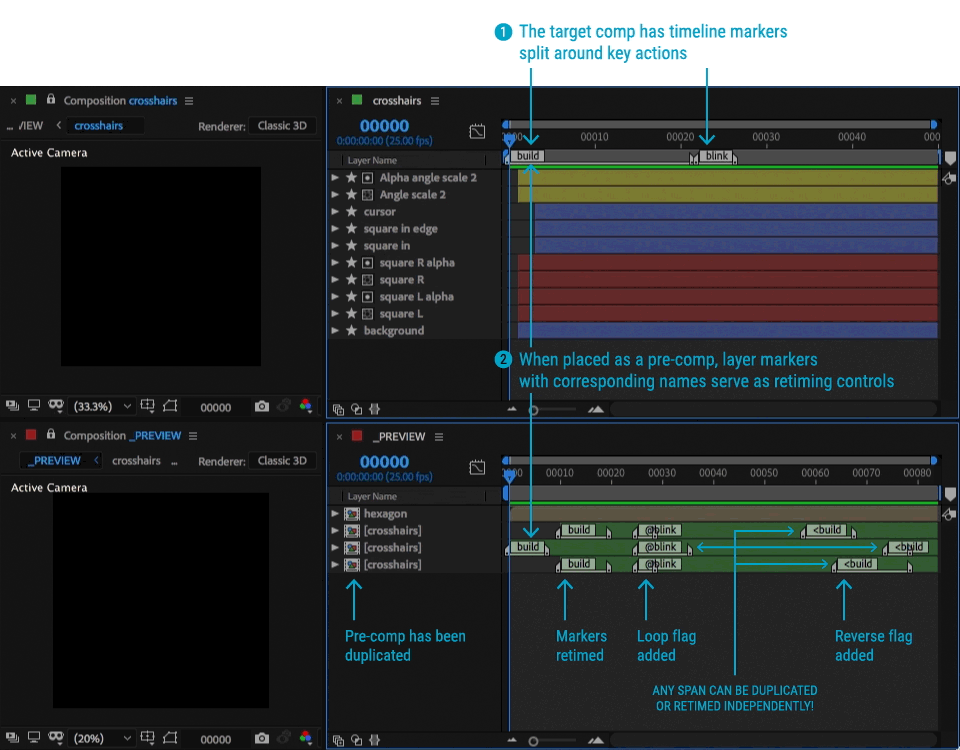
It’s two tools in one: Time Remapper and Marker Manager
- Extract all or some comp markers
- Copy and paste entire marker sets across layers and comps
- Shift markers for easy timing edits
- Cut, paste or delete select markers or entire marker ranges to other parts of a layer
Marker Remap will change the way you work:
- Reuse pre-comps at entirely different timings
- Easily frame-hold pre-comp segments
- Trigger pre-comp sequences in any order
- Add flags to marker names to time reverse or loop marker segments
- Retime complex sequences that would take hours to retime manually
or that are confusing to keep track of with native time remapping keyframes
or time stretching workflows - Hand your files off to clients even if they don’t have the Marker Remap panel.
Once set up, everything is self-contained.
INSTALLATION:
- Place “Marker Remap.jsxbin” inside AfterEffects/Scripts/ScriptUI Panels
- Restart After Effects
- Open the panel under Windows > Marker Remap
USAGE
Marker Remap is very easy to use and is very stable. You can use AE’s built in tools for adding markers, but using the Marker Remap Panel makes adding markers easy and controllable.
STEP 1: Add markers to the timeline of a comp, split around key actions.
To add timeline makers, make sure nothing is selected, and click ADD MARKER
STEP 2: Place that comp inside of another comp. Select it and click “ENABLE RETIMING”
Time Remapping gets enabled and code is added to the expression field.
STEP 3: Adjust pre-comp’s layer markers to retime segments
Simply drag the markers’ in and out points and you’re done! Those segments have been retimed. You can use the Marker Remap panel to repeat segments, or further modify the way the markers behave by adding behavior or easing flags.
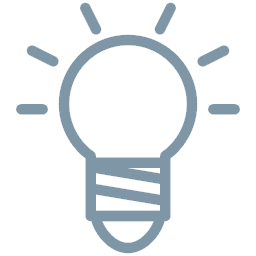
As a rule, if nothing is selected, buttons will act on the comp’s timeline. If a layer is selected, buttons will act on that layer.
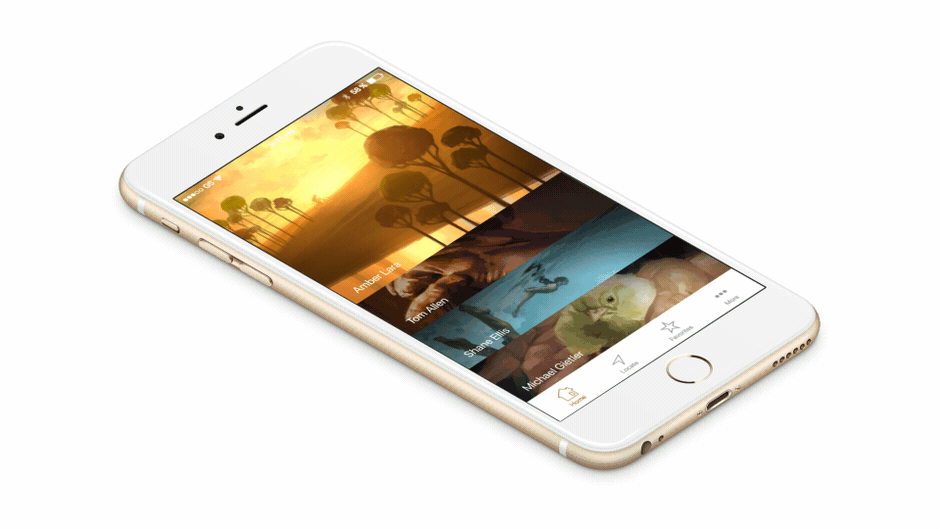
FAQ
Will Marker Remap functionality still work if my file is opened on a system that doesn’t have Marker Remap installed?
Yes! All expressions will remain in layers that have had ENABLE RETIMING enabled. The Marker Remap panel is there to speed up the setup process. But after that, everything’s set.
Why is my layer not remapping according to the split layer markers?
This could be due to one of several reasons:
- You haven’t clicked ENABLE RETIMING on the layer in question
- Your pre-comp doesn’t have corresponding timeline markers. Go into that comp and set them on the timeline.
- You have a new version of Marker Remap but an older version of the retiming code on your layer. Simply select the layer, and click ENABLE RETIMINGagain. The latest code will be applied. (Starting in v1.1, the Time Remapping expression code will state what version of code is applied to that layer. Always make sure that the version of the expression code matches the version number of your Marker Remap installation.)
- Another script or plug-in is also trying to control Time Remapping for that layer. In this case, you may not be able to use Marker Remap for that particular layer.
Does Marker Remap work in tandem with the new Responsive Design feature in AE CC 2019? How does it compare?
Marker Remap will not break with compositions that have markers with “Protected Regions” enabled. AE’s Responsive Design doesn’t interfere with Time Remapping since it uses the Time Stretch feature to stretch and protect the timing of nested pre-comps. That being said, it’s counterintuitive to use both since they are accomplishing similar ends and will get in the way of each other. As of this moment, there are some limitations to Responsive Design that Marker Remap solves:
- When managing a pre-comp in a parent comp, you can’t move or retime layer markers that have been set as a Protected Region (they lose their handles). By default, Marker Remap protects marker spans simply by being able to set them to durations equivalent to their counterparts inside the pre-comp (and they remain re-timeable!)
- When managing a pre-comp in a parent comp, Protected Regions can’t be modified with powerful flags that change their behavior (loop, reverse, ping-pong, range)
- When managing a pre-comp in a parent comp, Protected Regions can’t be repeated as you can using Marker Remap
- Responsive Design did not bring an amazing marker management panel like Marker Remap!
…so we’re still claiming a victory on this round… ha! Thanks for supporting!
What features are in the works?
- Colorize Marker Remap markers
- More easing variations (quad, quint, etc.)
And I’m eager to hear what you think Marker Remap needs for your workflow!
Transform Your Creative Projects with 3D Plugins for After Effects, Cinema 4D, and OFX
Elevate your visual storytelling and design capabilities with cutting-edge 3D plugins tailored for After Effects, Cinema 4D, and OFX. These powerful tools empower creators to seamlessly integrate stunning 3D elements, dynamic animations, and breathtaking effects into their projects. Whether you’re a motion graphics artist, video editor, or visual effects professional, our 3D plugins offer unmatched versatility and precision, making your creative visions a reality. Explore the ultimate toolkit for crafting immersive visuals that captivate audiences and set your work apart.
Unlock New Creative Dimensions with 3D Plugins for After Effects, Cinema 4D, and OFX
Discover the next level of visual effects and animation with our advanced 3D plugins designed for After Effects, Cinema 4D, and OFX platforms. These plugins offer a comprehensive suite of tools that enable you to create intricate 3D models, realistic textures, and dynamic animations with ease. Perfect for motion designers, VFX artists, and animators, our plugins simplify complex workflows, allowing you to achieve professional-grade results in less time.
Whether you’re working on a high-end commercial, an indie film, or digital content for social media, these 3D plugins provide the flexibility and power needed to bring your creative ideas to life. With features like real-time rendering, intuitive controls, and seamless integration with your existing software, you can push the boundaries of what’s possible in your projects.
Our plugins are optimized for performance, ensuring smooth operation even with the most demanding scenes. Plus, with regular updates and a supportive community of users, you’ll always have the latest tools and resources at your fingertips. Elevate your work with the precision, detail, and depth that only top-tier 3D plugins can provide.
➡️ ➡️ For more after effects Plugins 😀 😀
➡️ ➡️ For more 3D Plugins 😀 😀
System Requirement For adobe after effects


Reviews
There are no reviews yet.