Moglyph FX
Download Moglyph FX v1.0 script for batch animation of shapes for motion graphic design in After Effects with video tutorial
This section contains another example of an Aftereffect ready-made script for animating a bunch of shapes to design motion graphics in Aftereffect. This section also includes video tutorials on working with Moglyph FX v1.0 script and is available for download in MP4 and MKV formats on the site.
Moglyph FX
Generate and animate glyph clones procedurally, just like in Cinema 4D’s Mograph module. You won’t believe what you gonna create within one text layer !
Well known by Cinema4D users, Mograph still remains one of the most powerful and robust procedural cloning and animation module.
AfterEffects users can taste a little bit of its power for free, thanks to the “Fracture” and 2 “Effectors” (Plain and Random) that come with the Cinema 4D Lite version, packed with every AfterEffects CC version. But it is definitely limited and frustrating, since the most interesting tool is still missing : the CLONER !
How many times a motion designer has to duplicate and animate sequentially a bunch, sometimes dozen, of similar graphic shapes in their projects ?
Of course you can animate your designs with keyframes, then duplicate them, sort them with a time offset… but it is time consuming and what if you are asked to change the whole animation later ? Well, you’ll have to redo the entire process, again and again, until your client is really satisfied !
Some existing tools aim at making this process way more efficient and less tedious, but you’ll still end up with a lot of duplicated layers in your timeline, and, who wouldn’t prefer to keep a well organized timeline, just like in Cinema4D, where you can just deploy or close objects hierarchies to keep things tidy up.
Introducing… Moglyph FX, a mograph like toolset that allows you to
clone some predefined glyph shapes and animate them proceduraly,
all within one single text layer !
Moglyph FX comes with a neat UI panel divided in 3 tabs, that let’s you concentrate on how you’ll first generate and manage your glyph clones first, then on how you’ll want to animate them thanks to the different effectors available. The third helpmate tab (introduced in version 2) gives you some useful tools to optimize your Moglyph FX setups, create new custom fonts, change settings (new in V3) and retrieve the products and licenses informations.
Here are the two main tabs (GENERATE and ANIMATE) and their tools shown side by side :
The Generate tab
-
-
- Create a Cloner setup
Click on one of the different Cloner setup buttons. From left to right :
Spline Cloner (arranges clones along a path), Linear Cloner (clones are arranged inline), Radial Cloner (clones are duplicated in a circular shape), Grid Cloner (clones in grid array) and Honeycomb Cloner (similar to the grid but with alternated odd and even amounts of clones in the rows). - New in V3 : Fibonacci Cloner
This awesome new Cloner type allows you to create mesmerizing uniform spiral patterns, like the ones you would find in nature : sunflowers seeds, conepines scales, succulente plants leaves… Note that this feature is only available for AE CC 2020 and later.
See it in action in the dedicated V3 tutorial’s section ! - 2D to 3D and vice-versa
Added in V2, this option allows you to change the dimension of a selected MoglyphFX layer on the fly (a 2D text layer will become a 3D one by clicking the 3D radio button, and vice-versa). Any new Cloner you create will take this setting into consideration but you can change this afterwhile. - Change the Cloner’s colors
Added in V2, this option allows you to change the fill and the stroke colors of a selected MoglyphFX layer on the fly. Any new Cloner you create will take this setting into consideration but you can change this afterwhile too. - Choose a Moglyph font (or a custom one)
This dropdown list contains all the thematic Moglyph fonts available (with 100 glyph shapes in each), and the option to use a custom font (works like Cinema4D’s MoText tool in this case). More glyph fonts will come in the future, you’ll find them here after a correct installation of the assets. - Choose how the glyph cloners should be populated
Choose one of the 2 modes available : Procedural (by default), allows you to automatically generate a specific amount of glyph clones and arrange them by iteration or randomly if your have created more than 1 glyph shape ; Manual is less common, but it can be useful if you want to create manually your own “sentence” of glyphs, one by one, by picking them in the Glyph panel. - Add new glyph shapes to your cloner
By clicking this button while a cloner layer is selected, you’ll open up a “Glyph panel”, just like in Illustrator, that allows you to replace the default glyph shape (if you choose only one glyph), or to create iterations or random arrangements with multiple shapes.
Once you have finished your selection, just close the window (you’ll be able to add more glyph later, at any moment, by re-clicking on the Add New Glyph button). - New in V3 : Post Effects
Apply some cool post-effects to any layer that can have some Effects on it (you are not bound to use this with a layer generated by MoglyphFX !). Text, Shape layers or even footage… whichever kind of layer you have, just select it and click on one of the 5 buttons available (from left to right : Symmetry FX, Repetile FX, Kaleidoscope FX, Polar Coordinates FX and Metaball FX).
Please refer to the V3 tutorial section dedicated to Post FX !
- Create a Cloner setup
-
The Animate tab
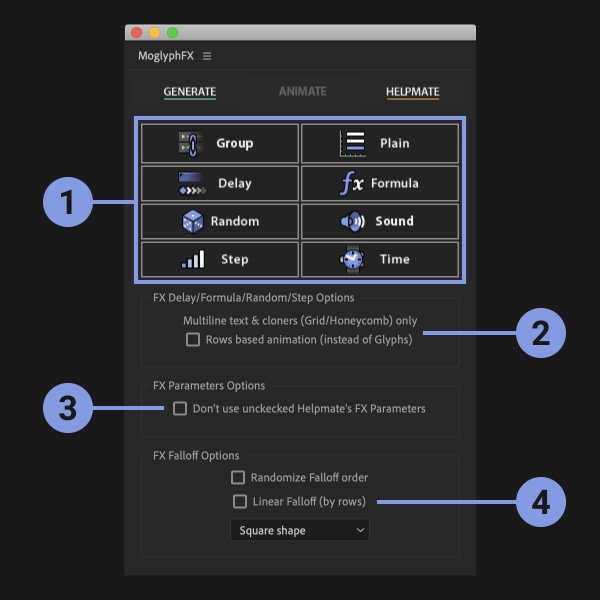
-
- Animate the clones with the awesome Effectors
Just select a cloner layer generated by MoglyphFX or a regular text layer, then click of one of these buttons :
The Group Effector allows you to link the Strength and the Falloff values (From/To, Offset, smooth/easing) of several Effectors (just select them in the Effects panel and click this button) ;
The Plain Effector applies values uniformly, as defined in the Parameters effect’s group, to all the clones or just a portion of them if you play with its Falloff ;
The Delay effector, totally revamped in v3, animates the clones Sequentially, Inwards/Outwards or Randomly from their initial state (you can invert its keyframes to reverse the animation) to some specified parameters, with some automatic secondary motion (choose among some awesome Animation Remapping Presets : Elastic, Bounce, Smooth, Flicker, Quantize).
The Formula effector applies parameters values based on 1 of the 3 different formulas available : Wave (sin), N selection (mod) or Random direction (just set the Rotation Z to 360° and play with the N slider to set the number of orientations).
The Random effector animates your clones randomly, in an organic way, based on the parameters you specify. You are not bound to have some animation : just set the Animation speed if you want a still design.
The Sound effector : select your Cloner or Text layer first, then select a layer that has some audio with the SHIFT key, and click on this button : it will animate the Glyphs based on the sound wave of your audio layer ! Refer to the dedicated section of the V2 tutorial for an in depth overview
The Step effector : play with the Curve‘s keyframes to reshape your clones, from the first to the last, directly in the AfterEffects Graph editor, just as you would do in Cinema4D’s “Spline graph” !
The Time effector creates a perpetual motion onto your clones, based on the values specified in Parameters. No keyframes are needed ! - FX Rows based animation (instead of Glyphs) option
This option is only useful for multiline Text and Cloners (Grid and Honeycomb) layers. The only Effectors that can benefit from it are the Delay, the Formula, the Random and the Step Effectors. (you won’t see any change for the other ones). Any new Effector that you will apply to a layer by clicking the Effectors buttons will have their Effector (=Expression selector) based on Lines if this option is checked on, or on Characters if its is check off. But you can change them on the fly afterwhile too, by selecting one or more compatible Effector(s) in the Effects panel, and by changing it ! - FX Parameters Options
This option is useful only if you have unchecked some of the FX Parameters‘ checkboxes within the Helpmate tab. In this case, the corresponding properties won’t be added to the Text Animators Properties and you’ll end up with less expressions (so it will be lighter and faster to compute). You can always re-add them later if needed by adding them through the Helpmate tab afterwhile (please refer to the tutorial’s dedicated section) - FX Falloff Options
The Randomize Falloff order gives a more chaotic Falloff (randomly chooses the next clone to animate while animating the completion slider) ; the Falloff (by rows) option is only useful for multiline Text and Cloners (Grid and Honeycomb) layers : it will affect the clones line by line instead of character by character. The last Falloff Shape dropdown list let’s you defines the shape of the text layer’s Range selector. Any new Effector that you will apply to a layer by clicking the Effectors buttons will have their Falloff (=Range selector) based on these settings. But you can change them on the fly afterwhile too, by selecting one or more Effector(s) in the Effects panel, and by tweaking these settings !
- Animate the clones with the awesome Effectors
3D Plugins are a way to extend the functionality of your video editing software. They can be used for anything from color correction to 3D animation and compositing…
3D Plugins are a set of utilities for after effects, premiere, cinema 4D.., created specifically for the professional needs of video Editors artists.
➡️ ➡️ For more 3D Pluggins 😀 😀
System Requirement For adobe after effects

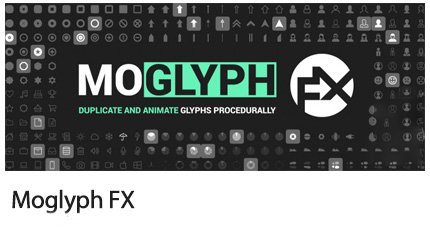
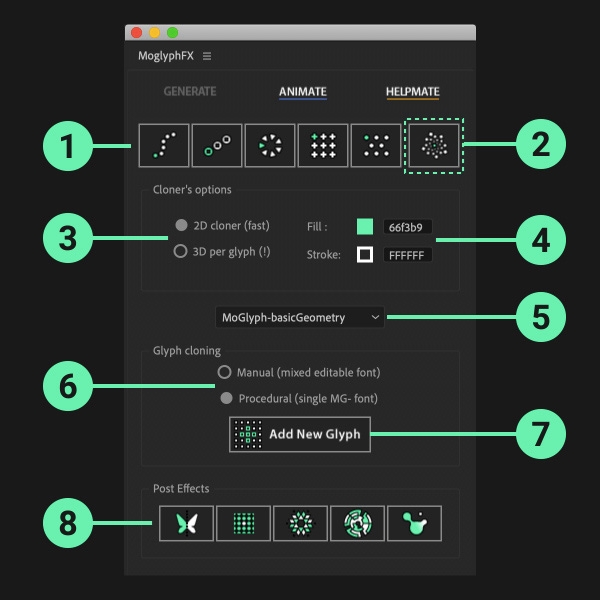




Reviews
There are no reviews yet.