Rons Flying Dirt And Debris Particles
Photoshop brush set for dust and fine particles 937 MB | With preview | ABR and JPG format
In this collection, you can see 80 samples of Photoshop brushes with the title of dust and fine particles, which have been placed on the site for download in ABR format.
Rons Flying Dirt And Debris Particles
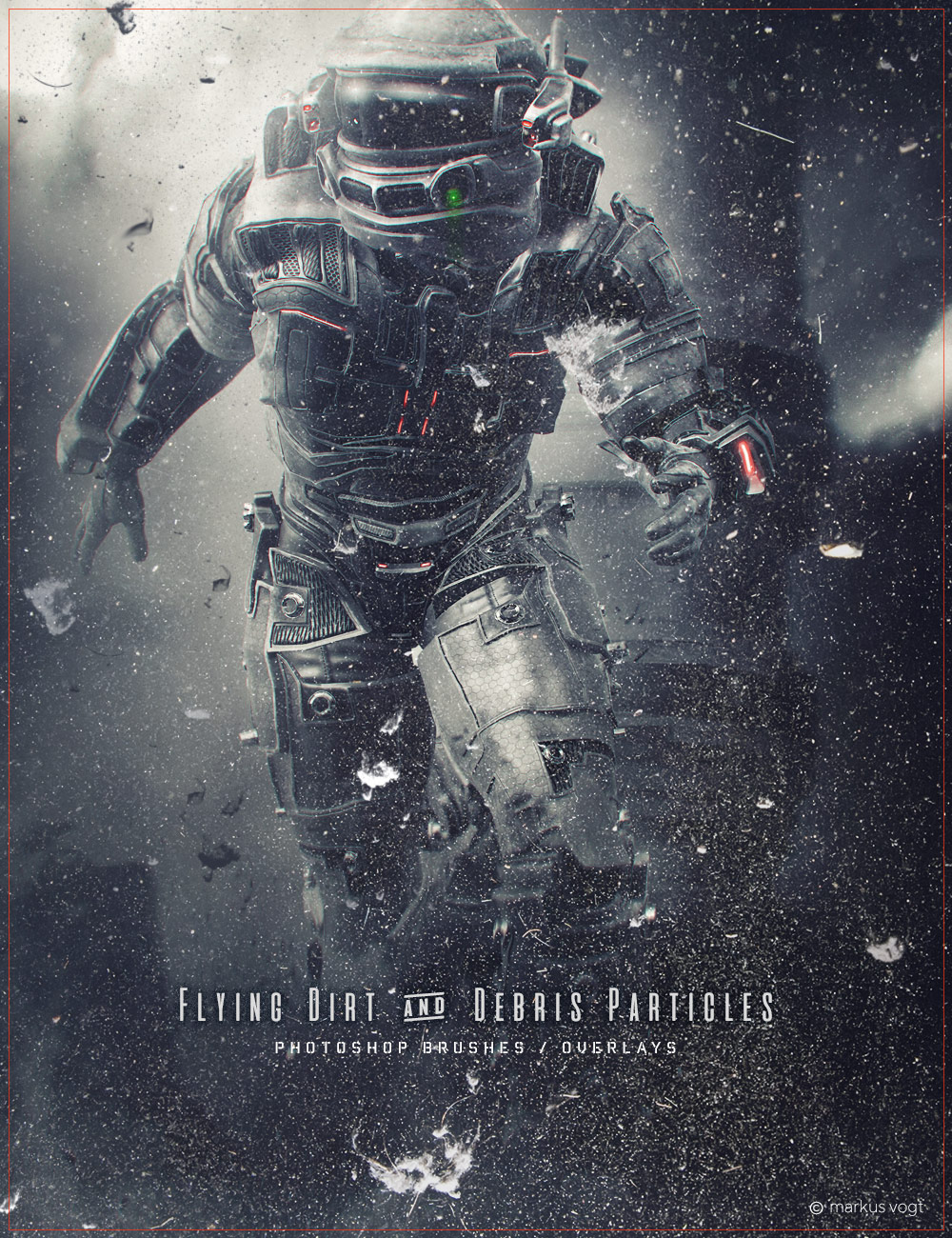
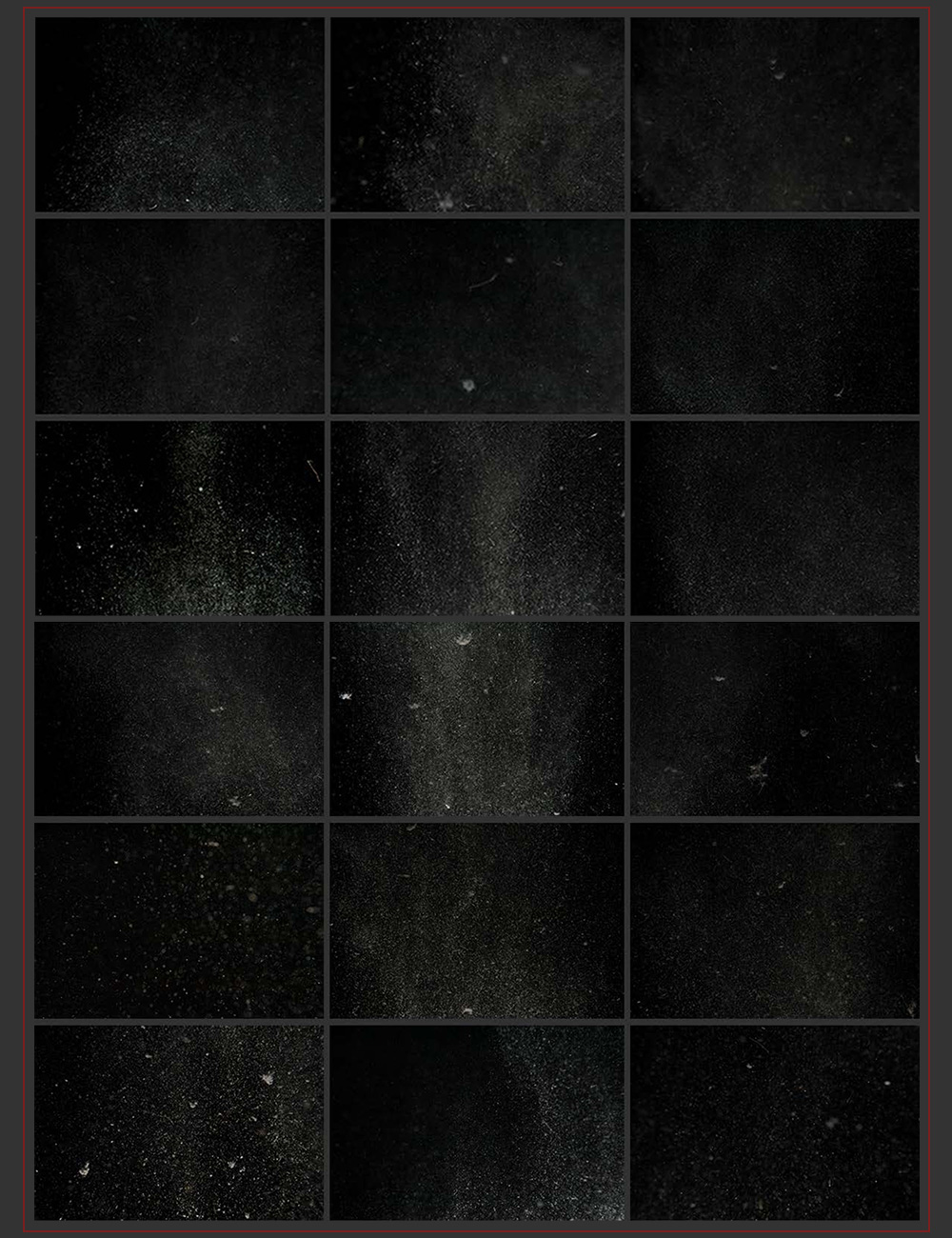
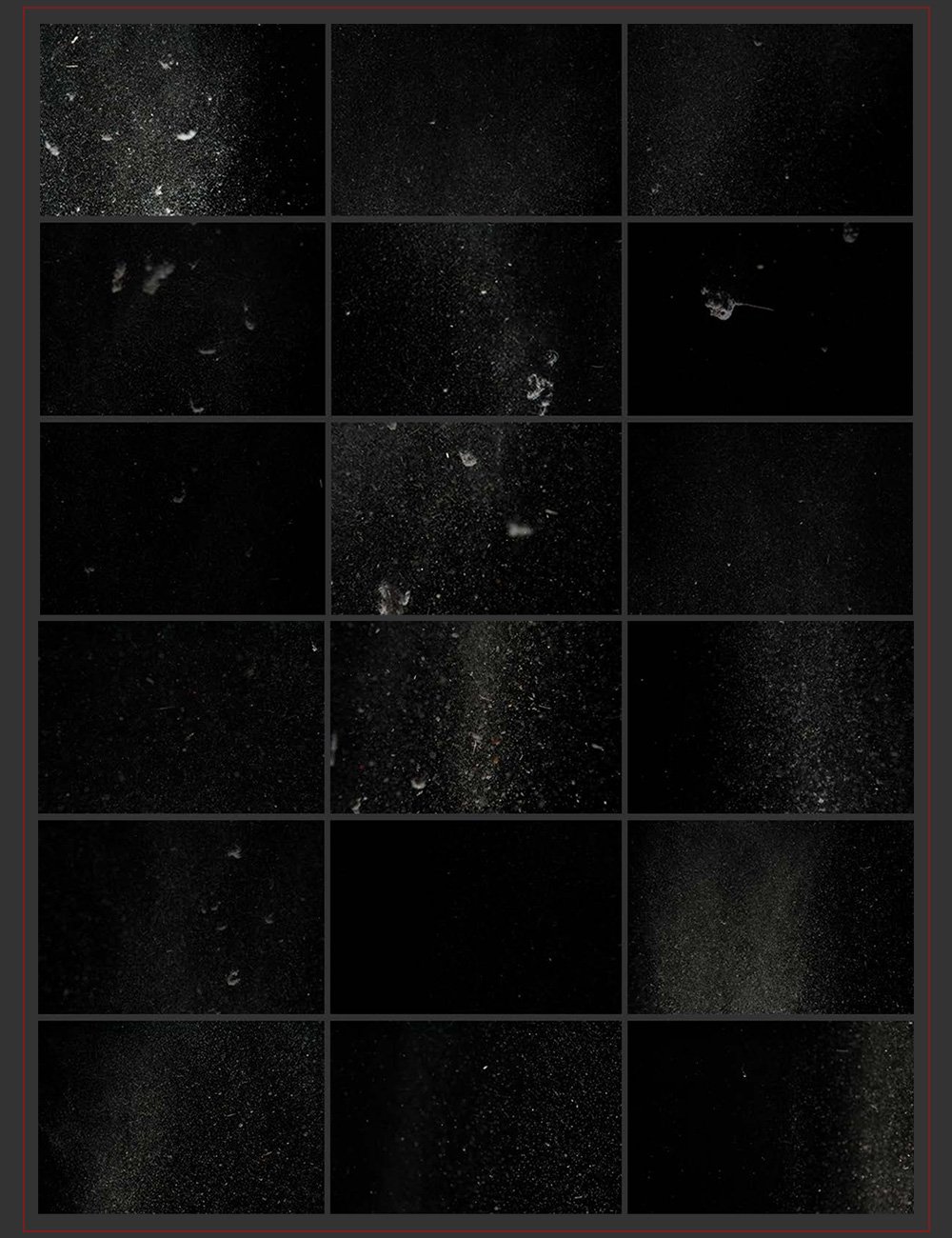
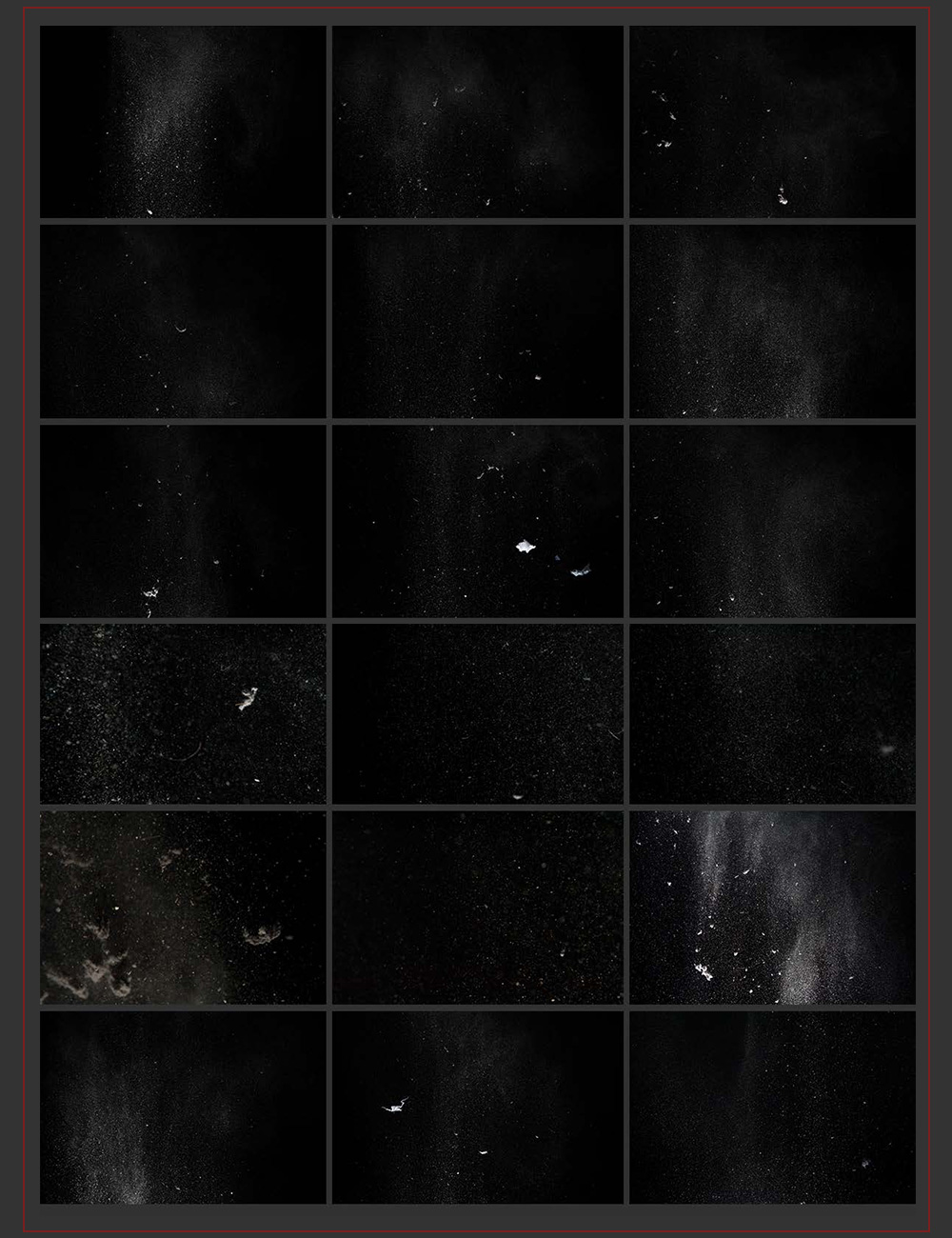
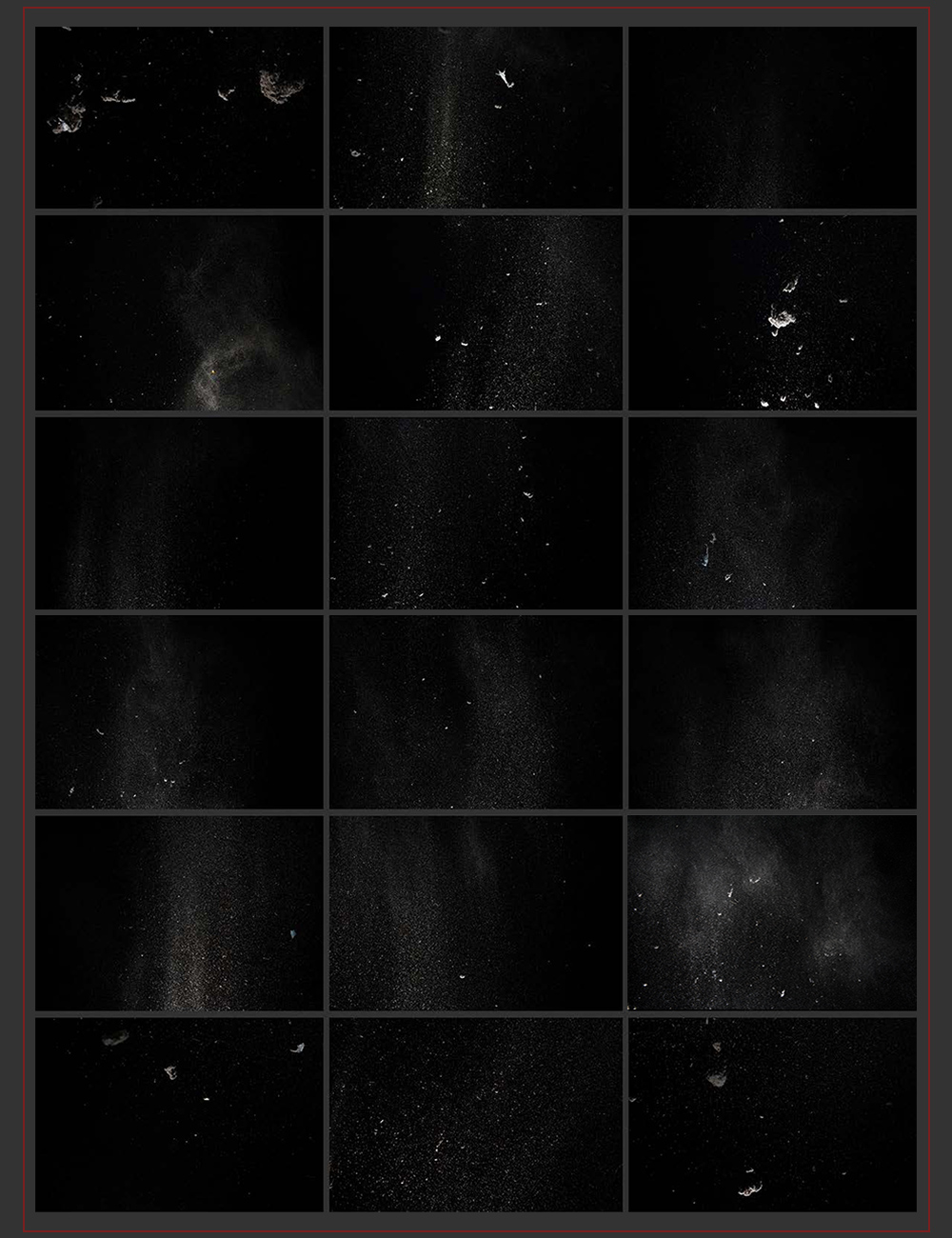
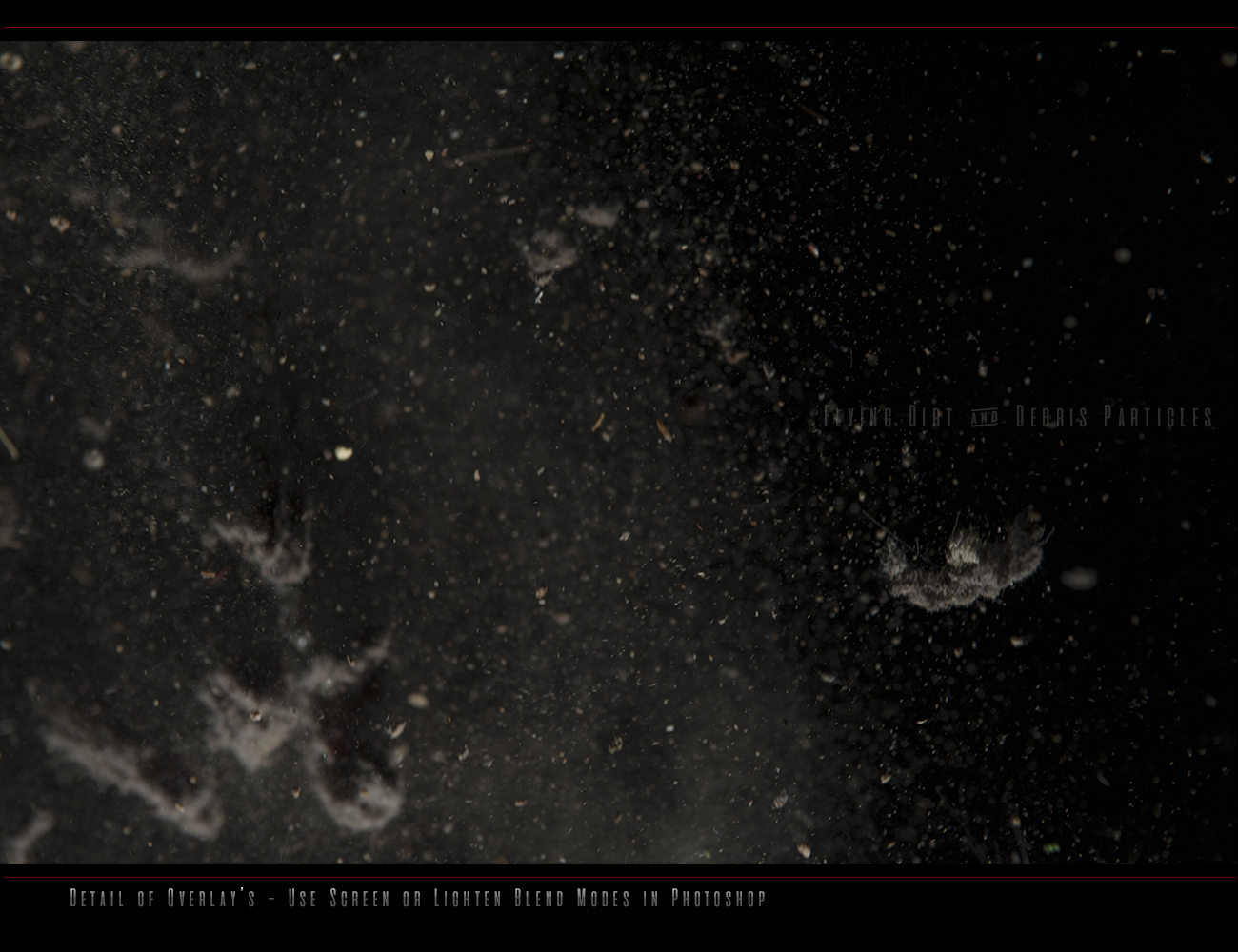
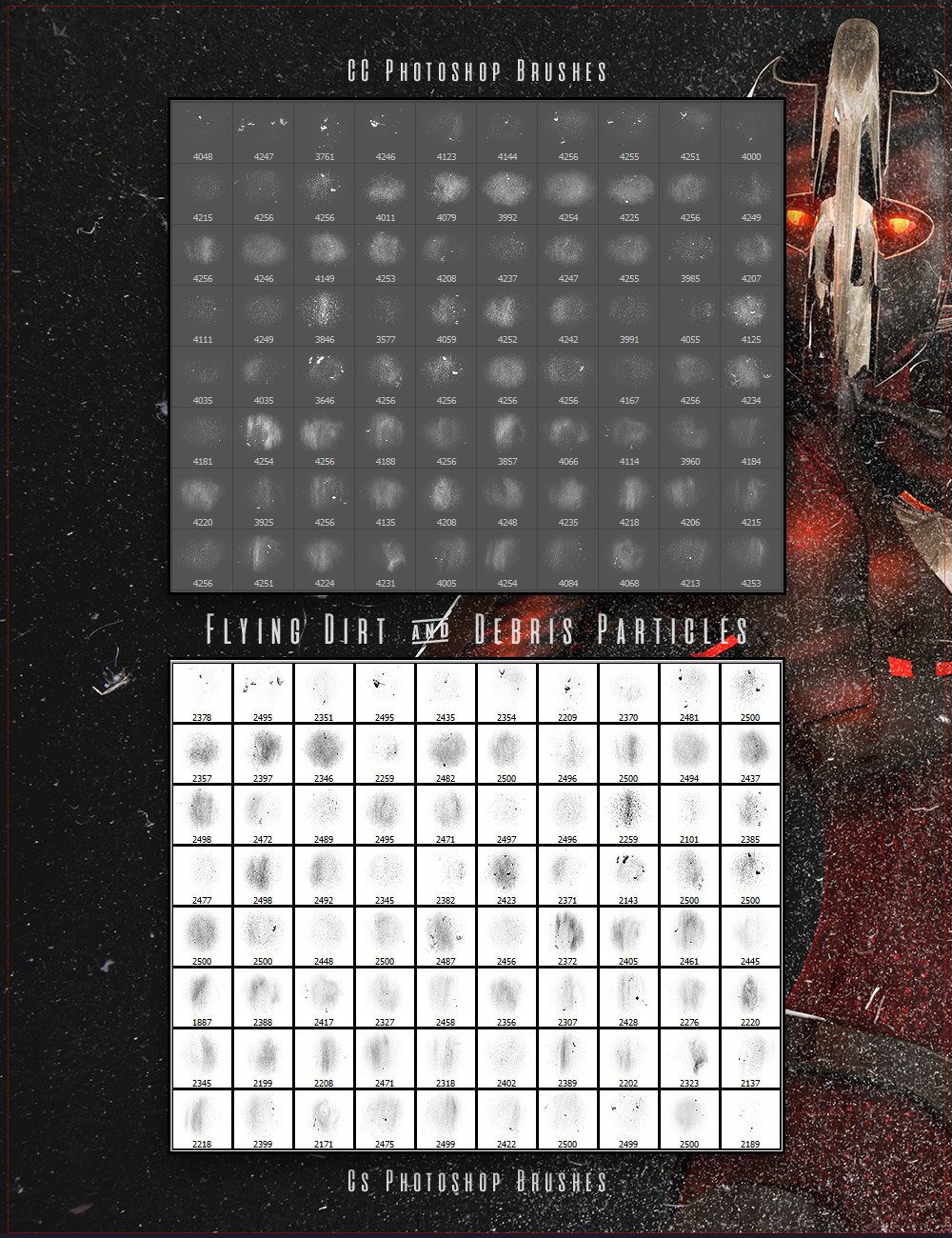

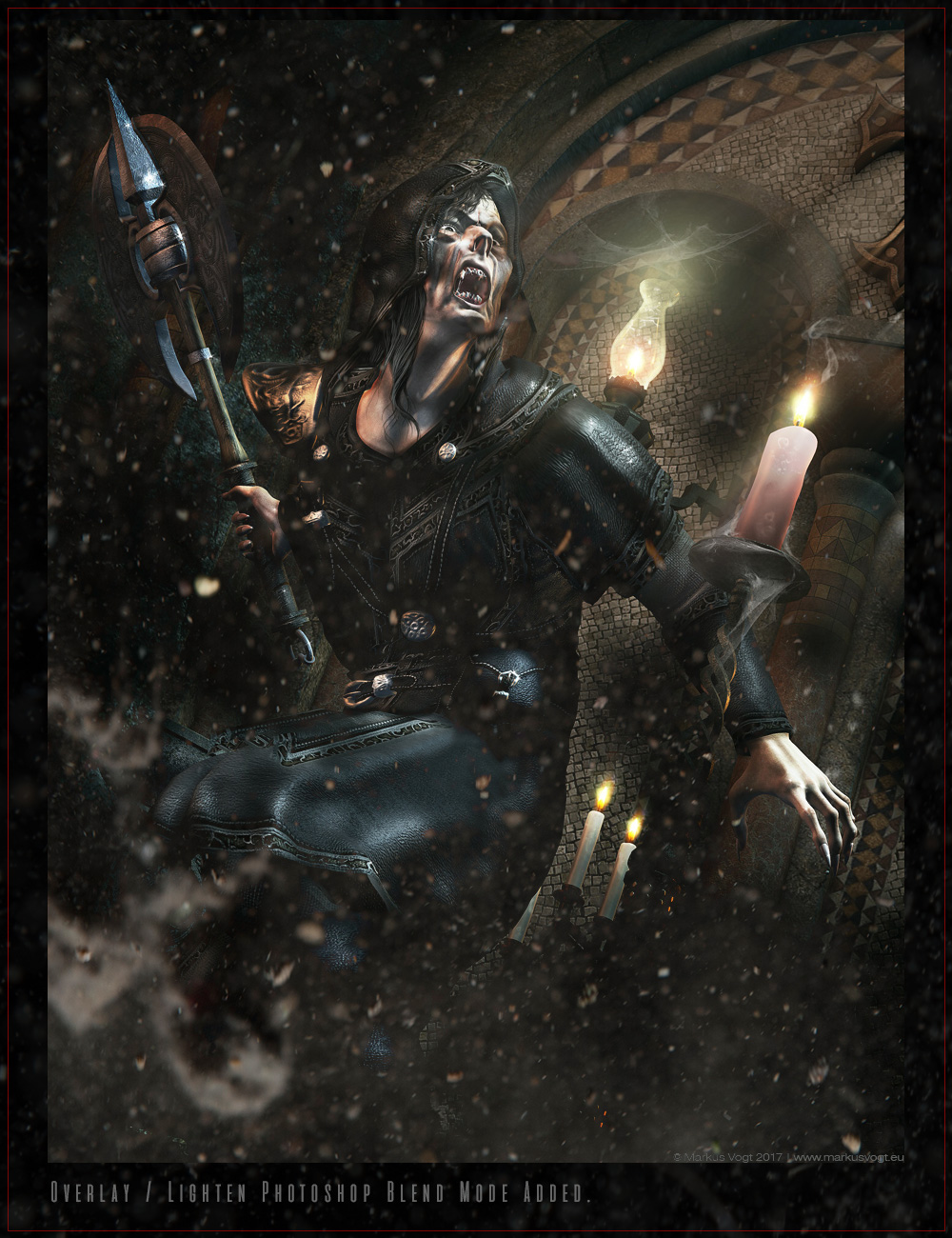
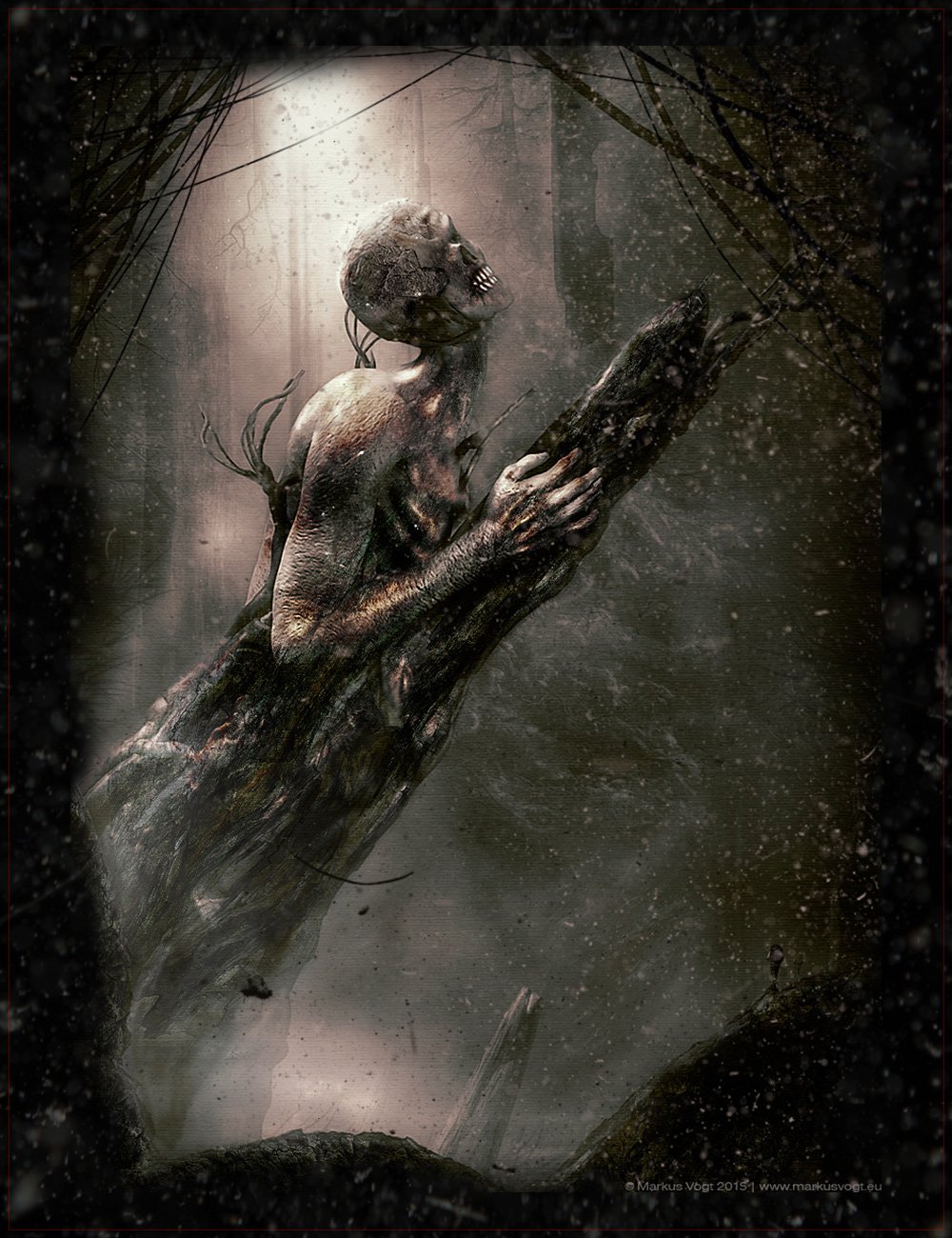
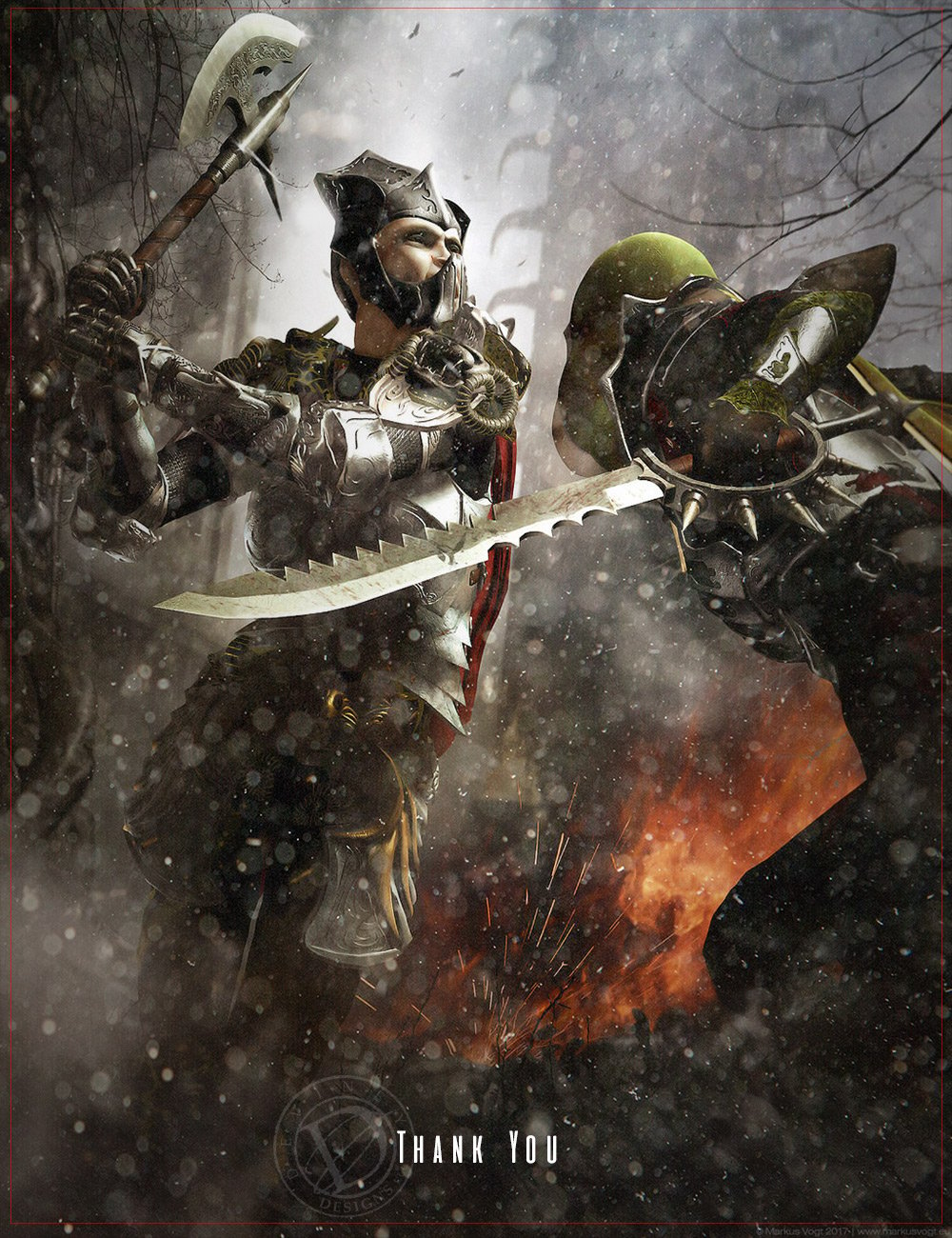
-
Details
Here is a very exciting and popular product right now, If you’re looking to dirty up your illustration this is it. I have 80 large high-resolution flying dirt,dust,debris particle overlays, and also 80 Photoshop brushes for Cs and CC users out there.
Place your Particle Overlay over your art and change Photoshop’s blend mode to screen or lighten and instant results will appear, you could put a layer mask on that layer with a small brush paint in or out what you like.
The Photoshop brushes are not just stamps of the Particle Overlays they have soft edges for blending and it’s easy to add color to your design, and I made these for Cs and CC use.
Thank you for supporting me and my family, it really means a lot right now, Enjoy have fun and create.
Special thanks to Markus Vogt for his wonderful art used in this product.
Ron
What’s Included and Features
- Ron’s Flying Dirt & Debris Particles:
- 80 High Resolution Overlays 4256px X 2832px @ 300ppi. (.JPEG)
- 80 Photoshop Brushes Cs and Up (.ABR)
- 80 Photoshop Brushes CC (.ABR)
- 01 Brush Document (.PDF)
- 01 Overlay Particles Document (.PDF)
Notes
- This product includes:
- 1 Photo Shop CC Installer
- 1 Photo Shop Cs Installer
- 1 General .JPG Installer
- Ron’s Flying Dirt & Debris Particles:
The Brush tool allows you to paint on any layer, much like a real paintbrush.
It’s easy to use the Brush tool to paint in your document. Simply Import The Brushes, locate and select the Brush tool from the Tools panel, then click and drag in the document window to paint. You can also press the B key on your keyboard to select the Brush tool at any time.
Brush Size: If you want to make the brush larger or smaller, click the Brush Picker drop-down arrow in the Control panel, then adjust the Size slider. You can also press the bracket keys [ ] to quickly increase or decrease the brush size at any time.
Hardness: If you want to make the edges of the brush harder or softer, you can adjust the hardness from the same drop-down menu. A harder brush will have clear, defined edges, whereas a softer brush will have blurry, less-defined edges. For most situations, we recommend setting the hardness to 50% or less because it will help to make individual brush strokes less obvious.
Brush Tip: If you want to create a unique effect, there are different brush tips to choose from in the same drop-down menu. Some of these are designed to mimic real-life drawing tools like pens and markers, while others are simpler.
Opacity: By default, the opacity of your brush is set to 100%, meaning the brush will use the highest intensity. However, you can reduce the opacity of your brush to make it less intense.
➡️ ➡️ For More Brushes Products 😀 😀
System Requirement For Photoshop CC

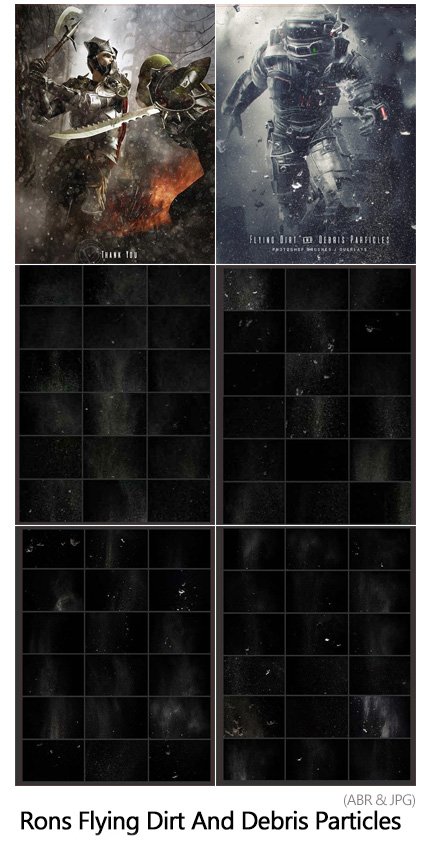




Reviews
There are no reviews yet.