Rons Glitter Brushes
Rons Glitter Brushes
300 3D transitions ready for After Effects with video tutorials | 641 MB | With preview | ABR & ASL & JPG format
In this collection, you will see 180 brushes, 67 styles and 30 different shiny particle backgrounds, which are available for download in ABR, ASL and JPG formats.
Rons Glitter Brushes














Details
Amazing set here! I have Glitter and more glitter, photoshop brushes, layer styles and backgrounds. A complete way to shine glitter on everything that demands it,went to great measures to create some interesting custom brushes that I think you will enjoy along with real beautiful layer styles and to round it off, backgrounds of very interesting effects.
Enjoy, I do these for you fine artist’s and really get a kick out of seeing your amazing creations…
Thank you..
Ron
What’s Included and Features
- Ron’s Glitter
- 180 Adobe Photoshop Brushes Cs6-CC Only (.ABR)
- 67 Adobe Photoshop Layerstyles (.ASL)
- 30 Glitter Backgrounds 4256 x 2832 px @ 300 dpi (.JPEG)
- 2 PDF Image Documents for Brushes and Backgrounds
Notes
- This product includes:
- 1 General Core Installer
- Ron’s Glitter
The Brush tool allows you to paint on any layer, much like a real paintbrush.
It’s easy to use the Brush tool to paint in your document. Simply Import The Brushes, locate and select the Brush tool from the Tools panel, then click and drag in the document window to paint. You can also press the B key on your keyboard to select the Brush tool at any time.
Brush Size: If you want to make the brush larger or smaller, click the Brush Picker drop-down arrow in the Control panel, then adjust the Size slider. You can also press the bracket keys [ ] to quickly increase or decrease the brush size at any time.
Hardness: If you want to make the edges of the brush harder or softer, you can adjust the hardness from the same drop-down menu. A harder brush will have clear, defined edges, whereas a softer brush will have blurry, less-defined edges. For most situations, we recommend setting the hardness to 50% or less because it will help to make individual brush strokes less obvious.
Brush Tip: If you want to create a unique effect, there are different brush tips to choose from in the same drop-down menu. Some of these are designed to mimic real-life drawing tools like pens and markers, while others are simpler.
Opacity: By default, the opacity of your brush is set to 100%, meaning the brush will use the highest intensity. However, you can reduce the opacity of your brush to make it less intense.
➡️ ➡️ For More Brushes Products 😀 😀
System Requirement For Photoshop CC
You must be logged in to post a review.
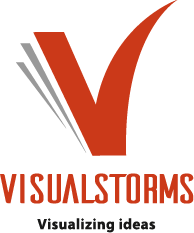
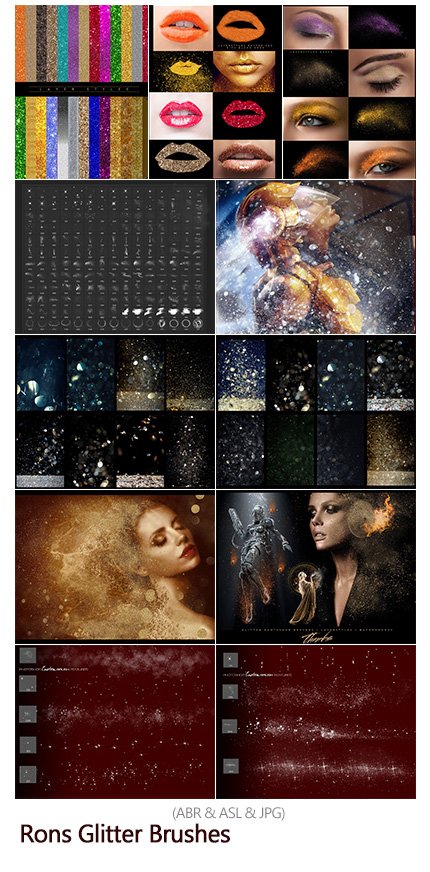
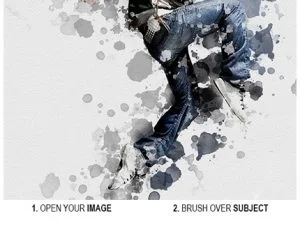



Reviews
There are no reviews yet.