Rons Waterline Photoshop Brushes
Photoshop brushes path water and bubbles in water | 59.0 MB | With preview | ATN & PDF format
In this collection, you can see 120 different examples of Photoshop brushes entitled Water Path and Bubbles in Water, which are available for download in ABR and PDF formats on the site.
Rons Waterline Photoshop Brushes
-
Details
Ron’s Waterline is a creative set of Photoshop Brushes that will provide you with a detailed line marking of a level reached by a body of water.
These can be fun and innovative. There are 120 brushes of rippling, splashing, smashing, and even calm water effects. Add a splash of creativity to your renders.
MUST HAVE PSD EDITING SOFTWARE
What’s Included and Features
- 120 Adobe Photoshop Brushes (.ABR)
- 10 Bonus PSD Layers (.PSD)
- PDF of all brushes included (.PDF)
- Photoshop CS and Above








The Brush tool allows you to paint on any layer, much like a real paintbrush.
It’s easy to use the Brush tool to paint in your document. Simply Import The Brushes, locate and select the Brush tool from the Tools panel, then click and drag in the document window to paint. You can also press the B key on your keyboard to select the Brush tool at any time.
Brush Size: If you want to make the brush larger or smaller, click the Brush Picker drop-down arrow in the Control panel, then adjust the Size slider. You can also press the bracket keys [ ] to quickly increase or decrease the brush size at any time.
Hardness: If you want to make the edges of the brush harder or softer, you can adjust the hardness from the same drop-down menu. A harder brush will have clear, defined edges, whereas a softer brush will have blurry, less-defined edges. For most situations, we recommend setting the hardness to 50% or less because it will help to make individual brush strokes less obvious.
Brush Tip: If you want to create a unique effect, there are different brush tips to choose from in the same drop-down menu. Some of these are designed to mimic real-life drawing tools like pens and markers, while others are simpler.
Opacity: By default, the opacity of your brush is set to 100%, meaning the brush will use the highest intensity. However, you can reduce the opacity of your brush to make it less intense.
➡️ ➡️ For More Brushes Products 😀 😀
System Requirement For Photoshop CC

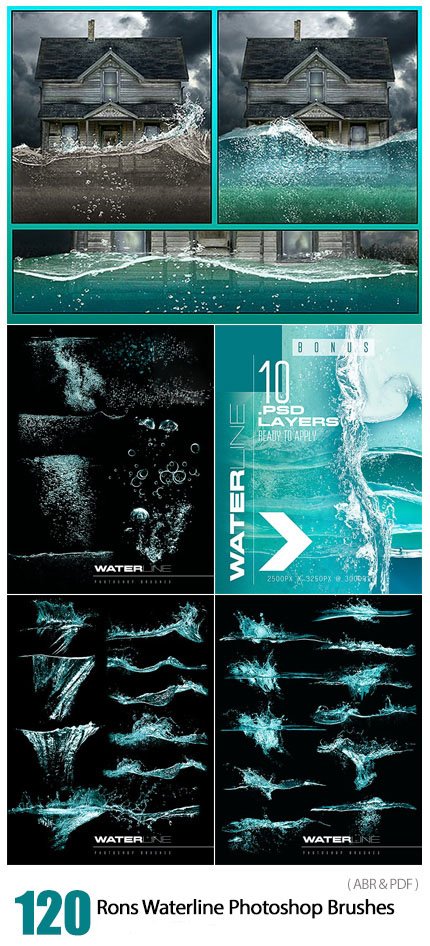

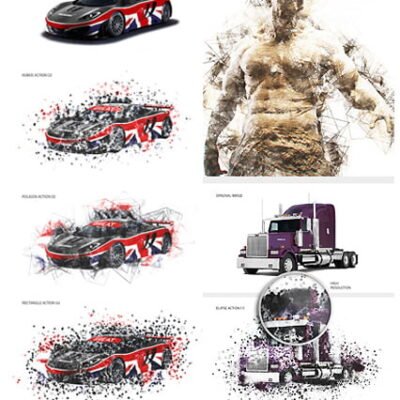


Reviews
There are no reviews yet.