Smoke Bomb Brushes For Photoshop
Brush Pack Photoshop Smoke Bomb | 159 MB | Comes with Preview | ABR & JPG Format
In this section, you can see the Bomb Smoke Photoshop Brush Pack, which has been placed on the site for download in ABR format. These brushes allow you to easily create realistic and attractive fumes in your designs, then edit these effects to your liking using other Photoshop tools, such as layer adjustments and color changers. These brush packs are a useful and efficient tool for graphic designers and photographers looking to add realistic and creative effects to their images.
Elevate your digital artwork with our premium collection of Adobe Photoshop brushes designed to create stunning and realistic smoke effects. Whether you’re a professional designer, photographer, or hobbyist, these brushes offer unparalleled versatility for projects of all kinds. From adding atmospheric ambiance to enhancing portraits, landscapes, or abstract compositions, our Smoke Bomb Brushes provide the tools you need to unleash your creativity and captivate your audience.
Included in this set:
- High-quality and resolution brushes 2500 – 5000 px
- Simple and easy to use 32 brushes ( 1 free form brush + 31 smoke bomb shape brushes)
- ABR format
- Compatibility: Brushes compatible with all currently supported versions of Adobe Photoshop
The Brush tool allows you to paint on any layer, much like a real paintbrush.
It’s easy to use the Brush tool to paint in your document. Simply Import The Brushes, locate and select the Brush tool from the Tools panel, then click and drag in the document window to paint. You can also press the B key on your keyboard to select the Brush tool at any time.
Brush Size: If you want to make the brush larger or smaller, click the Brush Picker drop-down arrow in the Control panel, then adjust the Size slider. You can also press the bracket keys [ ] to quickly increase or decrease the brush size at any time.
Hardness: If you want to make the edges of the brush harder or softer, you can adjust the hardness from the same drop-down menu. A harder brush will have clear, defined edges, whereas a softer brush will have blurry, less-defined edges. For most situations, we recommend setting the hardness to 50% or less because it will help to make individual brush strokes less obvious.
Brush Tip: If you want to create a unique effect, there are different brush tips to choose from in the same drop-down menu. Some of these are designed to mimic real-life drawing tools like pens and markers, while others are simpler.
Opacity: By default, the opacity of your brush is set to 100%, meaning the brush will use the highest intensity. However, you can reduce the opacity of your brush to make it less intense.
➡️ ➡️ For More Brushes Products 😀 😀
System Requirement For Photoshop CC

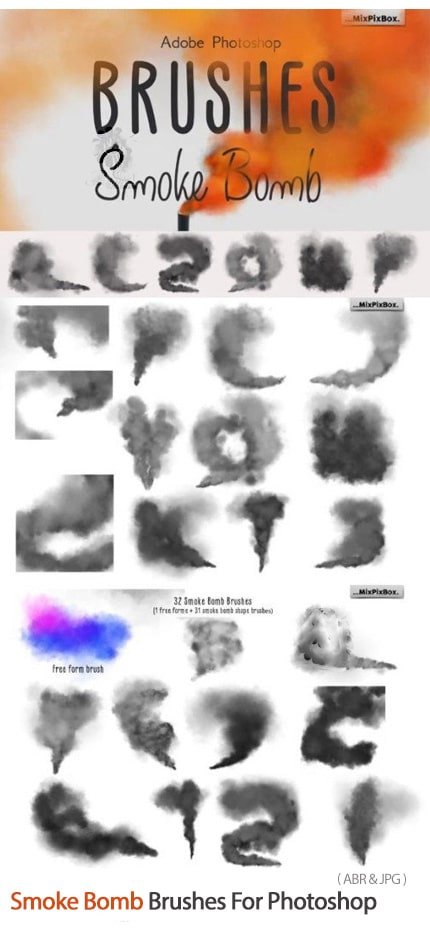
Reviews
There are no reviews yet.