Time Marker v1.0.3 For After Effects
Time Marker v1.0.3 Script to Control Project Time in After Effects
This section includes the Time Marker script version 1.0.3 for After Effects, which is available for download on the site. With the help of this script, you can control the time of projects in After Effects.
A smarter way to add custom markers to comps and layers in After Effects. Adjust the color, add a comment, set a duration, and protect a range of keyframes from being time-stretched.
TimeMarker saves you time by helping you quickly add custom markers to your comps and layers in After Effects. The Timestamp feature helps you measure time (millisconds, seconds, frames) along the timeline.
Customize your marker
- Add a comment
- Set a duration (defined in milliseconds, seconds, frames, or by selecting keyframes)
- Change the color
- Protect region of keyframes (available for comp split markers)
Add comp markers
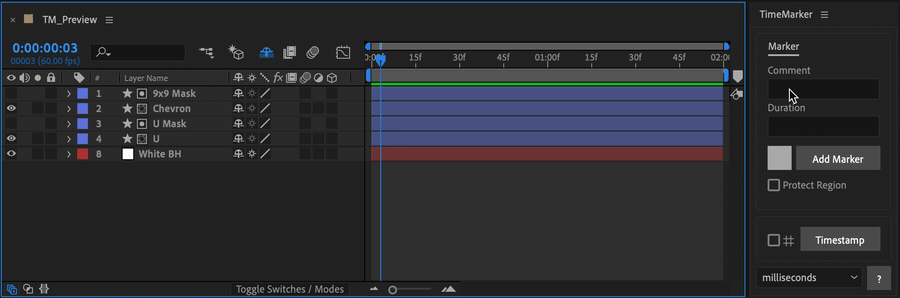
Open a comp (don’t select any layers), customize your marker in the TimeMarker panel, and click Add Marker.
Add layer markers
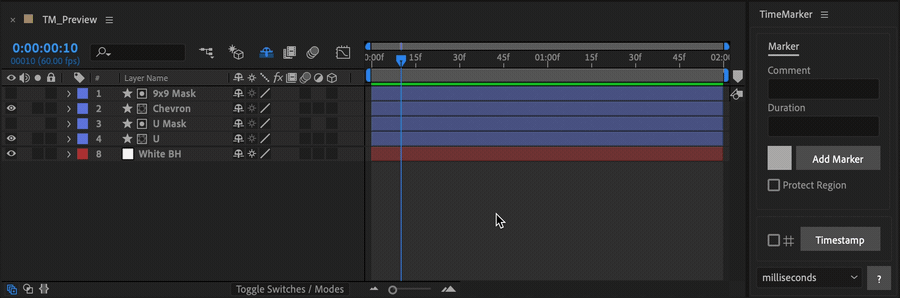
Select some layers, customize your marker in the TimeMarker panel, and click Add Marker. Markers will be added to the selected layers starting at the current time.
Add split markers by selecting keyframes
Add to comp
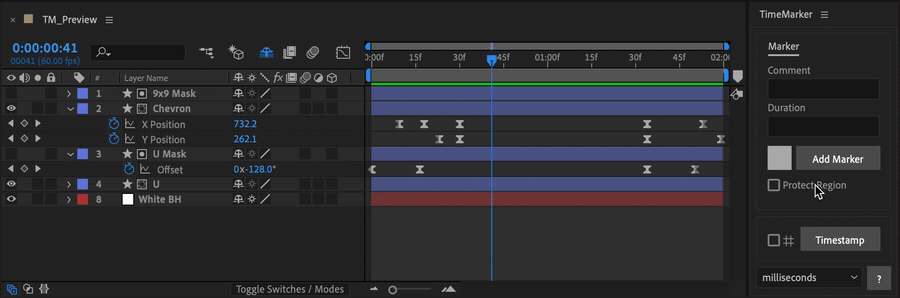
You can select keyframes instead of entering a duration in the TimeMarker panel to add a marker that spans the total duration of the selected keyframes. When you add a split marker to the comp without a comment, the marker’s duration will appear as the comment. This serves a quick way to measure the duration of any animation.
Add to layers
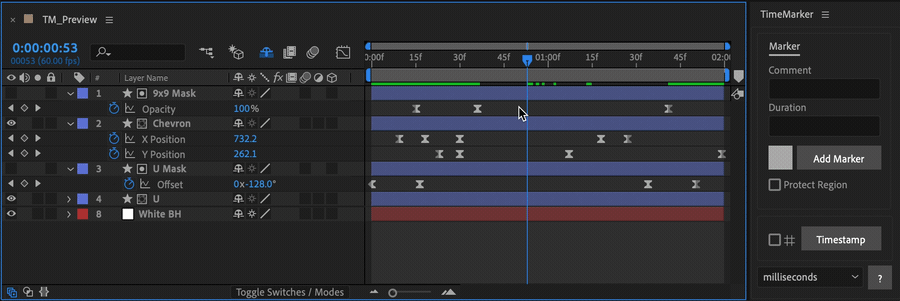
To add the markers to the selected keyframe layers “⌘+Click” (Mac) or “Ctrl+Click” (Windows) the Add Marker button.
Protect region of keyframes
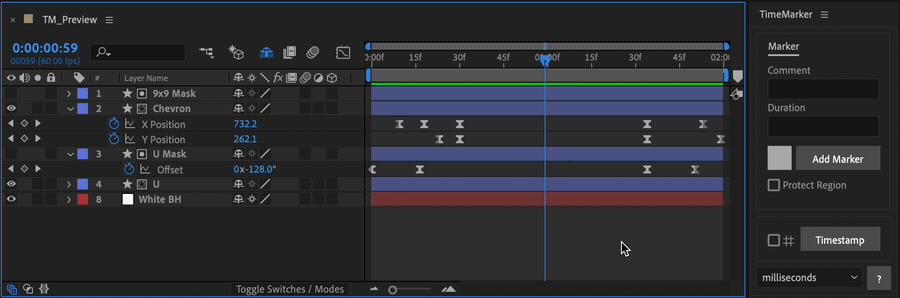
“Adobe’s Responsive Design – Time” feature allows you to protect keyframes within a split marker from being time-stretched when the nested comp is time-stretched. This makes it easier to adjust intro & outro animations for different comp durations.
Select the keyframes you’d like to protect and toggle-on the Protect Region checkbox then click Add Marker.
Another way to add a protected region marker is by entering a duration in the TimeMarker panel and toggling-on the Protect Region checkbox then clicking Add Marker. This will add the marker to the current time as long as no keyframes are selected. If keyframes are selected the marker will only protect the region of selected markers.
Add a Timestamp
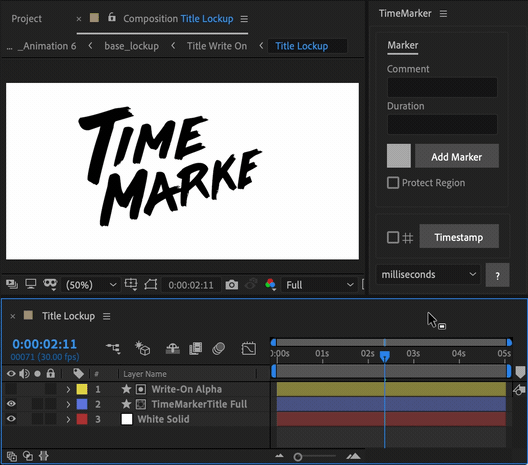
Timestamps start counting from the layer’s inpoint and can be created as guidelayers by clicking the checkbox on the left. Add as many Timestamps as you need measuring milliseconds, seconds, or frames.
After effects templates
Amazing clips to use and help you create your own unique projects from AE templates or to improve the design of your existing broadcasts.
We have a wide range of templates for you to choose from. You can find PowerPoint Video Templates, Motion Graphics Templates, and After Effects Logo Templates, Scripts, Promos, news, fashion, sports, social media, titles…
After Effects Templates, Wedding Templates as well, After Effects Intro Templates, Transitions, Products Promos, Instagram stories, Scripts, Call Titles, Elements 3D, Corporate , and many more.
With After Effects project files, or templates, your work with motion graphics and visual effects will get a lot easier. In short, they are customizable After Effect files, neatly organized and labelled. You can easily change colors, text and other design elements without having to spend time on creating timelines and effects. It’s all there-you just need to customize it to fit your project.
What you waiting for? Hurry up and download the best after effects templates
➡️ ➡️ For more Ready Project Files Templates 😀 😀
➡️ ➡️ For more after effects plugins 😀 😀
System Requirement For adobe after effects


Reviews
There are no reviews yet.