Ziplock Plastic Brushes For Photoshop
50 Photoshop Brush Zipper Bag | 494 MB | Comes with Preview | ABR & JPG Format
In this section, you can see 50 Photoshop brushes with zippered bags that have been placed on the site for download in ABR and JPG formats. In Photoshop, brushes are tools that allow the user to change their images, arrange them, or add different effects to the images.
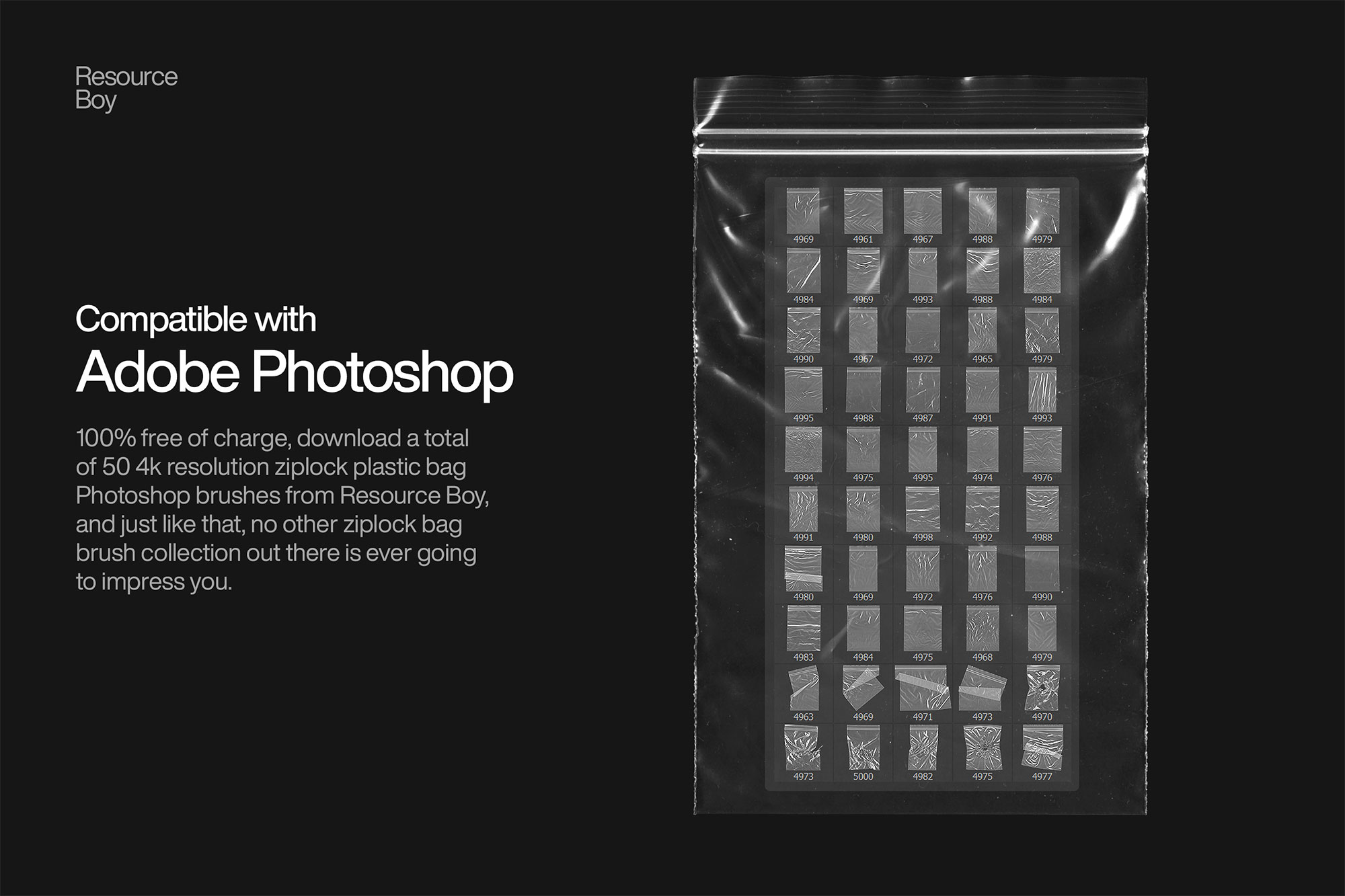
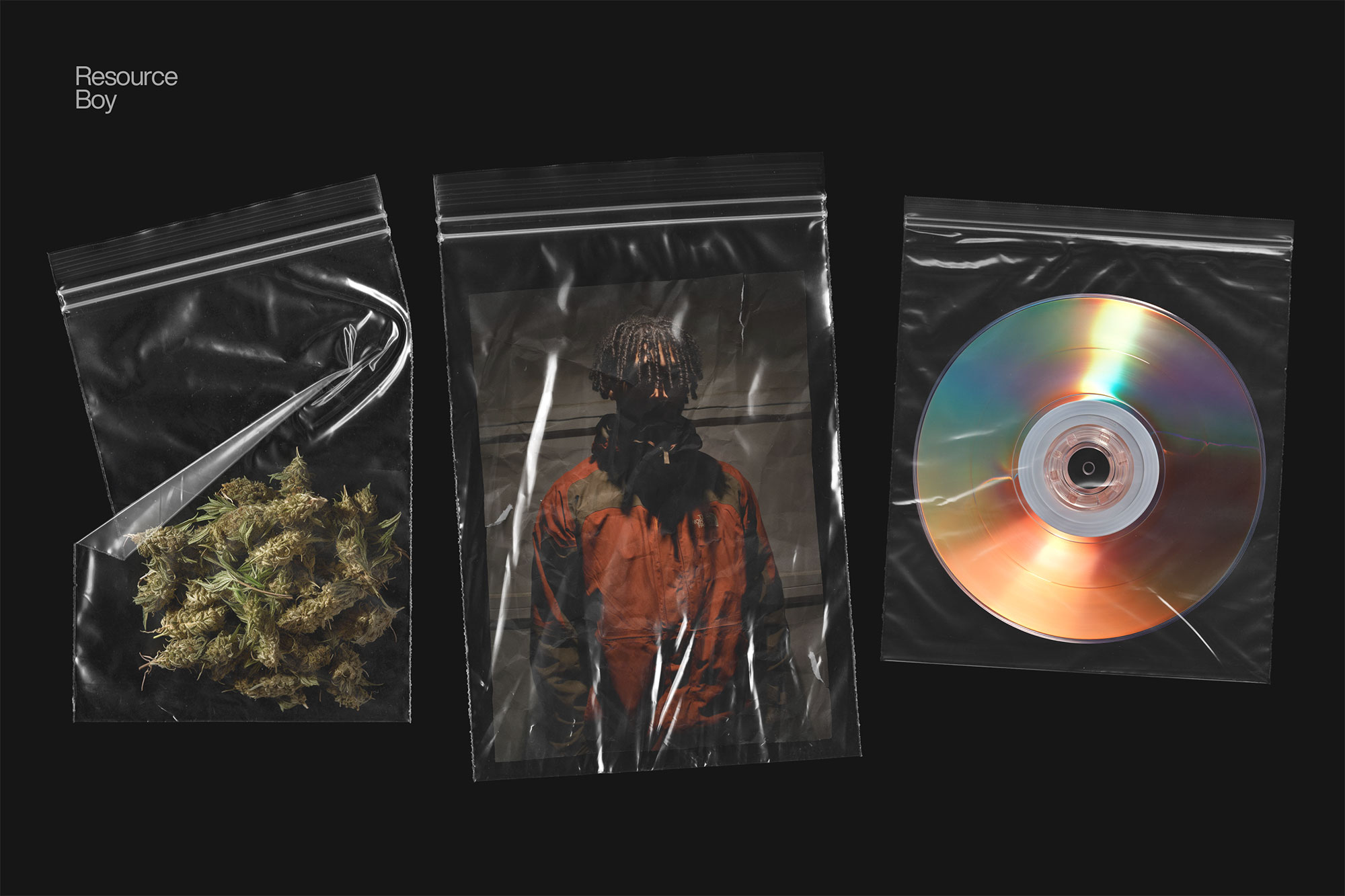
One of the best things about Resource Boy is that you don’t have to worry about the quality of your design tools anymore. You just click download and you know whatever you get is the best of its kind, even though it won’t cost you a thing. So now that you’re about to download our awesome 50 ziplock plastic bag brushes, no other ziplock bag brush out there is ever going to impress you. You can try the rest too if you want, but remember none of them are as generous as Resource Boy to let you have a go at their products for free, let alone give you the whole package free of charge. That’s the kind of thing only RB does.
With the excellent 4k resolution, nobody is going to believe that you have got these super cool ziplock plastic bag Photoshop brushes without even paying a single cent. It took us weeks to craft these 50 high-standard ziplock plastic bag overlay brushes and now here we are, just giving it to you.
The Brush tool allows you to paint on any layer, much like a real paintbrush.
It’s easy to use the Brush tool to paint in your document. Simply Import The Brushes, locate and select the Brush tool from the Tools panel, then click and drag in the document window to paint. You can also press the B key on your keyboard to select the Brush tool at any time.
Brush Size: If you want to make the brush larger or smaller, click the Brush Picker drop-down arrow in the Control panel, then adjust the Size slider. You can also press the bracket keys [ ] to quickly increase or decrease the brush size at any time.
Hardness: If you want to make the edges of the brush harder or softer, you can adjust the hardness from the same drop-down menu. A harder brush will have clear, defined edges, whereas a softer brush will have blurry, less-defined edges. For most situations, we recommend setting the hardness to 50% or less because it will help to make individual brush strokes less obvious.
Brush Tip: If you want to create a unique effect, there are different brush tips to choose from in the same drop-down menu. Some of these are designed to mimic real-life drawing tools like pens and markers, while others are simpler.
Opacity: By default, the opacity of your brush is set to 100%, meaning the brush will use the highest intensity. However, you can reduce the opacity of your brush to make it less intense.
➡️ ➡️ For More Brushes Products 😀 😀
System Requirement For Photoshop CC


Reviews
There are no reviews yet.