595 Brushes For Illustrator ProBrush
595 Various Brushes for Illustrator | 60.6 MB | With preview | AI & JPG format
In this collection, you can see 595 examples of various Illustrator brushes, which are available for download in AI and JPG formats on the site.
595 Brushes For Illustrator ProBrush
This professional Illustrator brush BUNDLE contains 792 high quality classic, ink, brush, pencil, coal, pastels, flowmaster and many other brushes from 17 ProBrush™ packs intended for professional designers, illustrators and artists.
Install instructions:
- 1. File is in .zip , sometimes Mac users have problems with unpacking of this bundle. Problem should be resolved by using Zipeg program to unzip the file.
- 2. Windows users: Brushes dont have .ai extension so you need to open them from Illustrator: Brushes – Other Library – find brushes and just click on them.
- 3. Mac users: Just copy all of the brush files into your Illustrator brush Library. (User – Library – Application Support – Adobe – Adobe Illustrator (your version) – Your Language – Brushes)









The Brush tool allows you to paint on any layer, much like a real paintbrush.
It’s easy to use the Brush tool to paint in your document. Simply Import The Brushes, locate and select the Brush tool from the Tools panel, then click and drag in the document window to paint. You can also press the B key on your keyboard to select the Brush tool at any time.
Brush Size: If you want to make the brush larger or smaller, click the Brush Picker drop-down arrow in the Control panel, then adjust the Size slider. You can also press the bracket keys [ ] to quickly increase or decrease the brush size at any time.
Hardness: If you want to make the edges of the brush harder or softer, you can adjust the hardness from the same drop-down menu. A harder brush will have clear, defined edges, whereas a softer brush will have blurry, less-defined edges. For most situations, we recommend setting the hardness to 50% or less because it will help to make individual brush strokes less obvious.
Brush Tip: If you want to create a unique effect, there are different brush tips to choose from in the same drop-down menu. Some of these are designed to mimic real-life drawing tools like pens and markers, while others are simpler.
Opacity: By default, the opacity of your brush is set to 100%, meaning the brush will use the highest intensity. However, you can reduce the opacity of your brush to make it less intense.
➡️ ➡️ For More Brushes Products 😀 😀
System Requirement For Photoshop CC





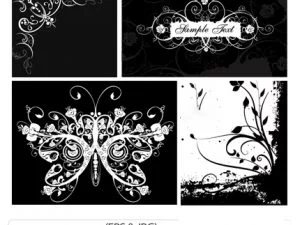
Reviews
There are no reviews yet.