CM 100 Geometric Shapes 02
100 vector images of various geometric shapes for design | 123 MB | With preview | EPS & AI & PNG & JPG format
In this collection, you can see 100 vector images with various geometric shapes for design, which are available for download in EPS, AI, PNG and JPG formats.








About the Product
Set of 100 individual geometric shapes for your the best projects +BONUS – 10 seamless patterns. All shapes easy transform to seamless patterns. Universal vector geometric elements in black and white colors is suitable for logo design, business cards, brand books, photography, posters, postcards, patterns etc.
This set contains:
- 1 file in AI (100 shapes + 10 seamless patterns), RGB
- 110 files in EPS10 (100 shapes + 10 seamless patterns), RGB
- 110 files in JPG (100 shapes + 10 seamless patterns), 5000×5000 px, 300 dpi, RGB
- 110 files in PNG (100 shapes + 10 seamless patterns), 5000×5000 px, 300 dpi, RGB (transparent)
All patterns are in swatch panel in AI file!
——————————————————————————————————————————— COMPATIBILITY
EPS10 vector format is compatible with Adobe Illustrator10 or with newer versions, AI vector format is compatible with Adobe Illustrator, transparent PNG, JPEG raster images can be opened with any photo editing software
Custom Shape is a simple tool for inserting monochrome vector shapes in Adobe Photoshop. The fact that they are vector allows you to scale them freely without losing quality. Some examples of custom shapes are included in Adobe Photoshop, such as flower custom shapes, trees, custom shapes, animals, and boats. You can find Tones Of Premium custom shapes In Our Website
They allow you do much more with vector graphics than a pen tool. Photoshop custom shapes are very useful, if you do not have an appropriate brush you can use a readymade custom shape preset. Shapes differ from brushes greatly they can be easily scaled to large sizes without loss of quality and sharpness and can be great helpers when editing PSD templates.
How to upload custom shapes:
- Open your Adobe Photoshop,
- Select Custom Shape Toolon your toolbar (shortcut U),
- From the Options Bar click the Preset Picker triangle icon,
- Click the gear iconon the right of Preset Picker Panel,
- Select Import Shapes.
➡️ ➡️ For More Shapes Photoshop 😀 😀
System Requirement For Photoshop CC


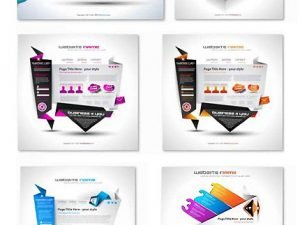



Reviews
There are no reviews yet.