CM 30 Rain Brushes For Photoshop
30 Photoshop Rain Brushes 333 MB | With preview | ABR & JPG format
In this collection, you can see 30 rain Photoshop brushes for design, which are available for download in ABR and JPG formats on the site.
CM 30 Rain Brushes For Photoshop
Instantly add dramatic rain to your photos with 30 Rain Brushes for Photoshop! Includes super high-resolution brushes from drizzle to downpour, including splashes, mist and bubbles (for underwater photos!) as well as dripping rain on windows. All have been created from photos of real rain! Mix and match to transform your photos with 1 click of your brush! Experiment with layering different rains for limitless effects. Download will include 2 sets of brushes – 1 for CS6 and newer, including CC, and 1 for CS5 and earlier).
All brushes are 5000px wide (CS6 and CC version) and 2500px wide (CS5 and earlier).







The Brush tool allows you to paint on any layer, much like a real paintbrush.
It’s easy to use the Brush tool to paint in your document. Simply Import The Brushes, locate and select the Brush tool from the Tools panel, then click and drag in the document window to paint. You can also press the B key on your keyboard to select the Brush tool at any time.
Brush Size: If you want to make the brush larger or smaller, click the Brush Picker drop-down arrow in the Control panel, then adjust the Size slider. You can also press the bracket keys [ ] to quickly increase or decrease the brush size at any time.
Hardness: If you want to make the edges of the brush harder or softer, you can adjust the hardness from the same drop-down menu. A harder brush will have clear, defined edges, whereas a softer brush will have blurry, less-defined edges. For most situations, we recommend setting the hardness to 50% or less because it will help to make individual brush strokes less obvious.
Brush Tip: If you want to create a unique effect, there are different brush tips to choose from in the same drop-down menu. Some of these are designed to mimic real-life drawing tools like pens and markers, while others are simpler.
Opacity: By default, the opacity of your brush is set to 100%, meaning the brush will use the highest intensity. However, you can reduce the opacity of your brush to make it less intense.
➡️ ➡️ For More Brushes Products 😀 😀
System Requirement For Photoshop CC



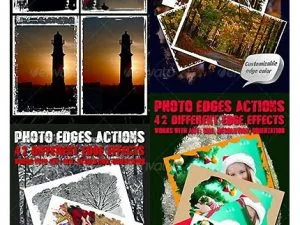
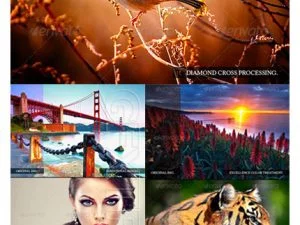

Reviews
There are no reviews yet.