CM Shadow Me
Photoshop Shadow Brush 115 MB | ABR & ATN & PSD format
In this collection, you can see various examples of Photoshop brushes called shadows, which are available for download in ABR, ATN and PSD formats on the site.
CM Shadow Me
RM Shadow ME!™ 2.0 PRO 16 bit brush collection and various Shadow tech actions bundle
This is our Photoshop brush pack which is qualitive and smart solution for creatig soft shadow visual fx in Photoshop CS3 and above. It contain unique general-purpose pre-rendered shadow fx collection for boxes planes cylindric spheric & custom objects with 16 bit(!) full scale. In addition to very qualitative included content brushes, we supply this pack with few powerful creative shadow actions and presets.
Usage:
- Adding Shadow FX under isolated shapes & rasterfor creating depth and outstanding scene volume
- Creating qualitive shadow FX for preview stages, advert. backgrounds and abstract images fast
- Using as the base for complex shadow gradient fills with realistic fade.
What is inside:
General-purpose HQ smooth basic shadow sampled brushes in single set (*.abr file) (The preview set is just a part)
Additional content completed with Advaced (our itellectual property) Shadow effects redering actions:
- I Shadow ( HQ Inner Shadow FX )
- O Shadow ( HQ Outer Shadow FX )
- F Shadow ( HQ Falling Shadow FX ) (see preview video)
- L Shadow ( Popular diesing Linear Shadow FX ) and even more … !
Power up you photoshop with our pro’s shadow FXs combo now – and you will say thanks for this choice again and again in different situations in a long time forward.
Boost up your shadowing tools in PS with this powerful shadow Fx producing machine… !







The Brush tool allows you to paint on any layer, much like a real paintbrush.
It’s easy to use the Brush tool to paint in your document. Simply Import The Brushes, locate and select the Brush tool from the Tools panel, then click and drag in the document window to paint. You can also press the B key on your keyboard to select the Brush tool at any time.
Brush Size: If you want to make the brush larger or smaller, click the Brush Picker drop-down arrow in the Control panel, then adjust the Size slider. You can also press the bracket keys [ ] to quickly increase or decrease the brush size at any time.
Hardness: If you want to make the edges of the brush harder or softer, you can adjust the hardness from the same drop-down menu. A harder brush will have clear, defined edges, whereas a softer brush will have blurry, less-defined edges. For most situations, we recommend setting the hardness to 50% or less because it will help to make individual brush strokes less obvious.
Brush Tip: If you want to create a unique effect, there are different brush tips to choose from in the same drop-down menu. Some of these are designed to mimic real-life drawing tools like pens and markers, while others are simpler.
Opacity: By default, the opacity of your brush is set to 100%, meaning the brush will use the highest intensity. However, you can reduce the opacity of your brush to make it less intense.
➡️ ➡️ For More Brushes Products 😀 😀
System Requirement For Photoshop CC
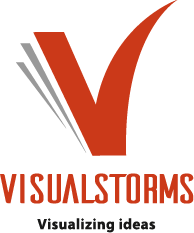
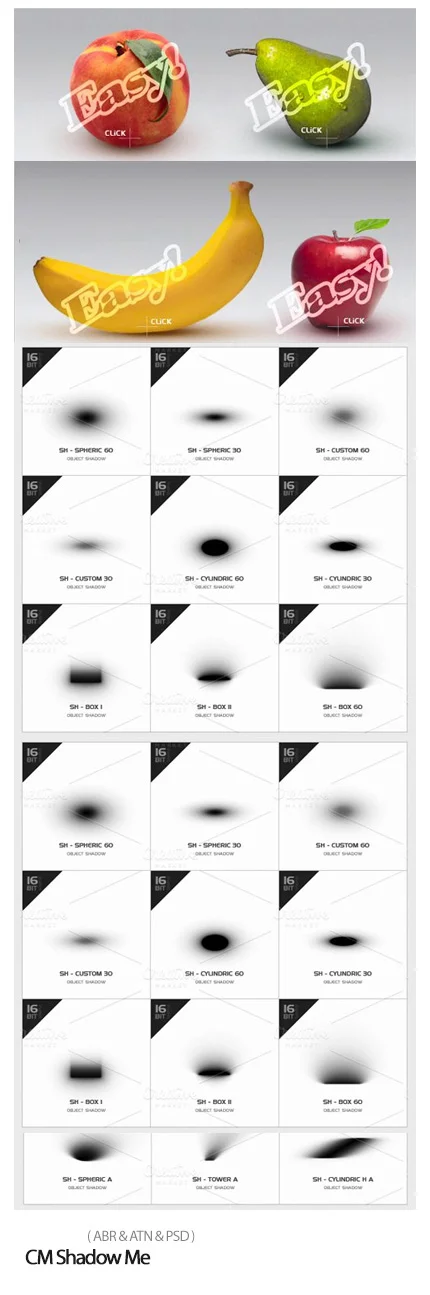

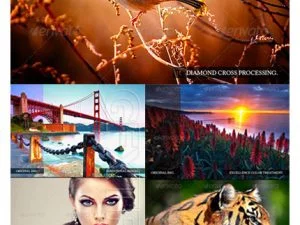


Reviews
There are no reviews yet.