FloorGenerator V2.10 for 3ds Max
Plug design and simulation of various floor and parquet surfaces in 3D Max
Floor Generator is an application plugin for 3D Max software and a product of cg-source company, with the help of which you can design and simulate different types of parquet, flooring, mosaic, ceramic, brick, etc. This plugin works in a parametric way and you can use it to create a three-dimensional texture on the floor or yard of the building, etc.
To use it, you have to give the line or the same spline around the desired surface to this plugin to automatically and of course control, create all kinds of parquet textures, wood or wall tiles of the facade of the building, etc. according to your internal patterns. Slowly To install this plugin, all you have to do is copy the FloorGenerator file related to your Trade Max version in the Trade Max software plugin folder of your system to be displayed in the Modifires section of your software.
Of course, this script / plugin also has a modifier (FloorGenerator modifier) that can be closed on any 2D object (closed 2D shape) or object and screen that is flat and 2D (co-planar polygons), Apply it. Just make sure the default settings are set to millimeters and you will need to adjust the scale later. You can also save all the settings of this plugin as a separate file and then call again if necessary to speed up the design process in your project. This powerful and practical tool is widely used in architectural projects.
required system
– 3ds Max 2013-2019
Installation Guide
– Depending on the software version of your 3D Max system, copy the file with the .dlm extension to it in the 3D Max plugins folder to display in the Modifires section of your software.
FloorGenerator is a plugin for 3ds Max (2013 to 2022) which generates floor objects consisting of individual boards which can easily be textured using MultiTexture. It’s a great tool if you’re doing architecture visualization and need to make floors that are NOT going to tile and that you can see up close without any pixilation.
- – Create floors inside any closed 2D shape object, or on flat objects
- – Control width, length, grout size individually
- – Randomly rotate, offset and tilt boards
- – Interactive update to get instant feedback
- – Assign textures randomly using MultiTexture Map
FloorGenerator – Floor Settings
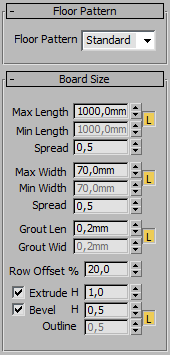
Floor Pattern – If you have the full version you can switch between the types of patterns in the “””Floor Pattern” Drop down menu.
Max Length – Controls the maximum length a board can be.
Min Length – Controls the minimum length a board can be. By default locked to the “Max Length”.
Spread – If you have boards with variable length the “Spread” setting will control the distribution between the two sizes, 0,5 the length is evenly distributed, a low Spread value creates a lot of long boards and only a few short ones, a high spread creates a lot of short boards and only a few long ones.
Max Width – Controls the maximum width a board can be.
Min Width – Controls the minimum length a board can be. By default locked to the “Max Width”.
Spread – Controls the distribution if there is variable width, for details read above.
Grout Len – Controls the width of the grout in the length direction.
Grout Wid – Control the width of the grout in the width direction.
Row Offset % – Controls how much each row of boards should be offset.
Extrude H – Controls the height of the floor.
Bevel H – Controls the height have the bevel along the edge of the board.
Outline – Controls the width of the bevel, by default it’s locked to the height in order to create a 45 degree bevel.
Settings specific to certain types of floors:
Herringbone, Parallel Boards – Controls how many boards there should be side by side.
Chevron, Angle – Controls the angle of the boards, don’t use too high angle, it might create A LOT of boards.
Basket Weave, Sub Boards – Controls how many boards there should be inside each square.
Hexagon, Radius – Controls the size of one hexagon tile, the radius is the size of the circumscribed circle.
FloorGenerator – Variation Per Board
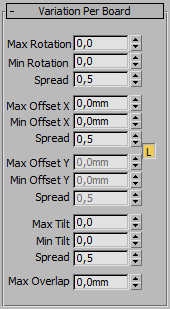
Min Rotation – Controls the minimum rotation, so should normally be set to 0 to randomly rotate between 0 and the value in “Max Rotation”.
Spread – Controls the distribution between Max and Min, if the spread value is low then only a few boards will be rotated with the maximum value, if it’s 0,5 the rotation is evenly distributed, and if it’s high more boards will be rotated with the Max value.Max Offset X – Controls how much each board can move in the X direction, usually the length direction., it is restricted to not overlap other boards, if you don’t care about that read about “Max Overlap” below.
Min Offset X – Controls the minimum movement, so should normally be set to 0 to randomly move between 0 and the value in “Max Offset X”.
Spread – Controls the distribution of the movement, for details read above.Max/Min Offset Y – Same principle as “Max Offset X” it just controls the other direction. This is by default locked to the X value to randomly move in both directions.
Tilt Settings – Same principle as the rotation and offset, tilt changes the angle of the top surface, this simulates floorboards or tiles that are laid uneven.
Max Overlap – By default the settings above will not allow boards to overlap, so to see the effect of random rotation or offset you need to have a relative large grout size so the boards have place to move around, if you don’t care about a bit of overlapping you can raise the “Max Overlap”.
FloorGenerator – General
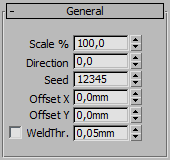
Direction – Controls the direction of the floor, change it to rotate all boards.
Seed – Change the seed of all the randomization.
Offset X – Moves all boards in the X direction.
Offset Y – Moves all board in the Y direction.
WeldThr – This welds vertices that are close to each other, if you are creating a floor with an irregular shape you might get very small boards at certain corners, the bevel might be bigger than the board and it will look weird, if you use the weld function you can sometimes eliminate the small boards.
FloorGenerator – UV Settings
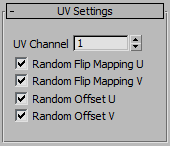
All boards will receive their own UV mapping, the size of the mapping will always be identical to the size of the largest board.
UV Channel – Controls which channel the UV’s should use.
Random Flip Mapping U – Mapping will randomly be flipped of the U axis.
Random Flip Mapping V – Mapping will randomly be flipped of the V axis.
Random Offset U – If boards have variable size the mapping will be randomly offset so the center of the texture isn’t used every time.
Random Offset V – If boards have variable size the mapping will be randomly offset.
FloorGenerator – Update
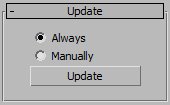
FloorGenerator – Save/Load Presets
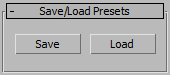
Known issues
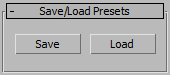
• Creating a floor with A LOT of boards will take a very long time and will make it look like Max hangs, this can easily happen by dragging a spinner and setting it either to high or low. So be careful!
• When creating a chevron floor it is important “Max Length” is higher than “Max Width”, if not FloorGenerator will attempt to create a floor with infinite number of boards and crash.
3D Plugins are a way to extend the functionality of your video editing software. They can be used for anything from color correction to 3D animation and compositing…
3D Plugins are a set of utilities for after effects, premiere, cinema 4D.., created specifically for the professional needs of video Editors artists.
➡️ ➡️ For more 3D Pluggins 😀 😀
System Requirement For adobe after effects
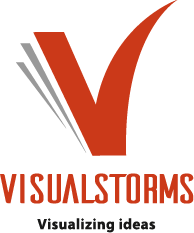
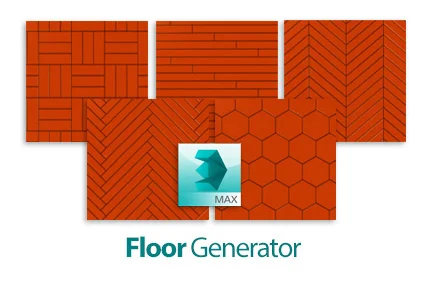

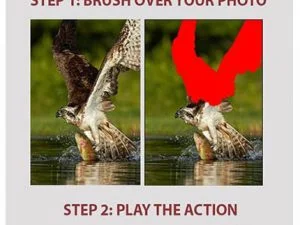

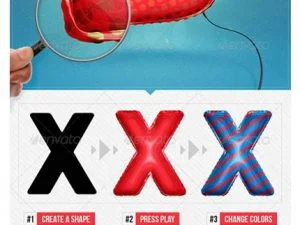
Reviews
There are no reviews yet.