GraphicRiver Geometrical Confusion Brushes
10 Photoshop Brushes Abstract Geometric Shapes | 31.0 MB | With preview | ABR & PNG & JPG format
This section contains 10 examples of brush geometric shapes with abstract designs , which are available for download in ABR, PNG and JPG formats.
GraphicRiver Geometrical Confusion Brushes

Abstract Connected Dots Mess PS Brush Set
The archive includes 10 Adobe Photoshop brushes of high resolution (5000px+). It’s a collection of unique high quality brushes in techno futuristic style, which illustrates abstract geometric mess and randomly connected particles with thin lines. All these connections end up building futuristic geometrical figures of strange shapes and a unique polygonal spiderweb. This kind of optical illusion will look outstanding and unique in special themed projects. You can decorate it easily with visual effects and get a professional piece of art.
You’ll receive a 1 ABR file compatible with Photoshop, which is super easy to install and use. Plus, you get 10 transparent PNG files with these brushes that you can use as textures. The set will be useful for professional graphics artists and web designers in the course of the commercial and art projects development.
Polygon Geometry Confusion Photoshop Brushes
This collection of geo objects brushes can confuse even the sci-fi theme fans. The particles put randomly on the background, are connected into the cobweb thus forming something like atoms structure, an odd shape and form. Thanks to the poly atom brushes collection being so artistic, you can use them in the wide variety of cases:
- Creating unique abstract backgrounds and wallpapers with isolated particle decorative elements;
- Customizing templates of flyers, business cards, banners and any other digital art projects with linear net ornaments, including commercial ones;
- Particle outline brushes can be great for web design in futuristic, techno and sci-fi themes.
And many more!
Additional information:
Before purchasing the item, please check its additional characteristics:
- Add-on File Included: Photoshop ABR
- Graphics Files Included: Transparent PNG
- Pixel Dimensions: 5000+
The Brush tool allows you to paint on any layer, much like a real paintbrush.
It’s easy to use the Brush tool to paint in your document. Simply Import The Brushes, locate and select the Brush tool from the Tools panel, then click and drag in the document window to paint. You can also press the B key on your keyboard to select the Brush tool at any time.
Brush Size: If you want to make the brush larger or smaller, click the Brush Picker drop-down arrow in the Control panel, then adjust the Size slider. You can also press the bracket keys [ ] to quickly increase or decrease the brush size at any time.
Hardness: If you want to make the edges of the brush harder or softer, you can adjust the hardness from the same drop-down menu. A harder brush will have clear, defined edges, whereas a softer brush will have blurry, less-defined edges. For most situations, we recommend setting the hardness to 50% or less because it will help to make individual brush strokes less obvious.
Brush Tip: If you want to create a unique effect, there are different brush tips to choose from in the same drop-down menu. Some of these are designed to mimic real-life drawing tools like pens and markers, while others are simpler.
Opacity: By default, the opacity of your brush is set to 100%, meaning the brush will use the highest intensity. However, you can reduce the opacity of your brush to make it less intense.
➡️ ➡️ For More Brushes Products 😀 😀
System Requirement For Photoshop CC
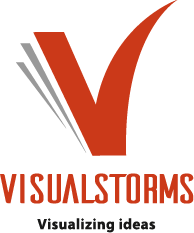
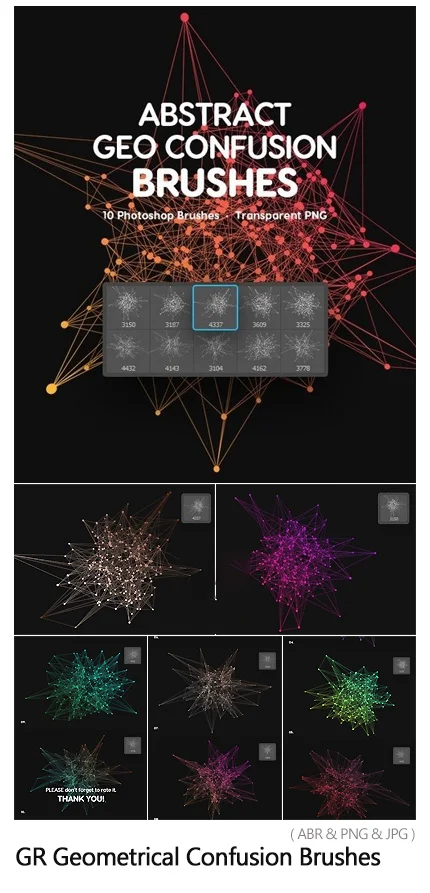
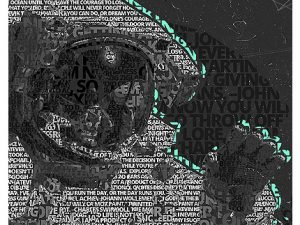



Reviews
There are no reviews yet.