Gumroad Custom Brush Panel
Brush panel for professional use in Photoshop 356 pages | 25.7 MB | ABR & PSD & ATN & PNG format
In this collection, you can see the brush panel for professional use in Photoshop. This collection includes a video tutorial on how to use this panel as needed, which can be downloaded in ABR, PSD, ATN and PNG formats on the site.
Gumroad Custom Brush Panel
– 48m Voiced Video (1080p)
– Custom Brush Panels for CS6 & CC (normal and stripped versions)
– Project Files & Installation Guide
Description:
This tutorial covers how to install and use the panel, and how to customize it to your needs. The project files and PSDs are included.
- Note the panel only works in Photoshop CS6 & CC
- CC 2017\CC 2016\,CC 2015, CC 2014, CS5 are NOT supported!!!
- Please note that Adobe has stopped supporting custom Flash based panels after the original Photoshop CC release, new HTML based versions will not work!!!
- Do not buy if you are not using CS6 or (original) CC. Please do not contact me about future compatibility, this plugin will not be updated!!!
The Brush tool allows you to paint on any layer, much like a real paintbrush.
It’s easy to use the Brush tool to paint in your document. Simply Import The Brushes, locate and select the Brush tool from the Tools panel, then click and drag in the document window to paint. You can also press the B key on your keyboard to select the Brush tool at any time.
Brush Size: If you want to make the brush larger or smaller, click the Brush Picker drop-down arrow in the Control panel, then adjust the Size slider. You can also press the bracket keys [ ] to quickly increase or decrease the brush size at any time.
Hardness: If you want to make the edges of the brush harder or softer, you can adjust the hardness from the same drop-down menu. A harder brush will have clear, defined edges, whereas a softer brush will have blurry, less-defined edges. For most situations, we recommend setting the hardness to 50% or less because it will help to make individual brush strokes less obvious.
Brush Tip: If you want to create a unique effect, there are different brush tips to choose from in the same drop-down menu. Some of these are designed to mimic real-life drawing tools like pens and markers, while others are simpler.
Opacity: By default, the opacity of your brush is set to 100%, meaning the brush will use the highest intensity. However, you can reduce the opacity of your brush to make it less intense.
➡️ ➡️ For More Brushes Products 😀 😀
System Requirement For Photoshop CC




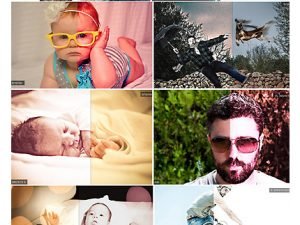

Reviews
There are no reviews yet.