Rons Blood II Brushes
Collection of brushes and Photoshop style blood, blood stains, spilled blood, blood droplets | 193 MB | ABR & ASL & PSD format
This collection includes 120 Photoshop brushes and 60 open layer templates and 4 Photoshop styles of blood, blood stains, spilled blood and various blood droplets, which are available for download in ABR, ASL and PSD formats on the site.
Rons Blood II Brushes
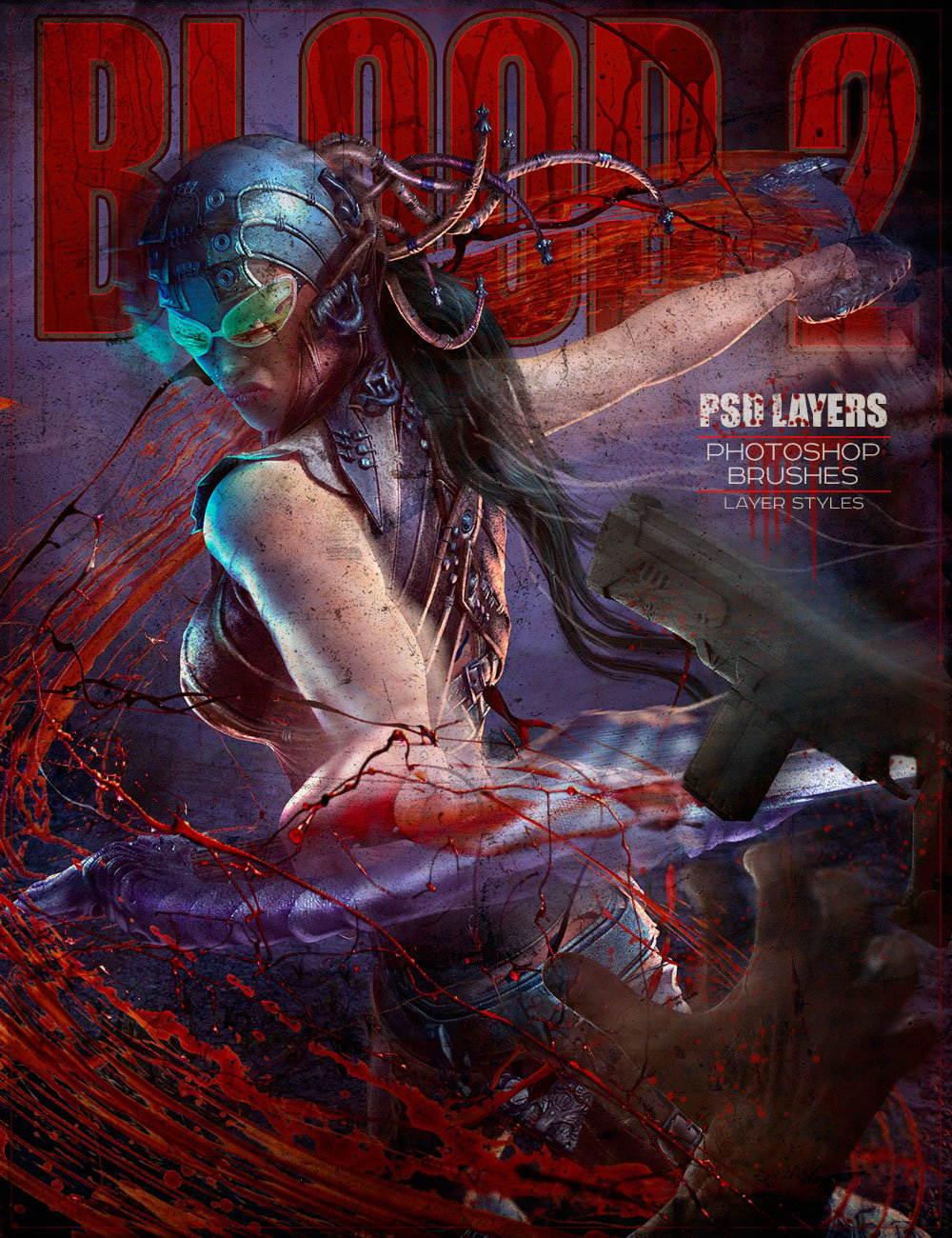


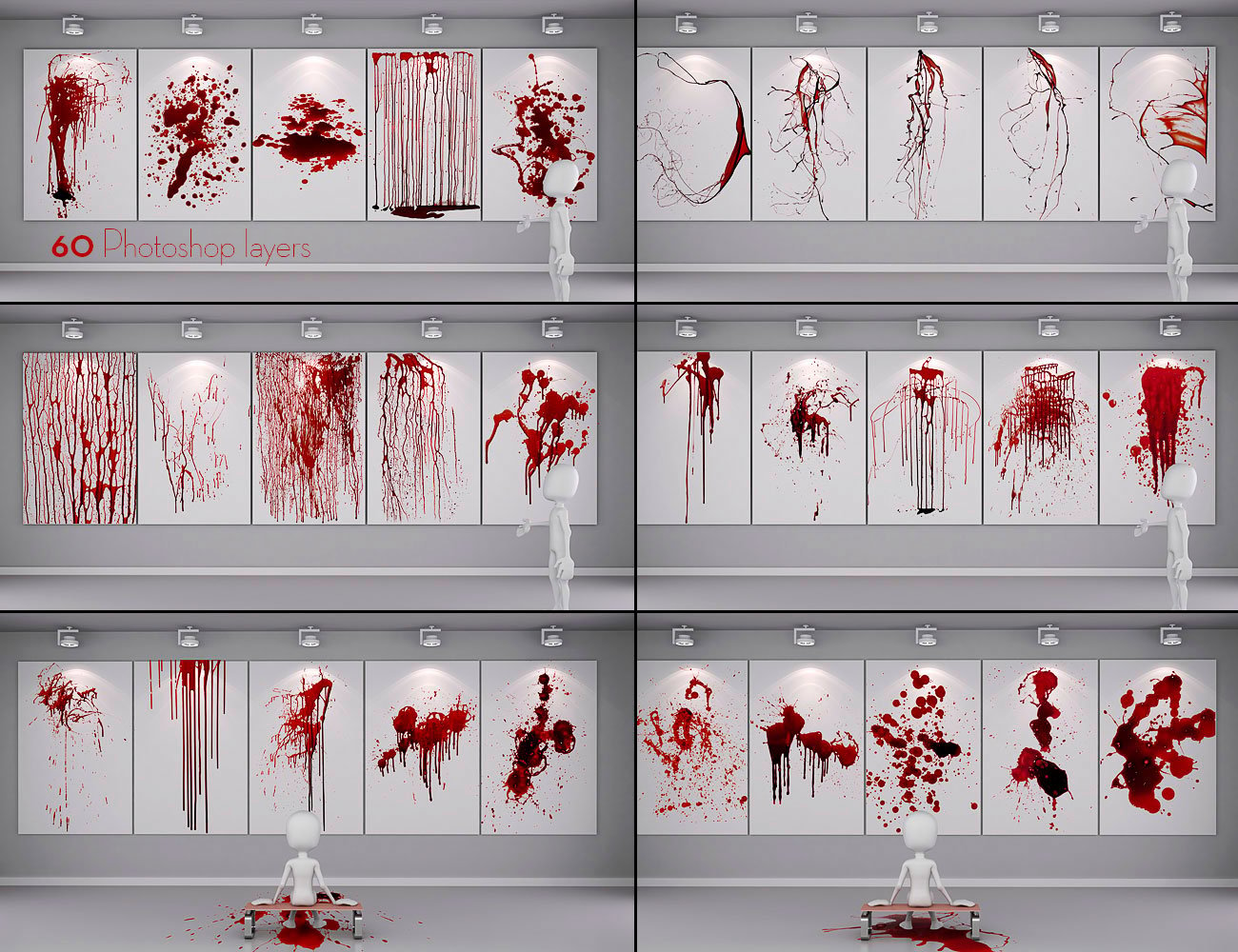


-
Details
Bringing you a new taste of Blood with Photoshop layers ready to drag and drop along with brushes and layer styles.In Art it is a prominent visual effect to illustrate any of your horror illustrations. These are all very detailed true to life looking real effects I find these will satisfy all your bloody needs. Have fun create and enjoy and don’t run with scissors.
What’s Included and Features
- 120 Photoshop Brushes (.ABR)
- 60 Photoshop PSD Layers 3250px X 3250px @300dpi.(.PSD)
- 4 PSD Layer Styles (.ASL)
- PDF of all Brushes and PSD Layers (.PDF)
- Photoshop Cs6 and Cs and above
Notes
- This product includes:
- 1 Photoshop 6 Installer
- 1 Photoshop CS and up Installer
- 1 General Installer
The Brush tool allows you to paint on any layer, much like a real paintbrush.
It’s easy to use the Brush tool to paint in your document. Simply Import The Brushes, locate and select the Brush tool from the Tools panel, then click and drag in the document window to paint. You can also press the B key on your keyboard to select the Brush tool at any time.
Brush Size: If you want to make the brush larger or smaller, click the Brush Picker drop-down arrow in the Control panel, then adjust the Size slider. You can also press the bracket keys [ ] to quickly increase or decrease the brush size at any time.
Hardness: If you want to make the edges of the brush harder or softer, you can adjust the hardness from the same drop-down menu. A harder brush will have clear, defined edges, whereas a softer brush will have blurry, less-defined edges. For most situations, we recommend setting the hardness to 50% or less because it will help to make individual brush strokes less obvious.
Brush Tip: If you want to create a unique effect, there are different brush tips to choose from in the same drop-down menu. Some of these are designed to mimic real-life drawing tools like pens and markers, while others are simpler.
Opacity: By default, the opacity of your brush is set to 100%, meaning the brush will use the highest intensity. However, you can reduce the opacity of your brush to make it less intense.
➡️ ➡️ For More Brushes Products 😀 😀
System Requirement For Photoshop CC

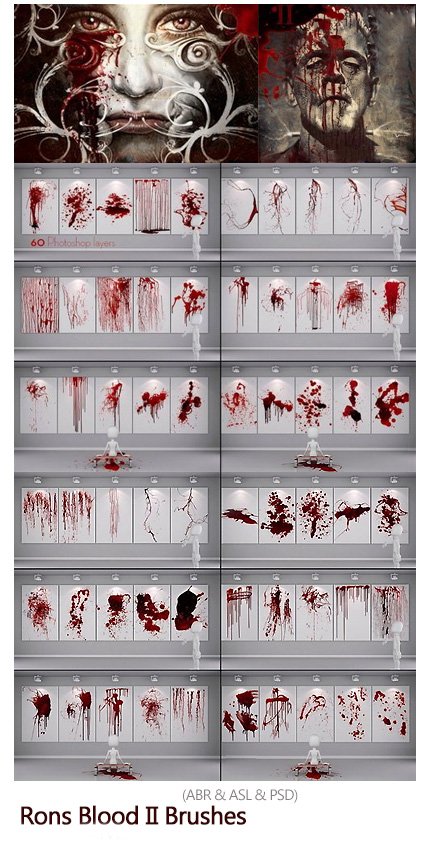




Reviews
There are no reviews yet.