Silk Embroidery Effect Photoshop Action Convert text and shapes to a sewn silk design from River Graphics | 2.31 MB | ATN & ABR & PAT format
In this collection, we see another example of the effect of images in the form of action and with the title of converting text and shapes into a sewn silk design , which is available for download in ATN, ABR and PAT formats.
Silk Embroidery Effect Photoshop Action
NOTE: This action is NOT for professional print. The best results are for images of 700 – 1200px maximum
This Photoshop action will allow you to create a realistic silk embroidery effect from text and shapes. There are 4 main actions included plus 7 actions for customization purposes. You can create unlimited embroidery effects because you can modify the color, thread size, etc.
The result contains easy to edit layers with layers styles intact so that you can customize the effect.

PACKAGE DETAILS:
- Silk Embroidery Effect Photoshop Action
- Tested and working with Photoshop CS and CC, all language versions
- This action is not for print. The best results are for images of 700 – 1200px maximum
- Requirements: RGB color, 8 bit, 72 DPI recommended
- Easy to Edit and Customize
- Fully customizable
- Little Photoshop Skills Required
NOTE: This action is NOT for professional print. The best results are for images of 700 – 1200px maximum
This Photoshop action will allow you to create a realistic silk embroidery effect from text and shapes. There are 4 main actions included plus 7 actions for customization purposes. You can create unlimited embroidery effects because you can modify the color, thread size, etc.
The result contains easy to edit layers with layers styles intact so that you can customize the effect.
PACKAGE DETAILS:
- Silk Embroidery Effect Photoshop Action
- Tested and working with Photoshop CS and CC, all language versions
- This action is not for print. The best results are for images of 700 – 1200px maximum
- Requirements: RGB color, 8 bit, 72 DPI recommended
- Easy to Edit and Customize
- Fully customizable
- Little Photoshop Skills Required
How to Create multi color badges like logos
- Open a new PSD file and add the logo shapes in different layers.
- Right click on each layer and convert it to smart object.
- Double click on the layer thumbnail to open the smart object.
- Inside you can play one of the 4 actions. When you are done with customizations, etc you have to hide the Background layer.
- Save and close the smart object.
- Repeat from step 1 for the other shapes.
A Photoshop action is an incredible feature tool that allows you to record a series of steps
To achieve remarkable effects, and then play the sequence back to apply those effects on any image.
Because these actions are reusable you can improve your workflow by chopping countless hours off your design process.
you can transform your images into polished works of art while saving a lot of time and money.
Designed to save you time in the editing process for actions that you do repeatedly and create lots more elements that can be edited manually.
Exclusively designed for graphic designers & photographers .
we’ve cut out the hard work for you by putting the best collection of excellent Premium Photoshop actions!
Photoshop actions are perfect for both beginners and advanced Photoshop users
➡️ ➡️ For More Actions Photoshop 😀 😀
System Requirement For Photoshop CC
How to Change Language Setting


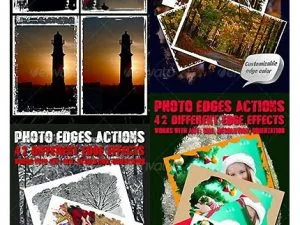

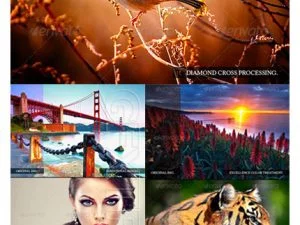
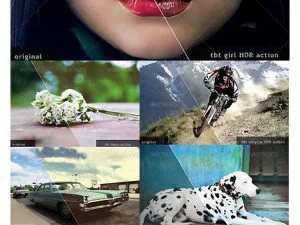
Reviews
There are no reviews yet.