CM Selective Area Coloured 21 Actions
- File Type: ATN
- File Size: 7.16 KB
21 Selective Area Coloured Actions
THINGS TO CHECK AND REMEMBER
- Your photo is in RGB color mode
- Your photo is in 8bit color mode
- You are running the English version of Photoshop.
- If you are experiencing errors, try resetting your Photoshop preferences. To do this, hold down Alt, Ctrl, and Shift keys (Mac: Command, Option, Shift) while starting up Photoshop. A dialog box will appear asking if you wish to delete the preferences/settings file.
- Avoid using small resolution images. For the best results, use Photos between 1500px – 3000px high/wide. Chances of the action running into errors will increase the lower you go under 1000px high/wide. Photos with good color variation and contrast wil work best.
- Avoid brushing onto mainly black areas on a photo. The effect is not very prominant when applied to mostly dark areas of a photo.
- Remember that adjusting your photo resolution will determine how wide the parts spread out. If you run the action at 72DPI, then the parts will be quite close – if you run it at 300DPI, the parts will be spread much wider. Please refer to the video tutorial for a demonstration of this.
- If you experience an ‘Out of Memory’ error during the action, go to the menu ‘Edit — Purge — All’ then press play again on the action to continue it. This can happen if you have insufficient memory installed on your computer. Photoshop can chew up lots of memory!
HOW TO INSTALL THE ACTION
- Inside Photoshop, go to the ‘Window’ menu and select ‘Actions’. A window will now appear to the right hand side.
- Inside the Actions window, click on the top right hand corner icon to reveal the drop down menu. From here select ‘Load Actions…’. Select the action which came with the download.
- The action will now appear in the actions panel.
HOW TO USE THE ACTION
- Open a photo to work with
- Leave the photo layer locked and set as the ‘Background’. To set your photo as the Background, select your photo layer and go to the menu ‘Layer’ — ‘New’ — ‘Layer from Background..’.
- Create a new layer above the background layer called ‘brush’. MUST be all lowercase.
- With the ‘brush’ layer selected, brush onto the areas of your photo that you want to apply the effect to.
- play button found at the bottom of the action panel or play :).
CM Selective Area Coloured 21 Actions














A Photoshop action is an incredible feature tool that allows you to record a series of steps
To achieve remarkable effects, and then play the sequence back to apply those effects on any image.
Because these actions are reusable you can improve your workflow by chopping countless hours off your design process.
you can transform your images into polished works of art while saving a lot of time and money.
Designed to save you time in the editing process for actions that you do repeatedly and create lots more elements that can be edited manually.
Exclusively designed for graphic designers & photographers .
we’ve cut out the hard work for you by putting the best collection of excellent Premium Photoshop actions!
Photoshop actions are perfect for both beginners and advanced Photoshop users
➡️ ➡️ For More Actions Photoshop 😀 😀
System Requirement For Photoshop CC
How to Change Language Setting

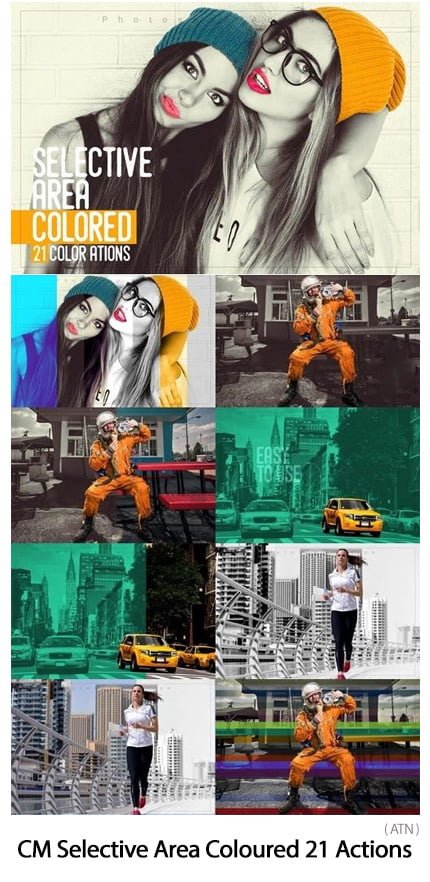




Reviews
There are no reviews yet.