Easy Cut Layer Splitting Kit
Easy Cut Layer Splitting Kit is a Photoshop plugin for cutting layers into separate layers with a few simple clicks. This is done using Path or Selection or Guidlines in this plugin.
- File size: 1.4 MB
Possibilities :
- Compatible with Photoshop CC 218 and later
- Cut any open layer of pixels, shapes, text, Smart Object and لایه
- Use Path or Selection or Guidlines to cut the layer
- Divide the layer into sections of the same size
- Processing mode in the background
- Process all selected layers simultaneously
- Option to reset Smart Objects before cutting
- Simple user interface
Easy Cut Layer Splitting Kit
COMPATIBILITY
- Min. Version of Photoshop: CC 2018
- Not supported on Apple Devices using M1 Chips (only in Rosetta Mode)
Cutting a layer into separate layers might just take a few clicks for pixel layers, for shapes however, it becomes more complex. Easy Cut makes it possible to cut any layer type with just a click, using a variety of tools like guidelines, paths or selections. Everything stays in place, layer styles stay consistent and you can even use the functionality while having the extension closed.
Features:
- Cut any Layer Type (Pixel-Layers, Shapes, Texts, Smart Objects, …)
- Use Guidelines, Paths or Selections to cut
- Split a Layer into equally sized Parts
- Automatically cut based on Events (new guideline, draw one-point-path & more)
- Mode to run in Background (- use Cut-Function while the panel is closed)
- Cutting results in two or more spearate layers
- Layerstyles and Shapeattributes are kept
- Possible to select all Layer Parts afterwards
- Option to add a Name Appendix ([1], [2])
- Editable Shape Cuts (Turn off “Merge Path Components”)
- Process all selected Layers at once
- Works with any active Ruler Unit
- Option to rasterize Smart Objects before cutting
- Easy-to-use Panel Interface









photoshop plugins (or plug-ins) are add-on programs aimed at providing additional image effects or performing tasks that are impossible or hard to fulfill using Adobe Photoshop alone.
How to Install Photoshop Plugins
- Open Photoshop.
- Select Edit from the dropdown menu, and select Preferences > Plugins.
- Check the “Additional Plugins Folder” box to accept new files.
- Download a plugin or filter to your desktop.
- Open your Program Files folder and select your Photoshop folder.
➡️ ➡️ For More Plugins Photoshop 😀 😀
System Requirement For Photoshop CC
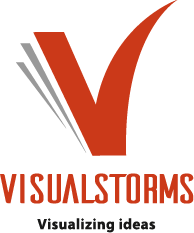
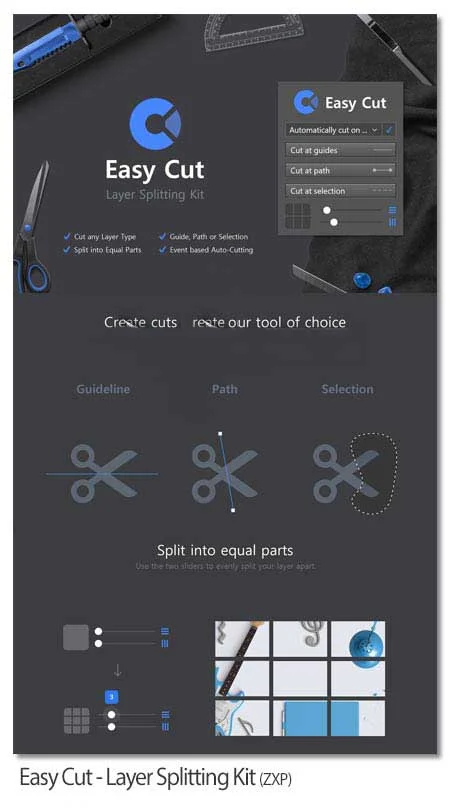
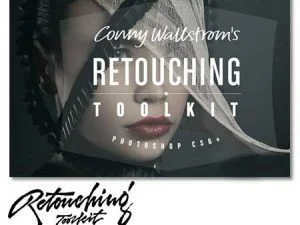
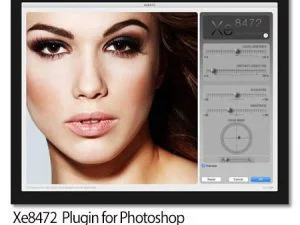
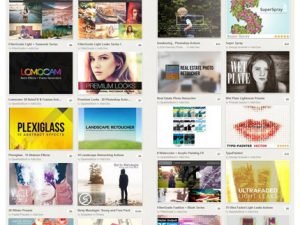

Reviews
There are no reviews yet.