Animated Circles Photoshop Action
Photoshop Action Create animated bokeh effects on images along with video tutorials from River Graphics | 0.74 +120 MB | Comes with preview | ATN & ABR & MP4 format
In this collection, you can see another example of the effect of images in the form of action and by creating the effect of moving bokeh on images along with video tutorials is available in ATN, ABR and MP4 formats on the site for download.

How to configure Photoshop to work with actions.
1. Make sure you are using the English version of Photoshop. Each action has been created to work only with the English version of Photoshop. How to change language version you can watch HERE. When you will finished your work, then you can to return to your native language.
2. Use the RGB Mode and 8 Bits color. To check these settings, go to Image->Mode and check the “RGB color” and “8 Bits/Channel”.
3. This Action works only with CC+ version of Photoshop.
4. Use a image with resolution 72px/inch or more and in range from 2000-4000 px. If you are using a photo with less than 72px/inch, the action will not function correctly. To fix this, go to Image->Image Size and increase the resolution value.
5. Set the Opacity of the brush to 100%. Select the “Brush Tool” and move the opacity slider to 100%.
Time Saving
They are created in a ways that from Photoshop beginners to experts can use, saving you lots of time working on personal, presentation, showcase, events or commercial projects. You don’t need to know the additional program and plug-ins to create similar effects. Save you hours, days, weeks or months of work.
A Photoshop action is an incredible feature tool that allows you to record a series of steps
To achieve remarkable effects, and then play the sequence back to apply those effects on any image.
Because these actions are reusable you can improve your workflow by chopping countless hours off your design process.
you can transform your images into polished works of art while saving a lot of time and money.
Our collection premium professional Photoshop actions are developed to help photographers and creatives dramatically impact their edits and produce premium high-quality results very fast.
Designed to save you time in the editing process for actions that you do repeatedly.
➡️ ➡️ For More Actions Photoshop 😀 😀
System Requirement For Photoshop CC
How to Change Language Setting
➡️ ➡️ For More Actions Photoshop 😀 😀
System Requirement For Photoshop CC
How to Change Language Setting
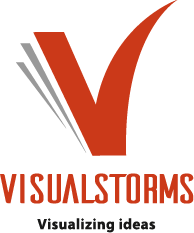
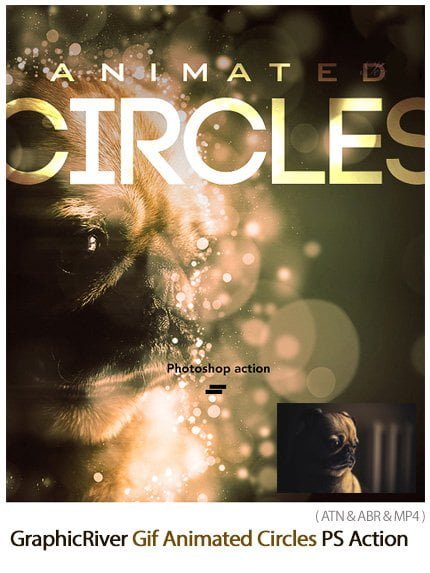



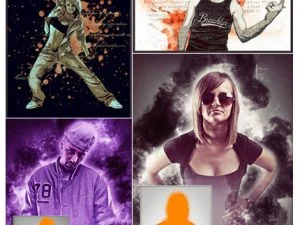
Reviews
There are no reviews yet.